Guide: convert DDS to PNG
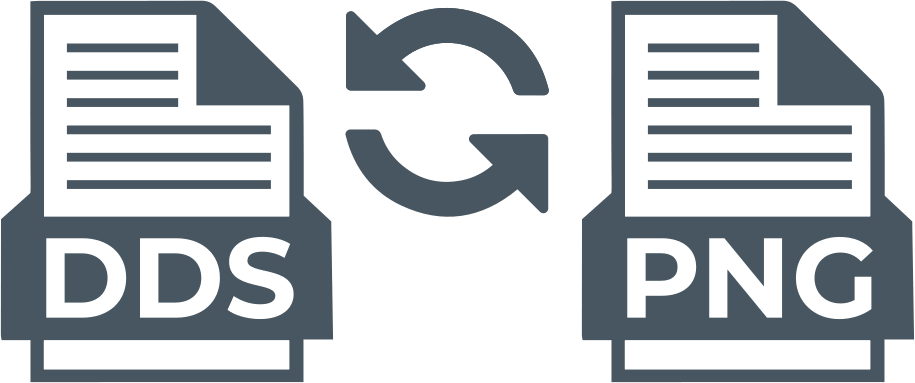
Here you will find out:
- how to convert DDS to PNG
- how DiskInternals can help you
Are you ready? Let's read!
What is DDS Format?
DDS is short for DirectDraw Surface format. It is a container file format introduced with Microsoft DirectX 7.0. This format stored both compressed and uncompressed pixel formats. To open this format you need apps like the File Viewer Plus, DDS Viewer, Windows Texture Viewer, and many others.
However, since the DDS format is not widely supported across devices, you may want to convert your DDS files to PNG format.
Convert DDS Files With DSS Converter
With the DDS Converter is for Windows OS, you can convert your DDS file to PNG, JPG/JPEG, BMP, or TIF/TIFF. This converter also supports previewing DDS files before conversion.
Convert DDS Files Using Online Tools
The CoolUtils Online Image Converter also lets you convert DDS files to other popular formats for free. It is a web-based tool, and as such, it is accessible on any device, including mobile phones. The tool is intuitive and supports a few conversion tools.
Keep Your Files Safe!
The importance of creating regular backups to keep your files and data safe cannot be overstated. This is very important because it makes you not worry even when there's a data loss case. With a backup copy of your files saved on another drive, you can always restore the files and data at any time you wish.
But, to create a backup copy of your hard drive, you need a reliable tool like the DiskInternals Uneraser. This data backup and recovery software features an intuitive interface and supports all known Windows OS file systems. It also supports all known file formats and can read any internal/external storage drive.
DiskInternals Uneraser is a professional software app - basically, a data recovery software but includes a built-in data backup tool, which lets you create a "Disk Image" of your primary (or any selected) storage drive. Disk Image is a new backup technology that's quite more advanced than regular backups.
A disk image is simply a cloned version of the selected drive in an image format. It contains all the files saved in the hard drive, as well as retains the drive's configuration. So, when you restore your files from a disk image, your files and HDD settings would return exactly as they were when you made the backup.
How to Backup Files with DiskInternals Uneraser
To create Disk Image files with this software, you have to download and install it on your Windows PC, then follow the steps below.
- Launch DiskInternals Uneraser and close the “Wizard” interface that’d launch automatically.
- Select the drive where your files are saved, right-click and select “Create image”.
- Follow the on-screen prompts to complete the process.
Also, it is important to note that DiskInternals Uneraser is primarily a data recovery app. It helps you recover lost and deleted files from all kinds of internal and external storage drives. This software app supports all Windows file systems and integrates an intuitive Wizard that guides the users through the recovery process. DiskInternals Uneraser lets you create disk images for free, but for recovery, you need to upgrade to the paid version.
