Convert M4A to WAV with no harm to your data
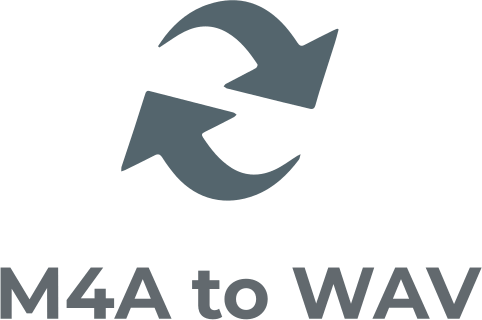
Here you will find out:
- how to convert M4A to WAV
- when DiskInternals can help you
Are you ready? Let's read!
There are many reasons why people convert media files in between formats. It could be that their device supports only a few media formats, or they're trying to compress the file. Below are the possible ways to convert M4A to WAV.
How to Convert M4A to WAV File
1. Using an Online Tool
There are many free online tools to use and convert your Apple M4A files to WAV format. One of the best online M4A to WAV converters is the Convertio tool, available at https://convertio.co/m4a-wav/. Simply upload the M4A file and click “Convert.”
2. Use a Free Windows Tool
Using foobar2000, you can perform free audio conversions. Foobar2000 supports AAC, MP3, CD, Opus, WAV, and many other audio formats.
Ensure To Keep Your Files Safe
One way to keep your files safe is by backing them up and saving the backup up copy in an external drive. Interestingly, the DiskInternals Uneraser software works great for this purpose; it is a professional software app for recovery lost and deleted files, as well as backing up files.
This software is dead simple to use, and you can create as many backup copies as you wish for free. The efficiency of this software is backed by over 15 years of successful recovery tasks. It features an intuitive interface, along with a “Wizard” to guide non-IT users on how to use the app.
How To Backup Your Files Using DiskInternals Uneraser?
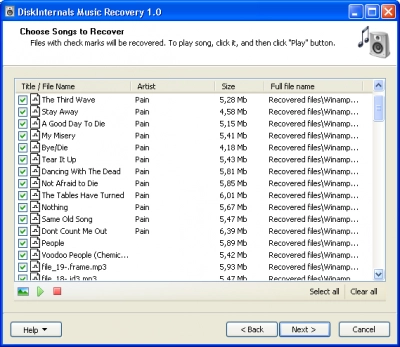
The steps below explain how you can create a disk image file using this professional software.
Step One: Install DiskInternals Uneraser and launch it on your PC.
Step Two: A "Wizard" would pop up automatically, close it and click on the storage drive where your videos are saved.
Step Three: Right-click on the selected storage drive and choose the “Create Image” option from the context menu.
Step Four: Choose where to save the image file and follow the prompts to complete the process.
Furthermore, with DiskInternals Uneraser, you can get back videos lost due to accidental deletion, file corruption, storage error, hardware issues, or connectivity errors. This software supports various audio formats and also supports all known Windows File Systems, including FAT, NTFS, exFAT, Ext2/3/4, ReFS, UFS, ReiserFS, HFS, Reiser4, XFS, ZFS, and RomFS(reader).
DiskInternals Uneraser is lightweight, won't put a strain on your PC's performance, and is compatible with all Windows OS versions. The app is a go-to solution for dealing with data loss scenarios and data backup.
How To Recover Files With DiskInternals Uneraser
To recover your lost videos using the software, you need to upgrade to the PRO version. However, you can scan and preview the files using the free version.
- Launch DiskInternals Uneraser and don’t close the Wizard this time around.
- Follow the Wizard to select the drive where your files were previously saved.
- Scan the drive and your lost files will appear with red asterisks markings.
DiskInternals Uneraser is designed for both IT professionals and non-IT PC users.
