Guide: convert MOV to GIF
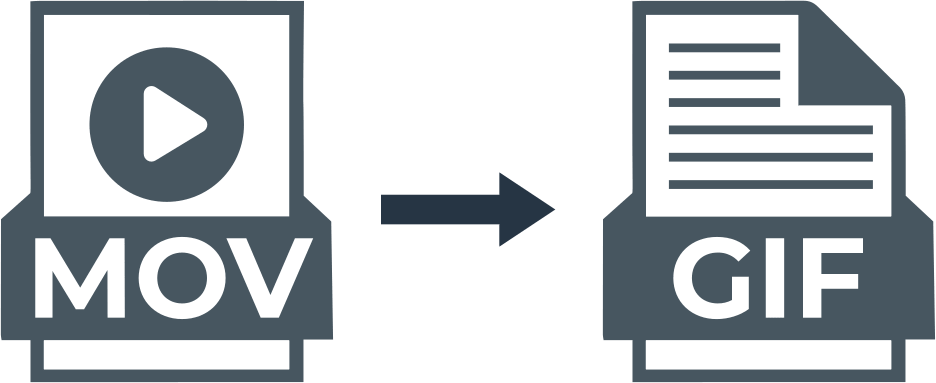
Here you will find out:
- how to convert MOV to GIF
- how DiskInternals can help you
Are you ready? Let's read!
MOV is the file format in which Apple and QuickTime Player store media. This format is compatible with computers iPhone, MAC, iPad, iPod, Windows. The MOV format is popular enough for music and video editing as it can store two or more tracks, which can be video, audio, graphics, text, or effects. In addition, this format is used to create animations when the video cannot be placed. MOV uses a lossless file compression technique, so the image quality does not suffer.
However, sometimes you may need to convert MOV to GIF to add dynamism and extravagance to digital content. This can be done in a few minutes using a special converter. This article offers to convert GIF to MOV using an online converter, it is convenient, practical, and not expensive.
Do it online!
Using the online MOV to GIF conversion tool, you don't need to install any software, just go to the site and do a couple of steps. So, Online-Convert is a free online converter for converting MOV to GIF as well.
You can convert WMV to MP4, MP4 to GIF, and others, and you can also crop unwanted parts of the MOV file and directly upload the converted GIF image to its main interface. Here is a small instruction to convert MOV to GIF online.
1. Go to the Online-Convert website and select the Image Converter tab, then click Convert files to GIF.
2. Click on the "Select Files" button. Upload the MOV file.
3. Now change the size and quality to your liking, add any color filter and then click "Convert Files". Next, the MOV to GIF conversion will start.
Please note that the size of the downloaded MOV video file cannot be too large, otherwise the conversion may be interrupted. In addition, the speed of converting MOV to GIF will depend to a degree on the speed of the Internet.
However, it is an easy and convenient way to convert QuickTime to GIF at no cost.
Make sure your files are safe
If you have lost your multimedia files - use DiskInternals Uneraser, this program recovers video files without losing image quality. What is it worth paying money for, in this software, you might ask?
Well, you don't have to pay anything for data recovery. You can easily use the completely free, fully-functional trial or the licensed version of DiskInternals Uneraser right out of the box. With the preview function, you can be sure that your video will be restored to its original quality level. Another bonus is the Recovery Wizard, which is good if you have never done any kind of recovery before.
Either way, you can contact DiskInternals Uneraser support and sort out any difficulties you encounter.
This application has:
- Support for all file systems: FAT12, FAT16, NTFS, NTFS5, UFS, XFS, exFAT, FAT32, VFAT, ReFS, etc.
- There is no limit on the amount of recoverable video data.
- Works with Windows 7, 8, 10, and newer versions.
- Recovers video regardless of the file type. There is no need to choose a video format; after the recovery is complete, you can view all the video files you want.
Use these step-by-step instructions for DiskInternals Uneraser and you will see the deleted video very soon.
- Step 1. Download and install DiskInternals Uneraser.
- Step 2. The Recovery Wizard will start automatically.
- Step 3. Select the type of video files you want to recover.
- Step 4. Scan the disk. Select the scan mode: fast or full. It is recommended that you choose the latter option, although it will take longer, you will have a better chance of finding what you need. Then wait for the process to complete.
- Step 5. Preview and restore. After scanning, you will determine which files are ready for recovery. (These will be indicated by a red cross in the lower-right corner.) Right-click your video and select Preview in New Window. The recovery will happen automatically.
- Step 6. Saving. To do this, you just need to purchase a license and enter the license key in the corresponding window.
Remember: do not save recovered videos in the same place where they were lost.
Good luck!
