Device Descriptor Request has Failed? Find Out How To Fix It!
Here you will find out:
- about the device descriptor request error
- reasons behind this issue
- how DiskInternals can help you
Are you ready? Let's read!
About the device descriptor
All USB devices have several basic descriptors where all the necessary information is stored, with which the host can automatically configure and begin normal operation with the drive. And the most fundamental is the device descriptor, which ensures the correct functioning of the device in all scenarios.
What if the device descriptor request has failed?
You may try to connect a USB drive to the computer, but the system simply does not see it.
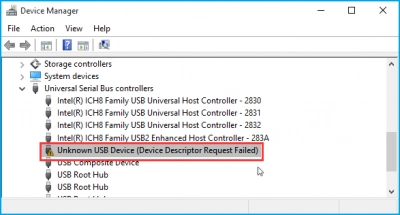
Then, the Device Manager only records the name of the drive as unknown, and an error message is displayed nearby. This means that, for some reason, the system cannot recognize the device data; namely, the main descriptor necessary for the computer to work with external equipment.
This problem is most often found in newer versions of Windows (8 and 10), so it is possible that the whole thing is due to the software.
Why has the device descriptor failed?
There can be several valid causes why the device descriptor request failed in Windows 10:
- USB device malfunction
- Damage to the USB flash drive connector
- Registry corruption when installing or updating software
- Physical malfunction of flash drives
- Drivers may have not been updated for a long time, or they conflict with each other or are damaged
- Encryption of system files due to virus or malware
To fix the “USB device descriptor failed” issue, it is necessary to identify and eliminate the source of the problem, physical or logical, which we will be do here.
Method 1. Try different USB ports and computers
This method will let you know whether the ports work well and whether there is a conflict between the OS and the device. So it is even better if another OS is installed on another computer.
If this does not produce any results, then the ports have nothing to do with it; let’s proceed to the next method.
Method 2. Uninstall/reinstall USB drivers
As mentioned above, drivers may be damaged or old, so remove them in that case.
Do not worry: the next time you boot the OS, they will be installed automatically.
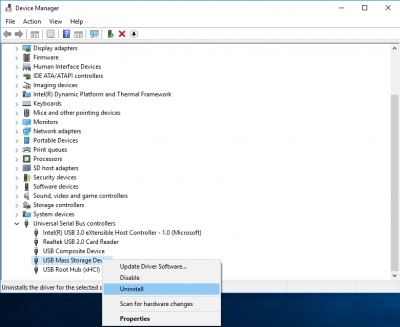
You can find all the drivers in the Device Manager. In this window, select USB controllers and alternately remove all available drivers with the right mouse button.
If the USB device descriptor request failed issue still bothers you, you can try a special application to fix such errors. This is described below.
Method 3. Run Troubleshooting Software
Click on the Start button. Hover over the search bar and type "Troubleshoot".
Now click OK. Then click "Hardware and Sound". In a new window, follow the recommendations of the Wizard.
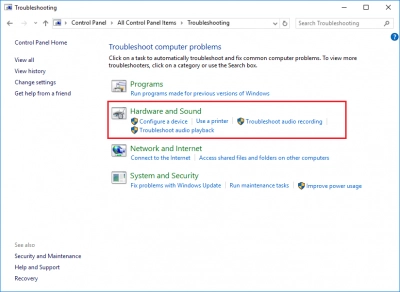
After checking, restart the computer and reconnect the device.
The problem with unknown USB device descriptor request failed will be resolved.
Method 4. Correct the power setting for USB devices
In the “USB Root Hub” properties on the “Power” tab, make sure that the power consumption does not exceed the allowable value. If this problem is present, you must completely turn off the computer.
This error may also not always appear, but with a certain frequency. There also is a possibility that the connectors, after some time, are de-energized.
In this case, go to the Device Manager and in the Controllers section, open the properties of these objects: “Root Hub”, “Generic USB Hub”, and “Compound Device”.
If you see that the power saving function is enabled on the “Power Management” tab, uncheck the box next to this item. This should help.
If your files on the USB drive are missing
DiskInternals Uneraser, in this case, will be your salvation, since there are no impossible tasks for this unique application.
It will handle any logical damage and restore any files (music, documents, pictures, etc.). Please note that this application can be used for free and you can preview all recovered files for free. A license is needed only at the last stage and only if you want to keep all the restored information for yourself.
The quality of file recovery is guaranteed; security for DiskInternals comes first! The interface of this application is completely understandable for any user; in addition, the recovery wizard and all kinds of tips are available during the recovery process. There is no doubt that this is the best tool on the market today.
