Reliable File Recovery from SSDs
Ever lose essential documents, favorite photos and videos on your solid state drive (SSD)?
Almost everyone has faced the disaster of accidental data deletion or formatting. SSD data loss can occur due to file corruption, automatic system updates, etc.
Here, you will find:
- an information about the benefits of SSDs
- common reasons for failure
- SSD data recovery techniques
- how to avoid data loss troubles
Are you ready? Let's read!
Why are SSDs so popular?
SSDs an upgraded or enhanced version of hard drives. They are very small in size and have much faster speeds and no moving parts (SSDs have integrated chips inside them instead of disks, platters, moving arms, etc.). An SSD, under any given condition, is generally up to 10 times faster than a hard drive. It’s also relatively less prone to damage due to light physical trauma. Generally speaking, an SSD is used by individuals who want to access their files and folders quickly.
Both the read and write speeds of SSDs are much faster than that of hard drives, and you can get 10 to 20 times better write speeds on your SSD than your hard drive. As you can see, there are many reasons to believe that SSDs are better than hard drives. That’s why there is not much information on file recovery for SSDs, but the fact is that they also fail.
Reasons for SSD Failure
Given these benefits, there is no question that SSDs will sooner or later replace hard drives and become a mainstream product, particularly in high-end notebooks. Nevertheless, SSD data loss problems must be paid attention to. And it is quite essential to recognize the ways record loss happens in an SSD.
Here are some major reasons that you need to pay attention to:
- careless deletion or formatting
- virus attacks or contamination
- partition loss
- gadget failure
- physical damage
You can recover data from SSDs with SSD data recovery software just like you can from HDDs.
Recover files from a dead SSD
If you are wondering about difference on data recovery SSD vs HDD - it is mostly similar. Of course, there is some exceptions.
Can erased data be recovered from an SSD? Yes.
File recovery from SSD can actually be performed from your dead or corrupted SSD. Often, your SSD may not be dead due to a short circuit or physical damage; there may just be a simple formatting error that causes it to not function properly.
If you’re looking for the best SSD data recovery software, DiskInternals Uneraser™ is the one. It is the best tool to recover data from dead SSDs and provide SSD failure recovery and corrupt SSD recovery. DiskInternals Uneraser™ is a powerful program with a built-in data recovery wizard with SSD Data recovery options. Recovering data from SSDs is very simple and extremely efficient with DiskInternals Uneraser™. Restore your important files and folders while keeping data safe and sound.
Using such high-quality data recovery software, you can easily recover lost files from SSD in a snap. Complete with all the tools you need for data management, sorting, export, etc. DiskInternals SSD Data recovery software with a lot of professional options available, as well as options available for non-tech advanced users.
The current market trend is very hard drive oriented; if you want SSD data recovery with a focus on quality, and want an easy to follow and use data recovery wizard, then DiskInternals Uneraser™ software is created for you. Don’t need to worry about SSD data anymore with this powerful recovery software.
File recovery on SSDs with DiskInternals Uneraser™
DiskInternals Uneraser™ is a great tool for recovering data from a failed SSD and retrieve deleted documents of any type (photographs, music, movies, etc.). SSD file recovery with DiskInternals Uneraser™ is very easy and affordable to everyone. You can use a trial version as free SSD recovery software:
1. Launch the executable file you downloaded. Do not install it on the same drive where you need to recover files. When the setup is completed, you can start to restore SSD files.

2. The Wizard will start automatically. You may see an offer to select a driver or folders to scan. All you need is to select a disk or folder you want to retrieve deleted documents from and click on “Next”.

3. Choose the file type that you need to recover. You can skip that step and recover all types or you can sort by file type at the end of scanning. Pay attention: scanning can take a while. It depends on the disk size.
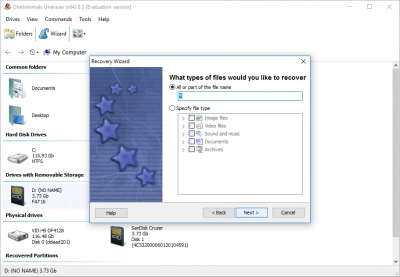
4. After scanning is done, you can see the listing of found files. Deleted files are marked with a red cross in the upper left-hand corner. To preview the file’s content, right-click on the selected file or picture and choose “Preview”.
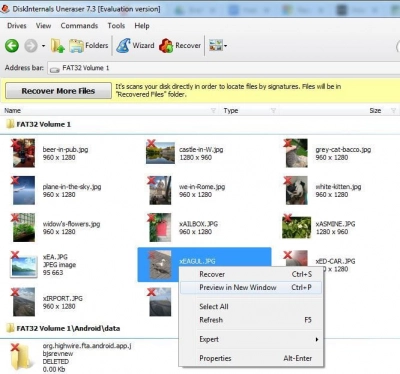
5. To recover deleted files (save them back on your computer), click the “Recovery” button.
Now, you have a nice manual for how to recover data from a failed SSD drive, for any reason (corruption, failure, formatting...). As you can see, file recovery from SSDs using DiskInternals Uneraser™ is easier than ever before.
Good luck! Let all your lost files from SSDs be recovered!

