How to recover permanently deleted files in Windows 8
Have you accidentally deleted a file in Windows 8? Or maybe someone deliberately deleted them?
Don't worry!
There are several good methods for recovering permanently deleted files of any type, which will be discussed in this article.
Are permanently deleted files recoverable?
Fortunately for you, even permanently deleted files can be restored. After information is deleted on the disk, Windows 8 removes only visible links to data. All documents are still in the disk until the data is overwritten. To avoid this, you need to stop working on this disk and recover permanently deleted files in Windows 8 as quickly as possible.
How do I restore permanently deleted files in Windows 8 & 8.1?
You can restore permanently deleted files in Windows 8 using File History. You can try; maybe this option will be helpful for you. Beforehand, you need to choose where you want to save the recovered files (e.g., external storage device or network drive). To do this, clearly follow the step-by-step instructions.
Step 1. Press Windows + Q at the same time; you will see the search window on the screen. Enter “file history” to open the File History settings.
Step 2. Select the network drive or external media on which you want to save the recovered files.
Next is the recovery of lost files directly in Windows 8. After all these steps, switch to the File History.
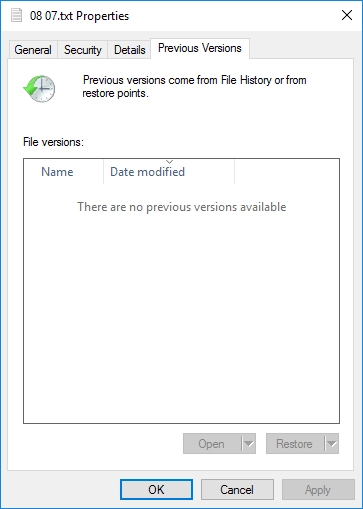
Step 3. Hover over to the right edge of the screen and click "Search."
Step 4. In the search field, enter the name of the file you want to find, then select "Restore files using File History." Use the left and right arrows to view different versions of your files.
Step 5. Select the file you want to restore and left-click "Restore".
In the end, your permanently deleted files will be with you again. However, this is not always the case. If files for some reason cannot be recovered using this method, you can try software to restore permanently deleted files in Windows 8.
Bring your permanently deleted files back on Windows 8
DiskInternals Uneraser™ is an excellent Windows 8 data recovery tool. This is an easy-to-use software tool with many advantages over compared with other free programs. With this Windows 8 data recovery tool, you will stop worrying about the safety of your files. The recovery wizard will help even a regular user to restore permanently deleted files in Windows 8 without problems.
In addition, DI Uneraser™ can deeply scan your disk; as a result, you can recover even long-deleted data. The software supports many file systems: FAT12, FAT16, FAT32, ExFAT, HFS + (Mac), Ext2, 3 and 4 (Linux), ReFS, NTFS, NTFS5, UFS, XFS, ZFS, etc. The clear and accessible interface will help you complete the process with a few clicks. You can use the trial version to recover permanently deleted files in Windows 8. This service is absolutely free. You acquire a license only if you want to save the recovered files.
DiskInternal Uneraser™ easily recovers up to 95% of lost data in a short time. You just need to follow the step-by-step instructions and your precious photos, videos, images, files and other documents will always be with you.
Let your files stay with you!
If you want to restore permanently deleted files in Windows 8 qualitatively, quickly and without much effort, it is best to use the professional software tool DiskInternal Uneraser™. This Windows 8 data recovery tool can easily restore your data from any storage device (it can be hard drives, external storage devices, USB drives, or SD cards). Be sure to use Dl Uneraser™ and you will not regret your choice.
Best of luck with DiskInternal Uneraser™!

