Guide: how to resize an image in Gimp
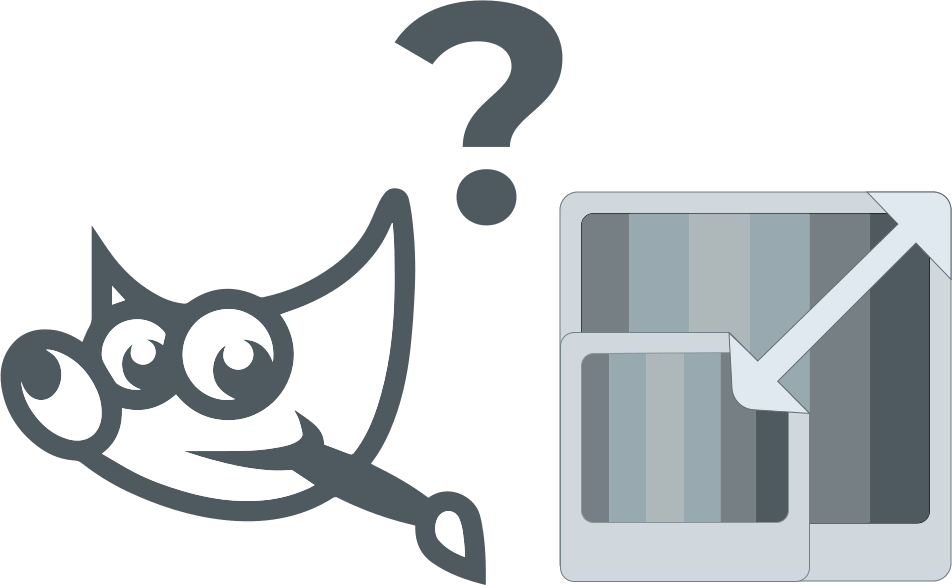
Here you will find out:
- how to resize an image in Gimp
- when DiskInternals can help you
Are you ready? Let's read!
GIMP is software for fast image processing. If you have a little time to change an image, this tool will be useful for you. In this article, you will learn about the main functions of this application and how to use them. So, first you need to open the image in the GIMP program using the toolbar: click the tab File, and then the Open button.
Changing Dimensions
Now you will learn how to resize an image in GIMP. You may find these changes useful, for example, when your image is too large to be included in an email, embed in a web page, or published on the Internet. In GIMP, this task is quite simple:
On the screen, you see your image, and the information at the top of the window shows the current image dimensions in pixels. You should click on the Image button and then select Scale Image; this will take you to the "Image Scale" dialog box. Here, find a place to enter new values for width and height and enter the desired values in pixels.
When you're done scaling your image, export your new changes by clicking the File button again, and then click Export. Alternatively, you can overwrite the new file: click on File, then on the Overwrite button and enter a new name for the file. Note that the original file will be deleted.
Crop an Image
You can crop the image to remove useless borders or any information in the image, and so on. So, you can go to the crop tool as follows:
On the toolbar, click on Tools, then open the Transform Tools and click on Crop.
You will now see the GIMP Crop Tool. Left-clicking the right place at the image canvas to highlight the initial selection for cropping. You can change your selection as much as you’d like before actually cropping. Once you're happy with the cropping, you can simply press the Enter key on your keyboard to complete the cropping. To return everything to its original level, you can press the "Esc" key.
Protect your data
Protecting and restoring data, including images, is possible with the help of special software. DiskInternals Uneraser is best suited for image recovery, or you can use a free trial to view all recovered photos. The program is equipped with a simple recovery wizard to help you recover your images, even if you are new to it.
If you have enough skills and consider yourself an advanced user, you can also restore images manually. Unlike other software tools, DiskInternals Uneraser will restore your images to their original locations with their original names. In addition, you can view and recover PNG, JPEG, JPG, TIFF, BMP, GIF, TGA and other image formats. The recovered files can be saved to any medium.
As you can see, this program has all the necessary properties and capabilities to easily and correctly recover images from a hard disk, memory card, flash drive, etc.
Step-by-step walkthrough:
Step 1. Download and run DiskInternals Uneraser on your computer. The wizard will start automatically, select the necessary settings and click the "Next" button.
Step 2. Scan the images. Here, select the scanning method: read, full or fast recovery. After a while (depending on the scan method you selected), you will see a list of deleted files.
Step 3. Preview and restore images on your computer. To preview the recovered data, right-click the selected image and select Preview. Select all or only some photos / images and click the "Recover" button.
So, everything is extremely simple and straightforward - this program will help both a simple photography lover and a professional photographer to never lose their images.
Image export will be available to you as soon as you buy a license for this application. However, this is not necessary at all if exporting to another storage device is not important to you.
