How to fix a damaged SD card
A damaged SD card is a very common problem nowadays.
But when an SD card is damaged, you cannot access any of your essential data.
Then questions arise:
- how do I fix a damaged SD card?
- How do I retrieve files from a damaged SD card?
This article will help you deal with the problem.
Signs that your SD card needs to be fixed
To understand how you can fix a damaged SD card, you need to know the main reasons for the problem. Some of them are irreversible, but mostly, there’s no obstacle to fix a damaged SD card and recover its data.
Here is a list of the most widespread cases where SD card data becomes inaccessible:
- You cannot find on the memory card a large number of documents
- Your computer’s operating system shows errors messages or does not respond when you try to connect the SD card to the computer
- The SD card is not recognized by any device
- You cannot save or delete files on the SD card
- You want to format the SD card, but the message “SD card is not formatted, do you want to format it now?” appears
There are some ways to retrieve data from a damaged SD card. Some of them are able to solve your problem.
1. Connect the SD card with an adapter to another computer
The problem may disappear immediately. Sometimes the SD card is incompatible with the device. It's possible to check by connecting the SD card to another computer. And don’t forget to try another adapter! Sometimes using another adapter is a solution for such a problem.
2. Assign a new letter to the drive
A quick and useful method. To do this, click on “Start”, then “Manage.” Find your damaged SD card for recovery. Right-click on the SD card and select "Change drive letter and paths". After the changes have been made, restart the operating system. Check to see if the problem is fixed.
3. Use Command Prompt to fix the SD card
You can try this method, only if your question is, "how do I fix a damaged SD card using the command line?", not “how do I recover files?”. Because you wouldn’t be able to restore files with this method.
1. Click the Start button.
2. Type "cmd" in the search bar and press "Enter".
3. Click on “cmd.exe ", then a line like "C:\Windows\system32> _" appears.
4. Enter the command “chkdsk sd card letter: ; for example,
; for example, 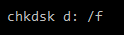
(note: there is a space between “g:” and “/”).
5. Press “Enter” to confirm the command.
As a result, you will see the message "Windows has fixed the file system." Again, you can use this method to fix a damaged SD card, but its data will not be recovered. Any wrong action can lead to the loss of your data forever.
4. Fix the damaged SD card files with recovery software
To restore damaged the SD card data, you can use DiskInternals Uneraser professional SD card recovery software.
DiskInternals Uneraser works with all types of SD cards, including MicroSD and SDHC. No need to have an experience in data recovery, because with the recovery wizard, it is not a problem. The recovery wizard will guide you, from selecting a disk drive (the damaged SD card) to saving recoverable results on the computer.
DiskInternals Uneraser is able to recover all types of files: videos, photos, documents, Excel spreadsheets, and others. And you will be able to preview a file’s contents before recovering it in the trial version for free!
DiskInternals Uneraser will help you in all cases, except for mechanical damage to the SD card, due to SD card being unable to connect to the computer.
You can fix a damaged SD card
As you can see, there are many ways to fix a damaged SD card. Each of them has its pros and cons. If you need to retrieve data from an SD card, it is best to use special software. With DiskInternals Uneraser, you do not need any specific skills; the data will be restored quickly with the recovery wizard. Save recovered files in a new location.
Hope that there is no more need for a question like: how do I fix my damaged SD card?
Good luck! Let your files come back to you!

