How to make CR2 File Recovery by yourself
CR2 file can be lost, deleted or corrupted as any other photo file.
How to perform CR2 recovery? How to recover corrupted CR2 files?
In this article you will find out all the answers!
CR2 files: what are they?
CR2 files are a RAW image format. It was created specifically for Canon digital cameras and in the last third of their development. At first, there was the CIFF format; later, the CIFF format was replaced by the CRW image format. CR2 files, in turn, differ from previous versions in their fantastic image quality and unsurpassed color reproduction. These files contain minimally processed data from a Canon digital camera image sensor. In order to open CR2 files, you will need to install a specific program that is supported by Canon.
Like any other data, CR2 files can be accidentally deleted, formatted, damaged due to removing the card when the camera is turned on or the camera is turned off while data is being recorded, etc. CR2 recovery in these cases can be a problem for you.
But fear not! There is a great solution to this problem for you!
CR2 Recovery with DiskInternals Uneraser
The simplest and most accessible way to recover corrupted CR2 files is through software designed specifically for this purpose. DiskInternals Uneraser is the leader in file recovery. And CR2 corrupt file repair is an easy task for this software. DiskInternals Uneraser supports the following operating systems: Windows 10, 8, 7, Vista and previous versions.
The software is equipped with an integrated recovery wizard. Therefore, if the user previously did not have knowledge of how to repair corrupted CR2 files, this won’t matter, as the wizard will do all the work for him. You can download a completely free promotional version right now and make sure that your CR2 files will be recovered accurately and quickly.
In addition, DiskInternals Uneraser can handle any kind of data loss, no matter how severe. Also, the volume of recoverable data will exceed all your expectations; you can easily restore any file of any size. It is unlikely that you will ever find a better offer. Therefore, do not waste time, and download DiskInternals Uneraser in a trial version and follow the step-by-step instructions that are described below.
Recover CR2 Files Right Now
Guide for using DiskInternals Uneraser:
- 1. Download and run DiskInternals Uneraser to recover CR2 files. Plug the memory card (or any other storage device) with the lost CR2 files into the slot of the computer.

- 2. The wizard will load automatically and ask you to select the disk or folder where the files were, and the type of file you want to restore. In this case, you need to select “image files”. Then click the Next button.

- 3. Scan. It will take some time.
- 4. Preview and restore. Select the files you need and click "Preview in New Window". The recovery of selected files will occur automatically.
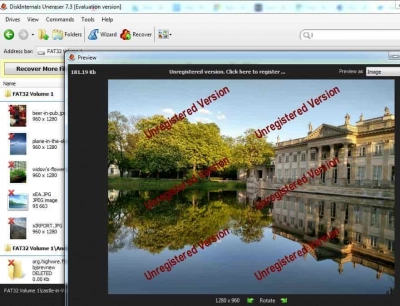
- 5. Save. To do this, you need to buy a license for this product and enter the license key.
With DiskInternals Uneraser, everything is easy!
Good luck!

