How to read a corrupted SD card?
SD cards take an irreplaceable spot in the modern lifestyle, providing more space for storing photos, videos, music and other types of important files.
But nothing lasts forever SD card may get corrupted.
What to do?
A lot of questions in your head have arisen: How do you restore a corrupted SD card? How do you back up a corrupted SD card? How do you access a corrupted SD card?
And for those questions exist plenty of good answers.
Tips for reading a corrupted SD card
If you want to recover a corrupted SD card, it’s best not to format it. Otherwise, you can lose documents permanently.
The following tips will help you to retrieve data from an SD card without formatting:
1. A fairly common problem is the incompatibility of the SD card with the card reader. Try connecting the SD card with a USB card reader or another computer.
2. Reinstall the driver. Due to driver damage, your computer may not be able to read the SD card.
3. If your operating system does not recognize an SD card, try to manually re-assign a new drive letter for the SD card. Otherwise, you may think that the data on this SD card is corrupted, when it’s probably not.
4. You can try the command line. How do you recover corrupted an SD card using the command line? With that method, you can repair a file system on the corrupted card. But you can’t recover photos or other files from a corrupted SD card or other disks.
5. The simplest one:
- Unplug and reinstall the SD card.
- Open “Settings” and then click “Storage.”
- Under your SD card, select “Disable SD card/ Unmount SD card”.
- Then turn off your device. Remove the SD card. After a while, insert the SD card again and boot the device. There is a chance that now you will see your photos, videos and other important documents.
If none of these tips helped, then most likely your SD card has been corrupted. However, there is no need for despair. There is another way that will definitely help you to recover files from a corrupted SD card. This is card recovery with software.
Recover corrupted files on an SD card with DiskInternals Uneraser™
No corrupted SD card recovery method can guarantee you the correct recovery of all data. Some documents may lose their original names, and this can be a problem for the user. Also, in these software tools the number of files that they can recover is limited. Additional unwanted programs are often installed along with the free software. With DiskInternals Uneraser™, you will never have such problems. Using the metadata from lost files, DiskInternals’ software recovers lost files with their previous names. In addition, you can use the trial version to make sure that you can fix corrupted SD card correctly.
DiskInternals Uneraser™ can recover corrupted documents, photos, videos, music and a lot of other file types from all kinds of memory cards. For DiskInternals Uneraser™, it does not matter how SD cards get corrupted; it will help you in any situation. You ask: how do you recover corrupted SD card data using DiskInternals Uneraser™ software? To recover data from an SD card, follow the step-by-step instructions that are described below. You will see that this program is the best one offered on the Internet.
Manual on how to recover corrupted SD card data
Step 1. Plug your card reader with SD card into the slot.
Step 2. Download and install DiskInternals Uneraser™.

Step 3. The Wizard will start automatically (or, you can click on the magic hat icon named “Wizard”). Now, you need to choose a drive for scanning. As you need to repair a corrupted SD card, select SD card.

Step 4. The scanning will start automatically after you select the drive to recover. Wait; it may take some time, depending on the SD card size.
Step 4. Preview.
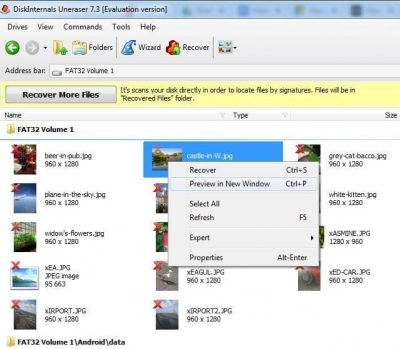
Select the file you are interested in, right-click and select “Preview”. In the new window you will see the file’s content.
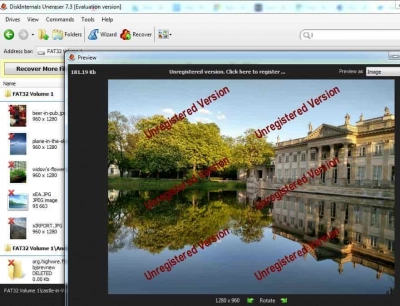
Step 5. Save the corrupted SD card’s files.
To save files, you need to purchase a license for DiskInternals Uneraser™ software. Get the license key and save the recovered photos, videos, pictures and other valuable documents in a safe place.
Be sure to make a backup from corrupted SD cards in order to avoid such situations. After recovering files, try to format the corrupted SD card with full formation. This is necessary for it to correctly work.
