Guide on how to recover deleted music files

Here you will find out:
- how to recover deleted music files
- how DiskInternals can help you
Are you ready? Let's read!
What is the problem of storing your music offline?
Although there are various platforms that allow internet users to stream music online, a lot of people prefer downloading their favorite songs and save them to their local storage drive(s). However, one common problem with saving music offline on local disks is “data loss” - the situation whereby you can’t find your offline music anymore, and this can be due to several possible reasons.
How to recover deleted music files
But, whatever made your offline songs disappear from where you saved them, there are possible ways to recover them. That simply means that it is possible to recover music files that got deleted from your hard drive or corrupted by malware.
Well, you can quickly check the recycle bin to see if you can find them there, and then recover them easily. On the other hand, if you can’t find the deleted music file anywhere on your computer, you should try using a professional tool/software for recovering lost music files.
Method 1: Use Recycle Bin
As mentioned earlier, the recycle bin is the first place to check when you can't find a file that was previously saved on your computer. The "Recycle Bin" icon is usually available on your "Desktop;" but sometimes, some PC users don't seem to find the recycle bin icon on their desktop. This means that the icon has been deleted or hidden from the desktop. To bring it back to your desktop, follow the steps below:
- Right-click on the Start/Windows icon on the taskbar and select “Settings.”
- Go to "Personalization" -> "Themes"
- Scroll down to "Desktop icon" settings
- Look out for the Recycle Bin checkbox and click on it
- Afterward, click on “Apply” and then “Ok.”
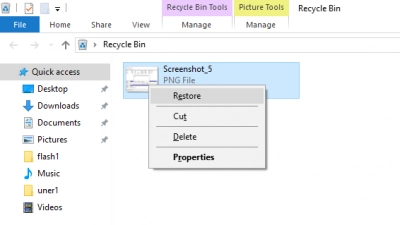
Go back to your desktop and open the “Recycle Bin” folder to search for the lost music files. When you will find your file - right-click on it and select Restore.
Method 2: Use data recovery software
If the music files aren’t available in the Recycle Bin folder, only a powerful data recovery software can get them back. This is where DiskInternals Uneraser comes in to help. DiskInternals Uneraser is a simple-to-use software solution for recover lost or mistakenly deleted files. It comes with a built-in wizard that simplifies the data recovery process, as well as supports various file systems, including NTFS, FAT12/16/32, ExFAT, Ext2/3/4, and others.
DiskInternals Uneraser works in four steps:
- 1. Download DiskInternals Uneraser and install it on your computer. Launch the software.
- 2. Select the file type (music) that you want to recover. Click the Next button.
- 3. The scanning process may take a while and depends on disk size.
- 4. When the scanning will ends - all recovered files will be available for a preview for free.
- 5. To save recovered files a license is required. You can purchase a license here on the official DiskInternals website.

