How to recover lost games data on Steam
Here you will find out:
- what to do if Steam deleted your game
- how to fix this issue
- how DiskInternals can help you
Are you ready? Let's read!
If Steam deleted your game
Steam is a well-known video game platform where you can find and play games of all kinds. Whether you mistakenly deleted your Steam game files or Steam deleted your files, the good news is that there are several different ways to recover those files.
Method 1: Select the folder with your installed games
The default folder for Steam games is C:\Program Files (x86)\Steam\Steamapps\Common. If you can still find your Steam games file/folder inside the path shown above, then you should simply launch a game; the game would be automatically downloaded again so you can play.
Alternatively, if your game is not in the default folder, you can install libraries or folders onto Steam following the steps below:
- Launch Steam and go to Settings >>> Downloads >>> Steam Library Folder
- Your current Steam Library Folders will show up. Click on "Add Library Folder" and import the folder where your installed Steam games are saved.
Your games will be imported to your Steam game library so you can continue playing.
Method 2: Try “VERIFY INTEGRITY OF GAME FILES…”
If the Steam games are greyed out or not recognized, you should try out this fix.
- Launch Steam player and go to "Library."
- The lost games will probably be on the left pane; right-click on the game's name and select "Properties."
- Select "LOCAL FILES" and click on "VERIFY INTEGRITY OF GAME FILES..."
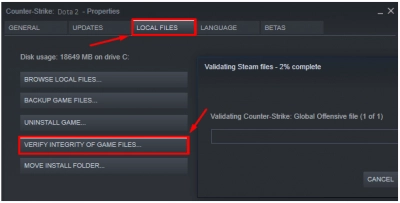
Wait for the verification process to finish. Afterward, you can relaunch the game and see if you are able to play it again.
Method 3: Recover Steam Game files
One possible reason you can't find your Steam games is that some critical files have been deleted from the Steam folder. You have to try to undelete or recover those files so that you can enjoy your Steam games.
To find your Steam game files on your PC, check the “Remote” folder, which is accessible via this path: C:\Steam\Userdata\55230\Remote.
Note: “C:\” represents your local drive letter, while “Steam” is the directory/folder where all your Steam game data are saved. “\userdata\55230\remote” are the subfolders to find your games.
If you can’t find your Steam games data in the “Remote” folder, then you should probably re-download the game or recover the lost game files if you’re sure the game has been previously installed on your Steam account.
Use DiskInternals Uneraser to Recover Lost Steam Game Files
DiskInternals Uneraser is an intuitive piece of software that guides you through the recovery of any lost or deleted file/folder from your PC hard drive or even external storage devices. It is a professional data recovery software tool packed with handy features.
Install DiskInternals Uneraser software, launch it on your PC, and follow the intuitive onscreen prompts to recover your lost Steam game data. After recovering your lost files, check the Steam games folder to see if your game files are back. Then you can go on to enjoy your favorite video games on Steam.
