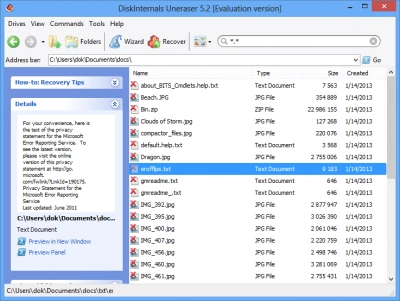Recover deleted files on Mac
Losing files on your Mac can be awful, especially if you had a lot of important information on it. Don’t lose hope, though, because if you deleted files from your Mac by accident or lost them because of some technical troubles, you have a perfectly-made tool for file and software recovery. The Diskinternals Uneraser can restore damaged disks, files corrupted by virus and worm attacks, and damaged disks with bad sectors.
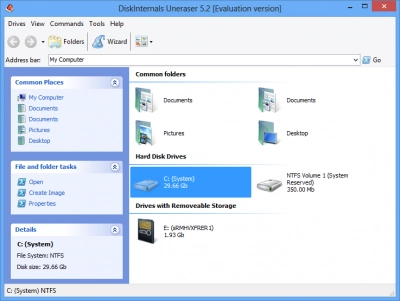
How is it possible to recover deleted files on Mac?
File and software recovery from your Mac is possible if you have a backup. If you haven’t made any backups, you will need the Diskinternals Uneraser, which will recover your files easily and quickly. However, you may use it only using a virtual machine with Windows.
How can you undelete files on your Mac?
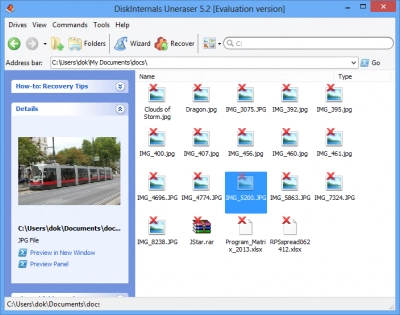
The Diskinternals Uneraser accesses temporary files stored in the trash can and performs file and software recovery without wasting your time. From the screenshots above and below, you can see the instruments and the recovery tools.
Undelete files on Mac
The Diskinternals Uneraser tool will perform file and software recovery on your Mac easily and quickly if you use a VM with Windows. You will just need to install the tool and launch it; everything else will be done automatically. File and software recovery can also be performed:
- from backup files,
- from Dropbox, or
- from iCloud.
But if you haven’t created any backups, you can still use the Diskinternals Uneraser. Undelete files on your Mac as easy as one-two-three. First of all, you will need to begin scanning.
Recover lost Mac filenames
The Diskinternals Uneraser feature can undelete files on your Mac, including files, pictures, common folders and filenames. So don’t worry, all your files can be recovered with their names. After the recovery process, all the files will be restored exactly in the places they were before, with exactly the same names, size, configurations and other parameters. Now you can undelete files on your Mac without any problems.
Download and Install Uneraser
To install the Uneraser, you will need to download it from the Diskinternals website. Remember you can recover your Mac data if you use a VM with Windows. The free version of the tool will show how likely recovery will be. To undelete files on your Mac, you can purchase the license. But before that, you will be able to check on what is possible to recover.
Start Scanning for Lost Files
To start scanning for the lost files, open the Diskinternals Uneraser tool and run it. After that, you can choose the files you want recovered. When you make your selection, just run the tool and follow the built-in guidelines. Undelete files on your Mac for free after running the preview version.
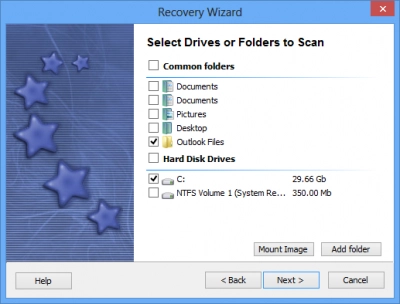
Preview Found Mac Files
To preview found Mac files before the recovery, just run the Diskinternals Uneraser tool downloaded from the Diskinternals website and run it on the computer. Try this tool for free and undelete files on your Mac that you really need without wasting your valuable time.
In the preview mode, you can see what can be recovered from your Mac.