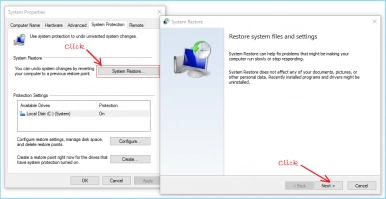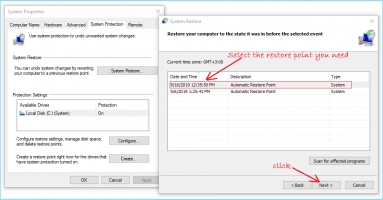Fix HP Laptop that Has a Black Screen
Here you will find out:
- about HP Laptop Has a Black Screen issue
- how to fix this HP issue
- how DiskInternals can help you
Are you ready? Let's read!
About the "HP Laptop Has a Black Screen" issue
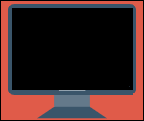
This problem shows up a lot on Windows 10, especially after updating it.
A person starts their computer in the usual way, but their HP laptop screen goes black while still running. This unusual situation has most likely happened to you, since you're reading this post. Don’t worry, the problem is well known, and you will learn how to solve it!
Why an HP laptop screen goes black
This usually happens when the HP laptop boots up and you just see a blank screen. Sometimes, at the same time, you may notice a window with an error message like "Computer does not start".
The "HP laptop black screen" error may also appear after you have typed a password on the keyboard and pressed Enter.
Your HP laptop may also have a black screen with a cursor and nothing else. And sometimes, your HP laptop screen won't turn on, but the power is on and the computer makes sounds.
Regardless of what the particular situation is, you must do something about this matter. And this article will help you with this.
Method 1. Perform a hard reset
There are two main options for this method: the battery is removable or it is stationary.
In the first case: all actions are performed with the laptop turned off, so make sure there is no connection to the network or to the power supply. Do not forget to also disconnect all third-party flash drives, SD cards, etc.
Now, open the cover where the removable battery is located and disconnect the battery.
Then press the power button for at least half a minute (this is necessary to completely discharge the laptop). After that, reconnect everything one by one and turn on the laptop again. Now the HP laptop black screen issue should disappear and your laptop should operate normally.
The second case is when the battery is non-removable. Do the same thing, but do not remove the battery at the same time.
After these steps, it is still recommended to check the laptop for errors in any way that is convenient for you, so that this nasty screen does not appear again.
Method 2. Rollback changes to the last system restore point
If you did not create a system restore point, you can skip this method.
If you do have a system restore point, remember: to recreate an old version of your computer, you need free space. In order to select the desired recovery point, go to the Control Panel and select the System section. Then click on the “System Restore ...” tab and follow the arrows.
Select the desired restore point and confirm by clicking OK. Remember to restart the system for the old recovery point to take effect.
So, in the end, if you have any recoverable data, you need to back it up before performing a system restore. DiskInternals Uneraser will help you in this difficult task. This application very quickly searches and recovers music files, videos, images, and documents. All this you can see before you need to buy a license. The recovery wizard will show you all the steps and will accompany you need to select a place to export files.
In addition, a free trial version of the program is always available online.
Method 3. Check your monitor
Do not forget about potential problems with the monitor itself.
The easiest way is to take a working monitor from a desktop computer and connect it to the laptop (press F4 if there is no image). If you see an image, proceed to update the graphics drivers and BIOS. All this can be done using the support service.
After that, restart the computer and turn off the monitor. Is there still a black screen? If not, congratulations; the graphics drivers were simply outdated or there was a conflict with the system! If not, then most likely the monitor is faulty.
Method 4. If the HP laptop screen won't turn on
If your laptop does not turn on and there are no signs that the computer is working (there is no cooler or hard disk noise, there is no backlight, etc.), there is a possibility that your computer is not working at all. Bring it to a technician or repair center so that experts will help you deal with the cause of the “HP laptop black screen” issue and fix it if possible.
You can remove the hard drive from the computer (make sure that it is turned off and is not connected to a power source), connect it to another computer and run DiskInternals Uneraser to restore your data, or use Windows Explorer to open the data.