Invalid value for registry on JPG/JPEG/PNG files? Fix it!
This error can happen to every file, but mostly it happens on JPG, JPEG or PNG files. But what should you do, if you have invalid value for registry error?
This article is dedicated to solutions to this problem. Here you will find out:
- what is the “invalid value for registry” error
- how you can fix it
- why you may need to restore files
Are you ready? Let's read!
About the “invalid value for registry” error
The “invalid value for registry” error is typical for Windows and most often appears after rebooting the system.
This problem happens if not all Windows viewer app files are updated. This article deals with JPG/JPEG/PNG since these files are most often affected. The good news is that the “invalid value for registry” error can be fixed and your images can be restored. There are several ways to do this.
Step 1. A simple method to open image files
The first thing to try is: open the images with another similar application. If necessary - download and install it. This simple method is very efficient, as your old software for viewing images may not work correctly after a Windows upgrade.
If this doesn't help? Proceed to the next method!
Step 2. Update graphic drivers
Your drivers may be outdated and this may produce an “invalid value for registry” error.
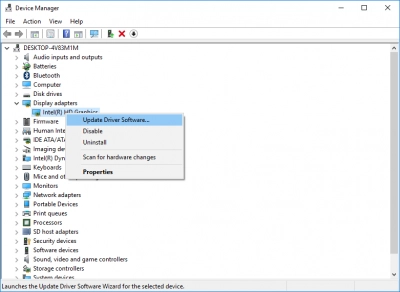
To refresh the drivers, go to the following: Start -> Device Manager -> Display Adapters. Right-click on the graphics adapter. Now select Update -> Search automatically to update the driver software. Wait for the process to be completed and restart the computer. The error “invalid value for registry” should disappear.
Step 3. Why should you restore JPG/JPEG/PNG files before taking the next steps?
In fact, the “invalid value for registry” error is very serious. It can easily lead to damage and loss of photos. And if the 2 previous methods did not help you, it only confirms that the situation is bad. It is time for more radical methods of correcting the “invalid value for registry” error, which will inevitably lead to damage and loss of all JPG/JPEG/PNG files.
Therefore, be farsighted and restore the JPG/JPEG/PNG images in advance. Perhaps there will not be another chance to do it.
Recover JPG/JPEG/PNG files with DiskInternals Uneraser
The best way to restore images is with the help of special, professional software. It is reliable and marvelous. DiskInternals Uneraser has helped users to recover their data that has disappeared for any reason for more than 15 years.
The application is outfitted with a convenient and simple built-in recovery wizard, which will help you restore JPG/JPEG/PNG files, even if you are doing it for the first time and it seems to you that you cannot cope with this task.
Download and use the free, full-featured trial version before purchasing a license. Only after you make sure that your data has been restored accurately and correctly do you need to purchase a license for this product. DiskInternals Uneraser has two types of scanning: fast and deep; it all depends on your preferences.
Using DiskInternals Uneraser, you can protect your images and can safely deal with the “invalid value for registry” error in Windows 10.
Step 4. Use SFC scan to fix “invalid value for registry” error
Press the hotkeys Win + X and type “command prompt” (Run as Administrator).

In the command prompt window, type: “sfc /scannow”. Press Enter. The process of scanning will start and continues for some time. After the scan is completed, restart the computer and check if the “invalid value for registry” error disappeared.
If this method did not help, do not worry; proceed to step 5.
Step 5. Use the registry to fix the error.
Note that if you use the registry for the first time, in case something goes wrong, save all your significant files on an external portable drive (USB, SSD, HDD)! Also, it is very good if you have a backup of your file system just in case.
To correct the “invalid value for registry” error, use Win+R to open the Run dialog box. In the new window, type “regedit”. Press Enter.
Now go to the directory HKEY_CURRENT_USER \ Software \ Classes \ Local Settings \ Software \ Microsoft \ Windows \ CurrentVersion \ AppModel \ Repository \ Families \ Microsoft.Windows.Photos_8wekyb3d8bbwe.
Here you will see a list of entries with a number. It will look like this: Windows.Photos_15.1001.16470.0_…
The point is: usually, there are 8 entries, but if you see any outdated entries (they have an older version number), you should delete them. For example, if you have 6 entries and 2 of them are outdated - you need to delete these two.
After doing that, restart the computer and check for the “invalid value for registry” error.
