Windows kb4023057 update issue
Here you will find out:
- about the Windows kb4023057 update
- the issues that are may follow the kb4023057 update
- how DiskInternals can help you
Are you ready? Let's read!
About the Windows kb4023057 update
According to official sources, this is an update that should fix the Update Center on some versions of Windows 10. It was designed to deal with the problems that many users had when upgrading to the latest version of Windows 10 (1703 or 1709). But in fact, the opposite can happen! With the update for Windows 10 kb4023057, in addition to new system components, the Windows Update Assistant downloads to the user's computer, which forcibly downloads and updates the user to the latest version of Windows 10.
However, even with this update and the assistant, it is not possible to update the system without errors. Although Microsoft has responded to this error and replaced this update, errors can still occur.
How can you fix the issue?
You can solve this problem simply by uninstalling Windows 10 update kb4023057.
Fortunately, you can do this yourself without needing any help. In the Start menu, select Computer Settings, then go to the Control Panel. Here, scroll the list with the mouse and find the Programs and Features section. After that, carefully find the application KB4023057 and uninstall it with the right mouse button.
As soon as this process is completed, for all the changes to take effect, restart the computer.
If you have a system restore point
In this case, return to the version where Windows update kb4023057 has not yet been installed. If you have such a recovery point, just restore it and Windows update kb4023057 will no longer interfere with the use of the system and will not constantly try to update.
What to do if something goes wrong with Windows
If there is still a problem after rolling back the update, you can reinstall Windows. However, before doing this, restore all files; otherwise, you will lose them, unfortunately, forever.
DiskInternals Uneraser will help you to recover files deleted after Windows update. It is a simple and universal software tool that can quickly restore multimedia, any kind of image, documents, and other files. In addition, if you are worried that you lack technical experience, the Recovery Wizard launches automatically, which will help you during all the recovery process. Once you are satisfied with the scan results, be sure to use the free Preview option; you will be able to view the files found and verify their quality.
The guide for using DiskInternals Uneraser is presented below; be sure to use it as soon as you download and install the application on your PC/laptop.
In the welcome window, select the Launch trial version and click Next.
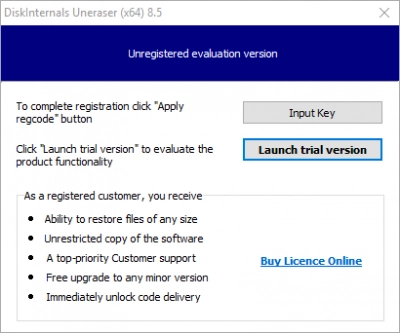
Make a choice of a disk for scanning and type of files for search or just skip that step.
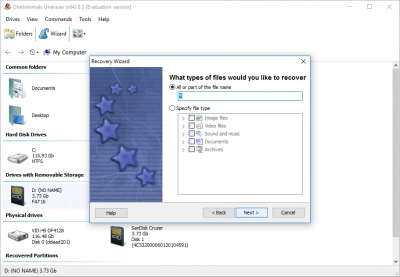
After you see the search results, right-click on any file, and view it. Do the same with all the files you are interested in.
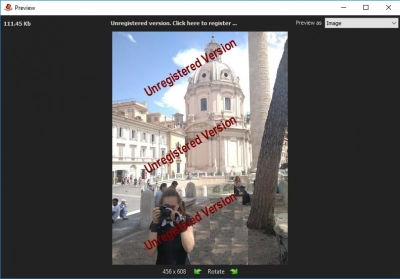
Then, using the license key, you can export the files to another reliable source.
Good luck!
