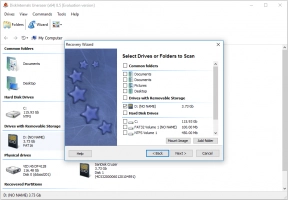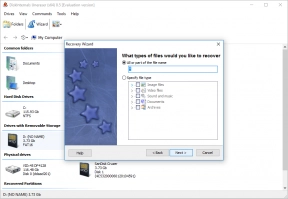What are ORF files? How to recover ORF files? Find out it here!
Here you will find out:
- what is the ORF file format
- how to restore it
- how Uneraser can help you
Are you ready? Let's read!
What is the ORF file format?
ORF is an image format, it is already being called a “digital negative” since the photo is saved without loss.
This allows you to save data from the camera sensor without any conversion or distortion. You can find the ORF format in cameras made by Olympus. This is not an image in the traditional sense since the ORF file cannot be edited without being imported into another format. ORF file data is quite massive, so transferring it between devices is quite tedious.
Moreover, not every program can open an ORF file, which does not make these files so popular.
However, like any other format, these files can be lost without a trace, resulting in the need for ORF photo recovery.
How to open ORF files
However, Olympus has taken care of this issue; you can open ORF files via the native program Olympus Viewer 3. It is free and has plenty of features for editing and converting files. Automatic tone correction will especially please photo lovers.
There are several more options for viewing files, but for a fee:
- Total Image Converter is a universal application that handles many formats for conversion (GIF, PNG, BMP, JPG, TIFF, ICO, etc.) and is a basic editor for snapshots.
- ReaConverter is slightly more expensive than the previous one but has more options for converting and editing files.
As you can see, there is still a small selection of programs for viewing.
What you need to know before performing ORF recovery
Be sure to stop using the SD card where the files were lost, so you avoid overwriting the data and you can retrieve pictures with confidence. Therefore, do not write anything or delete it from the memory card until you try to recover the data.
And you need to do this very quickly!
Recover ORF files today!
The unrivaled software tool that will help you with this is DiskInternals Uneraser.
You can count on the best result while not working too hard. This application is so universal for file recovery and easy to use that it can be used by a beginner or even an amateur. The Recovery Wizard will guide you step by step until you achieve the desired result.
And using the trial version, by the way, is free, so you will see all of this.
Instructions for using the application DiskInternals Uneraser:
- 1. Download the trial version of Uneraser and launch it on the computer.
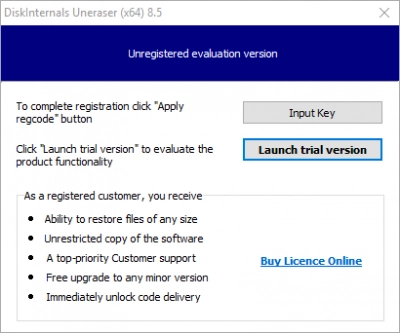
- 2. Recovery Wizard will start automatically - select the drive and file format (image) for search.
- 3. Click on Next and the scanning will starts.
- 4. A preview feature is also free. Select a file and right-click on it. Next, select the Preview option. In a new window, you will see your file's content.
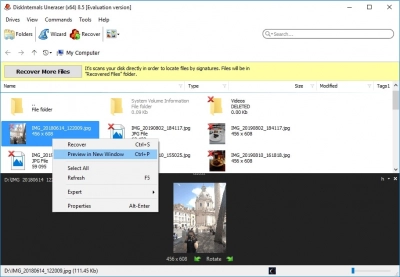
- 5. Saving is only possible after purchasing a license. You will be given a license key, thanks to which you can save files to any device.