How to recover files from formatted SD card
SD cards are popular, and sometimes data becomes lost. If you want to recover data from formatted SD card, here you are the steps how to get your pictures, videos, music, documents and other files back.
Now we are going to find out:
- When you can recover a formatted files from SD card?
- In which devices and OS we can bring back our data?
- How to recover a formatted SD card with professional software?
Is formatted SD card data recoverable at all?
If there was a quick formatting of the memory card, you can still recover files from a formatted SD card.
Quick and full format differences
While formatting of SD card in Windows, you can choose a quick or full formatting. Technically, a non-advanced user usually does not know what the difference is between quick and full formatting of an SD card.
Full memory card formatting is the slow erasure of all data. All data is deleted from the drive. It will be impossible to recover a formatted SD card. This formatting takes a lot of time, but it removes all errors on the SD card.
Fast formatting of an SD card is a procedure by which all files (names) on a memory card are erased. This procedure takes much less time than a full formatting. The space on the SD card is marked as unused, without actually deleting data on it. You can bring formatted data from SD card back in this case.
You just need to remember: in no case you can write new data to a formatted memory card. Otherwise, the formatted files that still that are present on the memory card will be overwritten. Reсovering a formatted SD card will not work longer.
If you fulfill this condition, you can use SD card formatting data recovery software. Guided by step-by-step instructions, you can easily return files from a formatted SD-card. Be patient and you will be able to view your deleted videos, photos and documents again.
Best way to recover files from a formatted SD card
To retrieve files from a formatted SD card, you can use a software tool, something that is simple and powerful at the same time, and it’s not difficult to understand, even for a beginner. In order to recover a formatted SD card, you can use the best software tool: DiskInternals Uneraser.
With the help of this software tool, you can recover a formatted SD card in very little time. You can also use the recovery Wizard, which will guide you through all steps of the process and help you restore a memory card after formatting and its data. Moreover, you can skip the Wizard and manually recover a formatted data from SD card.
DiskInternals Uneraser is a brilliant choice to recover files from the formatted SD card, but it also supports different file systems like FAT, FAT12, FAT16, FAT32, ExFAT, HFS + (Mac), Ext2, 3, and 4 (Linux), ReFS, NTFS, NTFS5, UFS, XFS and ZFS.
In addition, the software has a free data preview function. That gives you a chance to see if you can bring back your files from a formatted SD card. Use DiskInternals Uneraser to recover data from SD card, and you will always have your documents on hand, even if it seems impossible at first glance. Follow the step-by-step instructions described below and you will learn how to recover a formatted a SD card quickly and for free.
In case of full formatting (not quick) and files, that desired to be restored are more than photos, DiskInternals Uneraser maybe not enough. And you may need to rebuild file system of SD card to search that files. For that purpose, DiskInternals Partition Recovery is excellent!
Manual: How to recover a formatted SD card
Step 1.In order to recover data from a formatted SD card, you need to download DiskInternals Uneraser software.

Step 2. Connect the formatted SD card to your computer. The DiskInternals Uneraser software will automatically detect the memory card and prompt you to select the location of the folder where the formatted data was located.

Step 3. Scan the SD card
This procedure may take a while. Anyway, the scanning is fully automatic and you can go about your business, so time will pass very quickly. Next you will see a list of deleted files, which you can recover.
Step 4. Preview
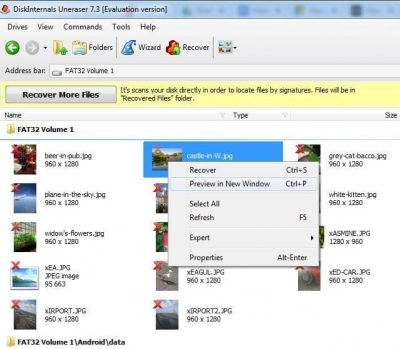
You can preview the content of all found files. Select the file and right-click “Preview”. If you can preview your files, also it’s possible to recover data from the SD card after formatting.
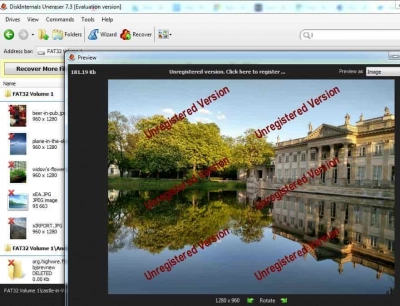
Step 5. Recover files from the formatted SD card
Select files you need and click on the red cross named "Recovery".
Step 6. Save Documents
In order to save found files, you need purchase a license for this software. You will receive a license key in order to save retrieved data from formatted SD card.
If you ever wondered how to recover a formatted SD card, remember DiskInternals Uneraser software and you will make sure that it is possible and also very simple. No matter how the SD card was formatted, this program will restore the maximum possible number of documents in a short period of time.
Good luck!

