How to Recover Deleted DNG Files
The inadvertent deletion of precious images can be a photographer's worst nightmare, especially when dealing with specialized formats like Adobe's DNG. Whether you're a professional photographer, a hobbyist, or someone caught in the throes of a technological mishap, losing crucial DNG files can feel like a setback. However, with the right knowledge and tools at hand, recovery is not only possible but often within easy reach. This guide delves into the intricacies of DNG files, exploring effective methods and best practices to retrieve what you might have thought was lost forever. Dive in and restore your cherished memories and valuable work.
What Are DNG Files?
Digital Negative image format, donated with “DNG” is a proprietary image format developed by Adobe. It is a type of raw file format for digital images, and it is based on the TIFF 6.0 format. While this file format is not as popular as other ones, it is widely compatible with a number of digital cameras and photo editing software apps.
Since its launch in 2004, the DNG format has given photographers greater flexibility in how they manage and transfer their image files across the professional software programs they use. A DNG file stores uncompressed image data; it is the standard (default) format for most digital cameras from different manufacturers.
Benefits of DNG file format
Apparently, there are 450+ RAW file formats out there, but DNG stands out by offering cross-compatibility. When you save an image in DNG format, you can come back in years later to still be able to access the file and edit it to any extent. This shows that Adobe’s DNG format is largely flexible and future-proof.
Also, the DNG format is lightweight, generally, you’ll find that DNG images are around 20% smaller than RAW files in terms of file size, that, without losing image quality. DNG goes on to store a standard-size preview of the image file within itself, so the image loads pretty much faster when you try to open it.
But then, not “ALL” photography software programs out there support the DNG format, and it’s a bit stressful to convert from DNG to other RAW formats. However, DNG files open seamlessly when you use programs like Adobe Photoshop or Adobe Lightroom.
What Causes Loss of DNG Files?
There are generally common scenarios that can cause your DNG image files to go missing or get corrupted. When DNG files are corrupted, they become blurry, grainy, partially visible, or completely inaccessible. On the other hand, when your DNG files get lost, recovering them will be based on many factors, which will be explained later in this article.
- Human Error: This refers to the mistaken deletion of the files or physical damage to the storage device due to a hard impact from a human action. Human errors are sometimes inevitable and that’s why you should always make a backup of your important files to be able to recover them at any time.
- Hardware Failure: Another threatening situation that can possibly lead to the loss of your DNG files is hardware failure. In fact, this is the worst nightmare for photographers. When your camera or system’s hardware (mostly the hard drive) fails, the chances of getting back all the files saved in it are minimal.
- Virus Attacks: Malware or virus attacks can lead to total loss of your important files. This happens when the virus encrypts the file, making it impossible for the file to be decrypted, and thus, the file is rendered completely inaccessible any longer. Also, malware can hide your files, making it look like the files have been deleted from your system.
How Can I Recover Lost DNG Files?
File losses in this digital era can be reversed through many mediums such as accessing the previous versions of the file, using third-party recovery programs, or getting back the file(s) from a previous backup. To recover your lost DNG files, there are two proven ways to achieve this, easily.
1. Revert Your System to a Previous Version
Sounds technical? Not at all. Definitely, Windows computers come with several built-in features most users don’t know about. One of these features is the “System Restore” utility, which can roll back your PC to an older saved “Restore Point,” and this can help to fix a lot of critical issues, including file loss. To restore your PC to a previous version, follow the steps below:
- Click on the Search bar/icon on your taskbar and search for “System Restore,” then proceed to open the “Recovery” program.
- Go to “Open System Restore” and follow the prompts.
- If your PC has saved “Restore Points,” you will find all of them listed there.
- Click on the most recent one and restore your system.
Note: During the restoration process, the PC will roll back your custom settings and uninstall third-party programs (that were installed recently), but your files won’t be deleted.
2. Using DiskInternals Uneraser
DiskInternals Uneraser is a professional software program for recovering various file formats from Windows computers. It supports DNG format and can help you recover DNG image files when you can’t find them anymore. Also, the DiskInternals Uneraser program offers three unique scanning modes and supports many file system formats, so it can read virtually any storage device.
How To View Recovered DNG Files On Windows
DNG files are not actually supported by most image-viewing programs. However, you can easily open them with the following apps:
Method 1: Use Microsoft Photos
Microsoft Photos comes default with Windows OS. It is the default image-viewing application for Windows OS and you can use it to view DNG files. So there’s no need to install a third-party program.
Method 2: Use Adobe Photoshop and Adobe Lightroom
If you need to work on some DNG files, Photoshop and Lightroom can come in handy. These image-editing programs from Adobe are readily compatible with DNG formats. However, they are premium programs, and you have to pay to use them.
Best Ways to Recover Deleted DNG Files
If you lost your DNG files and need to get them back, there are a few ways to do that, and they are seemingly easy.
1. From Recycle Bin
First things first, check the recycle bin to see if the file(s) is still there. If a file is mistakenly or intentionally deleted from a computer, it gets recycled into the “Recycle Bin” and stays there for 30 days. So, within the 30-day period, you can always open the recycle bin and restore the file back to its normal folder.
2. Unhide Files and Folders
Maybe the DNG file was moved to a hidden folder, or you mistakenly hid the file unknowingly. You can unhide files and folders on Windows OS computers by following the steps below:
- Open Windows File Explorer
- Click on View 🡺 Options 🡺 Change Folder and Search Options.
- Toggle to the View tab and click on Advanced settings
- Now, check the “Show hidden files, folders, and drives” box
- Click OK.
Go back to check if you can see the DNG files again from where you saved them. This works in some cases.
3. Recover DNG files using DNG file recovery software – DiskInternals Uneraser
Using a third-party software program is the best bet to recover lost DNG images, especially when you can’t find the files in the recycle bin. DiskInternals Uneraser is a premium software app for undeleting deleted files on Windows OS computers, regardless of the OS version and edition. As an expert Photo Recovery software, this program supports hundreds of image file formats, including RAW and DNG.
- Download DiskInternals Uneraser on your PC
- Launch the program and select the drive where the DNG files were previously saved
- Choose a scan mode and file format.
- Launch the scan and wait for the deleted files to be recovered.


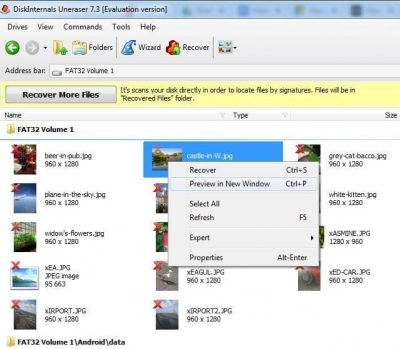
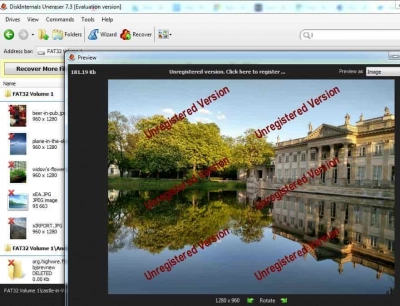
The recovery wizard will guide you through the steps to recover your deleted files. It’s straightforward are relatively fast. You can preview the recovered images but need to purchase a license to actually download and resave the files to your computer.
How To Prevent DNG File Loss
Yes, there are preventive measures that could save you from losing your DNG files all the time. If you adhere to these tips, you’ll always have a failsafe to fall back on in cases of fatal data loss disasters.
1. Always Make Backups
This cannot be overemphasized. If you don’t make regular backups for your important files, a day will come, you’ll wish you did. You can make local backups or cloud backups to save a copy of your important documents. So that, when a data loss scenario occurs, you will simply refer to the backup and get back the file(s). There are pretty many data backup tools out there.
2. Install an Antivirus Application
It is important that you have an active and updated antivirus application installed on your computer. This will help to block out malware and virus attacks that could lead to data corruption and complete loss of files.
3. Not All Programs Should Be Installed On Your PC
Be mindful of the programs you install on your PC – some can be malicious and include hidden malware files. Once these apps get installed on your PC, they bridge the security and expose your system to hacks, phishing attacks, or malware launches.
4. Use Reliable Storage Hardware
Yes, you should use the best possible hardware device for storing your media files. Fake and unreliable devices can be easily compromised or broken apart, causing you to lose access to some of your important files.
Conclusion
What more? This article clearly explains everything you need to know about DNG files. DNG is a flexible image format from Adobe and it is widely compatible with many camera devices. You can open DNG files using the Microsoft Photos app or Adobe programs. If you need to recover lost or corrupted DNG files, DiskInternals Photo Recovery can help with that.
FAQ
What are DNG files?
DNG (Digital Negative) files are a proprietary raw image format developed by Adobe. They serve as a universal raw image format and are based on the TIFF/EP standard. DNG files are designed to store all the data from digital camera sensors, ensuring photographers can edit and process their images with maximum detail and flexibility.
Why would DNG files get deleted or lost?
Several reasons can lead to the deletion or loss of DNG files, including human error (accidental deletion or formatting), software glitches, virus or malware attacks, hardware failures (like a malfunctioning hard drive), or corrupted storage mediums like SD cards.
Can I recover a DNG file that isn’t in the Recycle Bin anymore?
Yes, even if a DNG file is no longer in the Recycle Bin, it's often still recoverable. When you delete a file, the actual data isn't immediately wiped from the storage device; instead, the space it occupied is marked as "available" for new data. Recovery tools can locate and restore these "orphaned" files until they are overwritten by new data.
Are there any precautions I should take to increase the chances of successful DNG file recovery?
Certainly! If you realize you've deleted a DNG file:
- Avoid saving new data or installing software on the storage medium where the file was stored to prevent overwriting.
- If the file was on an external device, like an SD card, remove it from the camera or computer and store it safely until you can attempt recovery.
- Use reliable recovery software known to support DNG format and always make regular backups of your important files.
