Need to Recover Deleted Files on Android Phone? Here is How to Do That
Here you will find out:
- how to recover deleted files on Android phone
- how DiskInternals can help you
Are you ready? Let's read!
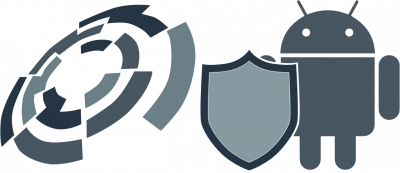
By reading this guide, you will receive some effective tips to get back deleted files with ease. As a result, you will need to put little time and your energy into finding out how to recover deleted files from android phone internal memory.
1. Use Professional Software
This method comes first, as using a professional data recovery application will be the most rational and high-quality method in your situation. You should remove your SD card or any other memory card from your phone and insert it into a card reader on your computer. Now launch the high quality and professional DiskInternals Uneraser software. The program recovers all formats of images, video, audio, and documents. The Recovery Wizard in this program has an unobtrusive interface. After scanning, you can view the files and folders found for free (they will be marked with a red cross).
Now, all you need is time and confidence in DiskInternals Uneraser. Follow the step-by-step instructions below, and the data will definitely be returned to you.
1. To get data from your phone, download DiskInternals Uneraser from the official site.
2. Select the main parameters that will be used to search for information: the disk on which the pictures were, and their format.
3. Scan. This will take a while, so do something useful or fun now.
4. Preview and recovery. The preview is available to all users for free, after which the restoration will happen automatically.
5. Export data to a hard drive or other device. To complete the process, simply buy a license. You will receive a license key that will allow you to save images to any storage device you like (but ideally it should not be the same SD card as before). Recover permanently deleted videos from Android effortlessly!
2. Google Account
Also, you can recover deleted data on Android from Google account. If you've ever backed up your Android phone to your Google account, you can get your lost data back by restoring your phone to Google.
However, you will have to restore the factory settings first. This, in turn, will delete all content from your phone.
Next, do the following:
Open your Android phone, click on the Arrow icon. Now you can start configuring your device: select System Language' and click Next. Then click the Connect to Wi-Fi button, then click Accept & Continue> No Thanks and enter your Google account and click Next.
Accept all agreements and go to the Which Device page. Now select the device you want to recover and select the application you want to recover. Click Repair and follow the instructions on the screen to set up your device.
3. Recycle Bin
Recovering deleted data from the Recycle Bin is another possible solution for recovering deleted data from phone memory. That is, you can check your recycle bin for specific apps like Gallery app, etc. If you find missing files there, you can directly recover deleted files without any problem.
Have you ever accidentally deleted videos from your Android device and desperately wished you could recover them? Well, we have great news for you! DiskInternals has the ultimate solution you've been searching for.
Discover the power of DiskInternals and learn how to get deleted videos back on Android effortlessly. Our cutting-edge technology and user-friendly interface make the recovery process a breeze, even for the non-tech-savvy.
Don't let those cherished memories fade away. Take action now and dive into our comprehensive guide on how to get deleted videos back on Android with DiskInternals. Unlock the potential of your device and reclaim those irreplaceable moments.
