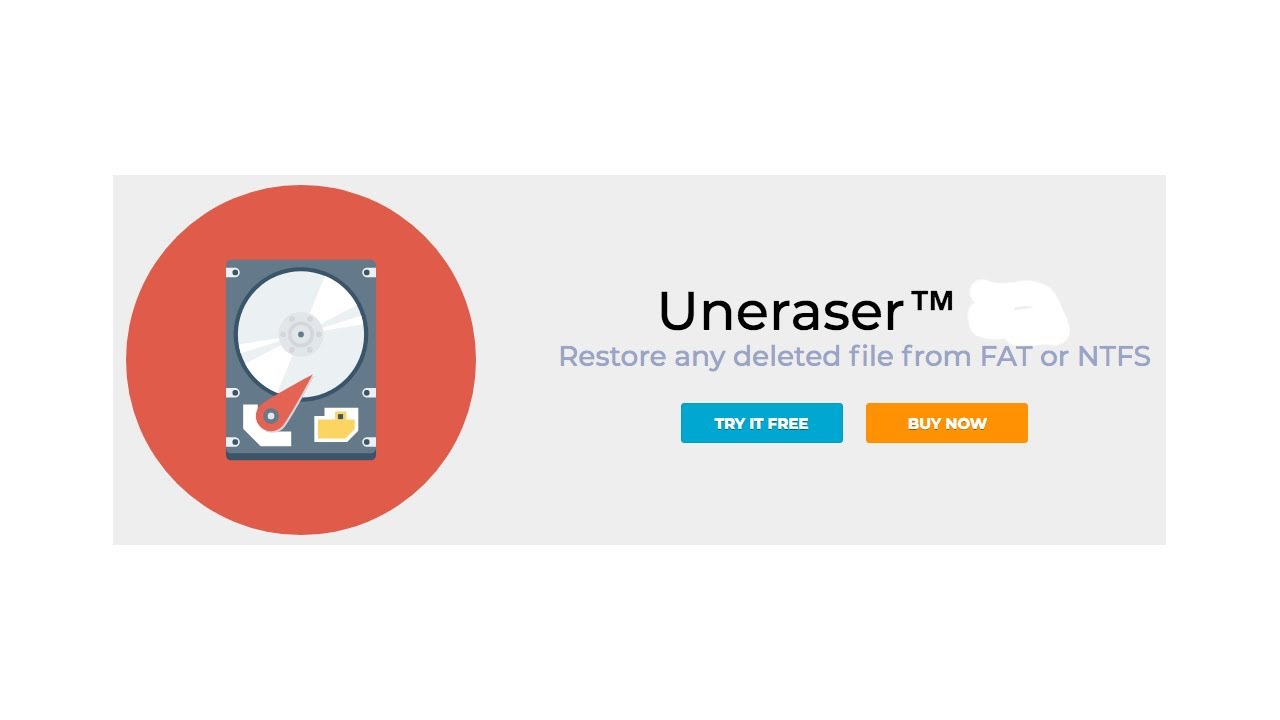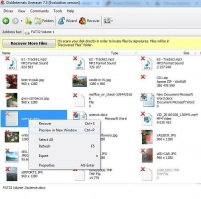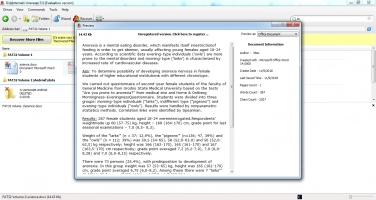A Step-by-Step Guide to Recover Deleted PDF Files!
PDF is a handy format for books and tutorials. But like any other type of file, it can be deleted. Here you will find out:
- step-by-step algorithm to restore deleted PDF files
- how useful DiskInternals Uneraser for that situation
- how to recover deleted PDF files for free
Are you ready? Let's read!
Step 1. Recover deleted PDF files from the Recycle Bin
First, in order to recover deleted PDF files on Windows 10, check your Recycle Bin; perhaps they are there. To do this, open the Recycle Bin on the desktop and find your PDF file. Right-click on it and select Restore. Now your file will be in its original location with its original name.
If this method to recover deleted PDF files fails, proceed to the next step.
Step 2. Recover deleted PDF file from previous version
File history is a built-in function of the Windows operating system. You can use this method to restore deleted PDF files if you have previously activated the File History function.
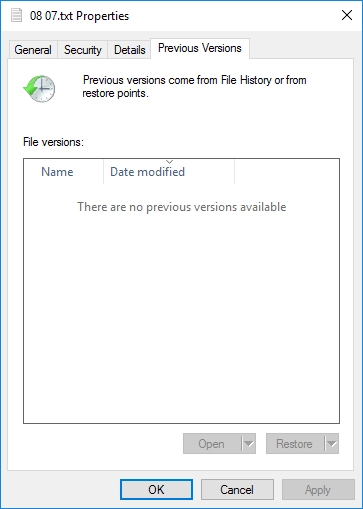
In order to use this method, right-click on the folder where the deleted PDF files were located. Now, from the suggested list, left-click on "Restore previous versions". Select the version of the file that suits you and click the Restore button. You can also just drag it to the right place.
If this method did not help to recover deleted PDF files, proceed to the next, more reliable step.
Step 3. Restore deleted PDF files with DiskInternals Uneraser
If the previous methods did not help you restore deleted PDF files, then DiskInternals Uneraser will easily handle this task. Years of proven results in this field make this application unique.
Here are the main features of PDF file recovery software tool DiskInternals Uneraser:
- Supports Windows 7, 8, 10, etc.
- Recovers all types of files, including PDF files
- Works with all major file systems: HFS, NTFS, XFS, Ext2/3/4, ReiserFS, FAT12, ReFS, Reiser4, etc.
- Recovers up to 1 PB of data
- There are 2 scan options: fast and deep (recommended)
- Recovers data from hard drives, SD cards, external hard drives, USB drives, etc.
- This software tool for deleted PDF file recovery is useful in case of accidental or intentional deletion, formatting of disks, or any logical errors (bad sectors, system error, etc.)
- There is a free, fully functional trial version of the application, which can be downloaded right now.
- Before restoring PDF files, you can also use the Preview function for free.
- There is a built-in Recovery Wizard that makes working with PDF file recovery software easy and fun.
Below is a detailed guide for recovering PDF files using DiskInternals Uneraser.
Deleted PDF file recovery with DiskInternals Uneraser
- 1. If necessary, connect a portable device that had the PDF files in the card reader.
- 2. Download and run the deleted PDF file recovery software tool DiskInternals Uneraser.
- 3. Open DiskInternals Uneraser and left-click the wizard icon. Press Next.
- 4. Select the disk and type of files you want to restore. In this case, put a tick on documents. You can also skip that step.

- 5. Scan the disk. Choose which scan you need: fast or deep. This procedure will take some time, but wait until the process is complete.
- 6. Preview and restore. Right-click on the file and select "Preview in a new window" or press the hotkey Ctrl + P. After viewing the file, you can safely restore it by clicking on the appropriate button.
- 7. If you want to save the documents found, simply purchase a software license and enter the license key. Save data in a new location to avoid overwriting data.
Good luck to you!