How to Recover Deleted Videos from Android Phone
In this article, we will guide you through the process of recovering deleted videos from your Android phone. Losing important videos can be disheartening, but fear not, as there are methods and tools available to help you retrieve those cherished memories. Whether you accidentally deleted the videos, experienced a system crash, or encountered a formatting issue, our step-by-step instructions will assist you in recovering your lost videos. With DiskInternals' expertise and reliable solutions, you'll have the best chance of successfully restoring your deleted videos and preserving those special moments. Let's dive in and begin the journey to recover your precious videos from your Android phone.
Can you retrieve deleted videos on Android?
Yes, it is possible to retrieve deleted videos on Android. There are various methods you can try, including using data recovery apps, checking backup services, or utilizing built-in features like the "Trash" or "Recently Deleted" folder in the gallery app. The success of video recovery depends on factors such as the time elapsed since deletion and the availability of backups.
Where Do Deleted Files Go on Android Phones?
When files are deleted on Android phones, they don't immediately disappear from the device's storage. Instead, their entries in the file system are marked as "deleted" or "free," indicating that the space they occupy is available for reuse. The actual data of the deleted files remains on the device until it is overwritten by new data.
The location where deleted files go on Android phones depends on the specific circumstances and the device's configuration. Here are a few common destinations:
1. "Trash" or "Recently Deleted" Folder: Some Android devices and gallery apps have a dedicated folder where recently deleted files, including photos and videos, are temporarily stored before permanent deletion. This folder allows users to restore deleted files within a specific timeframe.
2. Internal Storage: Deleted files, including videos, may remain in the internal storage of the device, but their references in the file system are removed. Without intervention, they may eventually be overwritten by new data.
3. SD Card: If your Android device has an external SD card, deleted files might be present on the card until new data overwrites them. However, certain devices or configurations may not retain deleted files on the SD card.
It's important to note that to increase the chances of recovering deleted files, it's recommended to avoid using the device extensively after deletion and to attempt recovery as soon as possible. Additionally, utilizing data recovery tools or professional services can help in retrieving deleted files from Android devices.
Part 1. How to Recover Deleted Videos from Android Without Computer
Method 1: Recover Deleted Videos on Android Phone from Recently Deleted folder
On many Android devices, there is a feature that temporarily stores deleted files, including videos, in a "Recently Deleted" or "Trash" folder. This allows you to easily restore accidentally deleted videos without the need for any additional tools. Follow these steps to recover deleted videos from the Recently Deleted folder:
Step 1: Open the Gallery App Launch the gallery app on your Android phone. The app icon may vary depending on the device manufacturer or the gallery app you are using.
Step 2: Look for the Recently Deleted or Trash folder In the gallery app, search for a folder named "Recently Deleted" or "Trash." This folder is usually located in the main interface or under the app's settings menu.
Step 3: Select the videos you want to recover Once you access the Recently Deleted folder, you will find a list of recently deleted videos. Browse through the folder and select the videos you want to recover. You can typically tap on the video thumbnails to select them.
Step 4: Restore the videos After selecting the videos, look for the option to restore or recover them. This option may be represented by an icon, a button, or a menu item within the app. Tap on the appropriate option to initiate the recovery process.
Step 5: Check your gallery Once the recovery process is complete, go back to your gallery app and check if the recovered videos are now available in their original location. In most cases, the videos should be restored and accessible once again.
Note: The availability of the Recently Deleted folder may vary depending on your device model, Android version, and gallery app. If you can't find this folder in your gallery app, consider trying alternative methods or data recovery tools to retrieve your deleted videos.
By utilizing the Recently Deleted folder on your Android phone, you can easily restore accidentally deleted videos without the need for additional software or services.
Method 2. Get Back Deleted Videos on Android via Google Photos
If you have enabled backup and sync in Google Photos on your Android device, you can easily recover deleted videos from the app's "Trash" folder. Follow these steps to retrieve your deleted videos:
Step 1: Open Google Photos
Launch the Google Photos app on your Android device. You can find the app icon in your app drawer or on your home screen. Make sure you are signed in to your Google account.
Step 2: Access the "Trash" folder
Tap on the menu icon (three horizontal lines) located at the top-left corner of the screen. From the menu, select "Trash" or "Bin." This will open the "Trash" folder where deleted photos and videos are temporarily stored.
Step 3: Select and restore the deleted videos
Scroll through the list of deleted videos and locate the ones you want to recover. Tap on the video(s) to select them. You can select multiple videos by tapping on each of them. Once selected, tap on the "Restore" button to initiate the restoration process.
Step 4: Check your gallery
After the restoration process is complete, navigate to your device's gallery app or the Google Photos library and check if the recovered videos are now available. In most cases, the videos should be restored to their original location.
Note: Google Photos keeps deleted items in the "Trash" folder for a limited period of time, typically 60 days, before they are permanently deleted. Therefore, it is important to act promptly and check the "Trash" folder as soon as possible for a higher chance of successful video recovery.
Method 3. Recover deleted videos and photos from Google Drive
If you have previously backed up your videos and photos to Google Drive, you can attempt to recover them using the following steps:
Step 1: Open Google Drive
Launch the Google Drive app on your Android device. You can find the app icon in your app drawer or on your home screen. Ensure that you are signed in to your Google account.
Step 2: Access the "Trash" or "Bin" folder
Tap on the menu icon (three horizontal lines) located at the top-left corner of the screen. From the menu, scroll down and select "Trash" or "Bin." This will open the "Trash" folder where deleted files are temporarily stored.
Step 3: Locate and select the deleted videos
Browse through the list of deleted files and look for the videos you want to recover. You can use the search bar or manually scroll through the files. Once you find the deleted videos, tap on them to select.
Step 4: Restore the videos
After selecting the deleted videos, tap on the "Restore" button or icon to initiate the recovery process. This will move the videos back to their original location in Google Drive.
Step 5: Check your gallery or local storage
Once the recovery process is complete, open your device's gallery app or file manager and check if the recovered videos are now available. If you had previously downloaded the videos from Google Drive to your local storage, they should be accessible there as well.
Note: Google Drive keeps deleted items in the "Trash" or "Bin" folder for a limited period, usually 30 days.
Part 2. How to Recover Deleted Videos from Android Phone with Computer
If you're unable to recover deleted videos from your Android phone directly, you can use DiskInternals Uneraser on your computer for a higher chance of successful recovery. Follow these steps:
Step 1: Connect your Android phone to the computer
Using a USB cable, connect your Android phone to your computer. Ensure that the phone is recognized by the computer and appears as a removable storage device.
Step 2: Download and install DiskInternals Uneraser

Download the Uneraser software. Install the program following the on-screen instructions.
Step 3: Launch DiskInternals Uneraser
Open DiskInternals Uneraser on your computer. The program will detect and display all available storage devices, including your connected Android phone.
Step 4: Select the storage location

From the list of available storage devices, choose your Android phone's internal storage or SD card where the deleted videos were originally stored. Click on the storage device to select it.
Step 5: Start the scanning process
Click on the "Next" button to start the scanning process. DiskInternals Uneraser will scan the selected storage device for deleted videos and display the recoverable files.
Step 6: Preview and recover the deleted videos
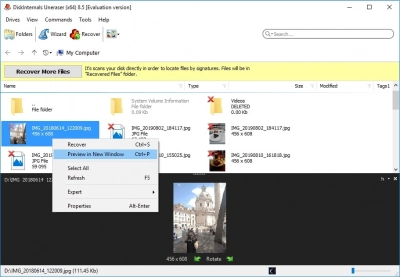
Once the scan is complete, DiskInternals Uneraser will show a list of recoverable videos. Preview the videos to confirm their integrity and quality. Select the videos you want to recover, and click on the "Recover" button.
Step 7: Choose a recovery location
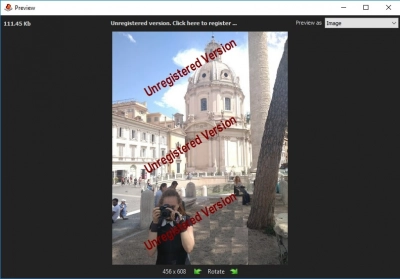
Specify a location on your computer's hard drive or an external storage device where you want to save the recovered videos. Avoid saving them back to the Android phone's storage to prevent overwriting.
Step 8: Wait for the recovery process to complete
DiskInternals Uneraser will initiate the recovery process and restore the deleted videos to the specified location. The duration of the process depends on the size of the recovered videos.
Once the recovery is complete, you can access the recovered videos from the specified location on your computer. Ensure to regularly back up your videos to avoid permanent data loss in the future.
FAQ
How to retrieve deleted videos on Android?
1. Check the "Trash" or "Recently Deleted" folder: Some Android devices and gallery apps have a built-in feature that temporarily stores deleted files, including videos, in a designated folder. Open your gallery app and look for this folder to see if your deleted videos are still there. If they are, you can restore them to their original location.
2. Utilize Backup Services: If you have enabled backup services like Google Photos, Dropbox, or OneDrive on your Android device, deleted videos may be stored in the cloud. Open the respective app or website associated with the backup service and check if your videos are available for recovery. These services typically retain deleted items for a certain period of time.
3. Use Data Recovery Apps: Several data recovery apps are available on the Google Play Store that can scan your Android device's storage and attempt to recover deleted videos. Install a reputable data recovery app, follow the instructions provided, and perform a scan to search for deleted videos.
4. Seek Professional Help: If the deleted videos are extremely important and none of the above methods work, you may consider contacting professional data recovery services. These services specialize in recovering lost or deleted data from Android devices. However, they can be expensive and may require physical access to your device.
How do I recover permanently deleted videos from my Samsung phone?
1. Check the Samsung Cloud: If you have enabled Samsung Cloud backup on your device, there's a chance that your deleted videos are still backed up. Open the Samsung Cloud app or go to the Samsung Cloud website, sign in with your Samsung account, and check if the deleted videos are available for restore.
2. Look in the "Trash" or "Recently Deleted" folder: Some Samsung devices and gallery apps have a folder specifically designed to store recently deleted files, including videos. Open your gallery app, look for a "Trash" or "Recently Deleted" folder, and see if your deleted videos are present. If they are, you can restore them to their original location.
3. Use a Data Recovery Tool: There are various third-party data recovery tools available that specialize in recovering deleted files from Android devices, including Samsung phones. Connect your Samsung phone to a computer, download a reputable data recovery software, and follow the instructions provided by the tool to scan your device for recoverable videos.
4. Seek Professional Assistance: If the above methods do not yield satisfactory results, you may consider seeking professional help from data recovery services. These services have advanced tools and expertise to recover lost or deleted data from Samsung phones. However, they can be expensive and may require physical access to your device.
How do I recover permanently deleted files on Android?
1. Check the "Trash" or "Recently Deleted" Folder: Some Android devices and file management apps have a built-in feature that temporarily stores deleted files in a designated folder. Open your file manager app and look for a "Trash" or "Recently Deleted" folder. If your deleted files, including videos, are still there, you can restore them to their original location.
2. Utilize Backup Services: If you have enabled backup services like Google Drive, Dropbox, or OneDrive on your Android device, deleted files may be stored in the cloud. Open the respective app or website associated with the backup service and check if your files are available for recovery. These services typically retain deleted items for a certain period of time.
3. Use a File Recovery App: There are several file recovery apps available on the Google Play Store that can scan your Android device's storage and attempt to recover deleted files. Install a reputable file recovery app, follow the instructions provided, and perform a scan to search for deleted files. Note that these apps may require root access for deeper scanning.
4. Connect to a Computer and Use Data Recovery Software: Connect your Android device to a computer and use specialized data recovery software like DiskInternals Uneraser, Dr.Fone, or Recuva. These tools can scan your device's storage and attempt to recover permanently deleted files. Follow the instructions provided by the software to initiate the recovery process.
5. Seek Professional Assistance: If the above methods do not yield satisfactory results, or if the files are extremely important, you may consider contacting professional data recovery services. These services specialize in recovering lost or deleted data from Android devices. However, they can be expensive and may require physical access to your device.
Can I get back the deleted videos on Android?
Yes, in many cases, it is possible to recover deleted videos on Android. When you delete a video on your Android device, it is not immediately erased from the storage. Instead, the space it occupies is marked as available for reuse, and the file becomes invisible to the user. As long as the space is not overwritten by new data, there is a good chance of recovering the deleted videos.
Are deleted photos/videos gone forever?
When you delete photos from your Android device, they are not immediately gone forever. The operating system marks the space occupied by the deleted photos as available for reuse, but the actual data is still present on the storage until it gets overwritten by new data. Therefore, if you act quickly and take the right steps, there is a good chance of recovering deleted photos.
Here are some methods you can try to recover deleted photos:
1. Check the "Trash" or "Recently Deleted" folder: Many Android devices and gallery apps have a built-in feature that moves deleted photos to a designated folder. Open your gallery app and look for a "Trash" or "Recently Deleted" folder. If your deleted photos are present there, you can restore them to their original location.
2. Use a Data Recovery App: Several data recovery apps are available on the Google Play Store that can scan your device's storage and attempt to recover deleted photos. Install a reputable data recovery app, follow the instructions provided, and perform a scan to search for deleted photos.
3. Connect to a Computer and Use Recovery Software: By connecting your Android device to a computer, you can use specialized recovery software like DiskInternals Uneraser, Dr.Fone, or Recuva. These tools can scan the storage of your Android device and attempt to recover deleted photos.
