All the information to recover Illustrator files today!
Here you will find out:
- how to recover a lost EPS files
- the best recovery advice
- how DiskInternals Uneraser can help you
Are you ready? Let's read!
Adobe Illustrator Overview
Illustrator is an image editor that saves files in EPS format.
This is a fairly common application among modern users, which allows you to create your own unique design of images, logos, etc. Unfortunately, these files are often lost as a result of both human factors and system errors.
This article will discuss whether you can recover a lost EPS file.
The most important advice for Illustrator file recovery

Note: wherever the lost file was — laptop hard drive, SD-card, USB flash drive, etc. — do not add, delete, or save any data there. Try to handle other files. Otherwise, the data will be overwritten and your attempt to retrieve a lost Illustrator file will fail.
Method 1. Recover Illustrator file from the backup
Try to recover the unsaved Illustrator file from a backup. To do this, you must have enabled automatic data recovery. Here's how to do it:
Go to the Adobe Illustrator application and select Settings in the taskbar. Next, click "File Processing and Clipboard," then "Data Recovery." You will see the inscription on which you need to check the box “Automatically save recovery data every ...”.
Now select the time interval in which it will be automatically saved. Finally, select the location where the backups will be saved. Click OK.
However, you need to take into account the fact that if the files are missing outside the specified time interval, there will be no backup. Therefore, if this happened to you and you could not recover your lost EPS file in this way, proceed to the next.
Method 2. Recover Illustrator file with DiskInternals Uneraser
Recover deleted EPS files with the easiest way to do it, DiskInternals Uneraser.
The program has a nice interface, understandable even to technically non-advanced users. You can also use a free trial to check is that possible to restore lost files, including files of Adobe Illustrator. This way, you can make sure that the software is very easy to use, and also quickly and correctly recovers lost files. Restore Illustrator files of absolutely any size.
The preview function before restoration is also a good bonus from the developers of DiskInternals Uneraser. Use the detailed guide to work in the application, which is described below.
How to restore ESP files with DiskInternals Uneraser
Step 1. Install and run DiskInternals Uneraser for retrieve a lost Illustrator file.
Step 2. DiskInternals Uneraser will automatically ask you to select the disk where the lost Illustrator files are.

Step 3. Scan a memory card. Wait for the process to complete; it will take some time.
Step 4. Previewing lost data. View the Illustrator file found by right-clicking on it and selecting “Preview in a new window”.
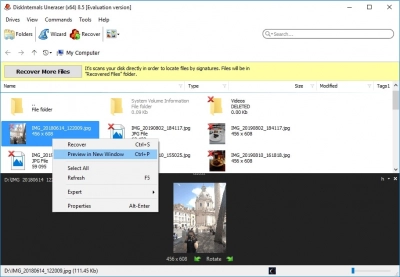
Step 5. Restore the Illustrator file. You just need to buy a license for the DiskInternals Uneraser software. You will receive a license key, enter it and then click on “Save”. Choose a safe place to store recovered Illustrator files.
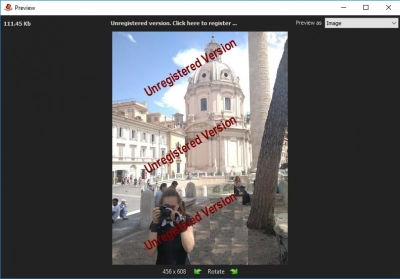
Good luck!
