Recovering overwritten files: step-by-step guide
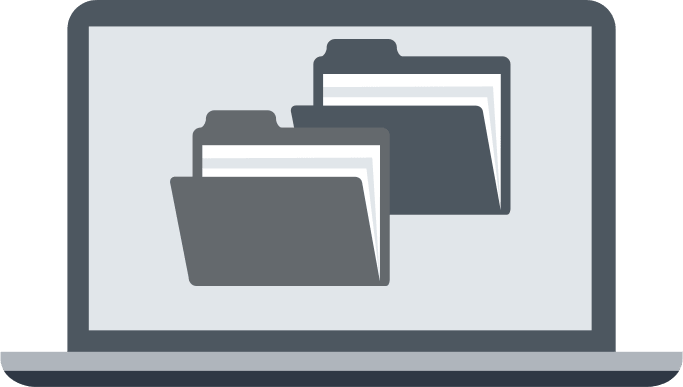
Here you will find out:
- How to recover overwritten files in Windows
- when DiskInternals can help you
Are you ready? Let's read!
About recovering overwritten files
Files will be overwritten when you have two identical file names. Typically, Word or Excel will ask you if you are 100% sure you will overwrite the original document. However, it happens that the original file just disappears and you can't do anything about it. To recover overwritten files, you can use the following three methods:
- Recovering overwritten files on Windows.
- To recover overwritten files on Mac OS.
- To recover files quickly on any operating system.
How to recover overwritten files on Windows
Right click on Start and open Windows Explorer. Now go to the folder where the file was located and right click anywhere in that folder. Select Properties from the list and go to the Previous Versions tab. Find an earlier version of the overwritten file and restore it.
Windows stores previous versions of documents using the file history or restore points feature, and most users are not aware of these features or do not actively use them. If you are unable to get overwritten files back with the File History or Restore Points feature, try the third-party tool discussed below.
How to recover overwritten files on Mac OS X
Recovering overwritten files on Mac OS X is slightly easier compared to Windows. But, you also need to know in advance about certain functions of this operating system. And in this case, you must have previously activated the Time Machine function. To locate the folder containing the overwritten file and select the previous version of the file from Time Machine storage, you need to use Finder. If you didn’t know about this function and it is not active for you, the only option for restoring an overwritten file is to use a third-party tool. Therefore, proceed to study the following method.
How to recover deleted files with efficient software
You can recover and protect your data using special software, which, unlike the previous methods, will give you much more guarantees for a positive result. DiskInternals Uneraser is developed by professionals in their field and can recover up to 99.7% of lost files. The program works with many file systems: HFS, NTFS, FAT, ReFS, UFS, EXT2/3/4, ReiserFS, etc.
Also, Uneraser works on each of the hard disk partitions, which gives amazing results that you could not even dream of. DiskInternals Uneraser can easily deal with the recovery of any type of data in case of formatting, virus attack, accidental or deliberate deletion, hard disk damage, operating system errors in various situations, etc. To use this software, you just need to download and install it on your computer.
The built-in simple and convenient Recovery Wizard will do the rest for you in a short period of time. For customer convenience and clarity, DiskInternals has developed a free promotional version with a preview function that you can use right now.
Instructions for DiskInternals Uneraser are below:
- Download and install the DiskInternals Uneraser program and automatically launch the Recovery Wizard (you need to select the drive you want to recover, as well as the basic data search parameters).
- The scanning process will begin (there are three modes to choose from: fast or full, or reading mode); wait for it to complete.
- Free preview and recovery follows.
- To export the recovered files, you just need to buy a DiskInternals Uneraser license and follow the detailed instructions of the Export Wizard to successfully move the data.
The entire recovery process will not take you much time and effort.
Good luck! You will definitely succeed!
