Recover permanently deleted files from a PC
Are you a fan of using the “Shift + Delete” key combo when deleting files on a personal computer?
Or maybe you have a habit of often emptying your trash? During these actions, you do not think about the fact that these photos, videos, and documents may ever be needed.
Do not worry!
After reading this page carefully, you will know several ways to recover deleted files in Windows 7, 8, 8.1, 10, XP, and Vista. You can do it yourself at home. You will agree, it is convenient.
Files are recoverable!
Almost all deleted files can be recovered. In fact, after deleting the file, it still remains deep in the hard disk. In the file table, it is assigned the value 0. In this case, the space is free and waits until data is overwritten.
If you have recorded new information over the old one, unfortunately, it is almost impossible to recover permanently deleted files from a personal computer. Most likely, when restoring overwritten files, almost all of them will be damaged.
Therefore, be careful: do not make unnecessary movements if you want to recover deleted files on a personal computer.
The two best ways to recover permanently deleted files
So, the best methods in order to recover deleted files on a PC in Windows 7, 8, 8.1, 10, XP, and Vista are presented to your attention.
1. Recover deleted files from a previous version
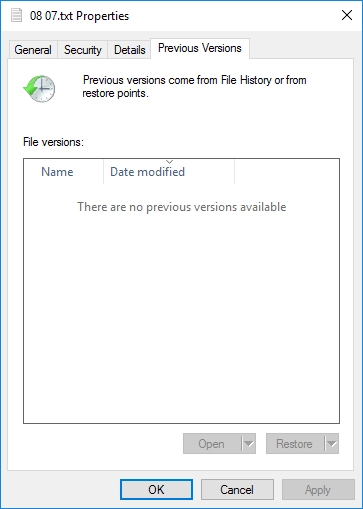
On the desktop, create a new file and name it with the same name as the deleted file. Then, right-click on the file and select "Restore previous versions." In the new window you will see a list of previous versions of permanently deleted files. Select the latest version and click "Restore" with the left mouse button. On the desktop, you should see your previously deleted file. However, this method is not perfect. If you do not remember the exact file name, you should not use this method. Most likely you will finally lose your documents forever. In this case, it is better to use a special software application. It will definitely help you.
2. Recover permanently deleted files from a personal computer
The best software, DiskInternals Uneraser, will help you to recover all types of permanently deleted files. The software allows you to recover deleted files in Windows 7, 8, 8.1, 10, XP, and Vista and even in older versions of this operating system.
It also supports different type of file systems: FAT12, FAT16, FAT32, ExFAT, HFS+(Mac), Ext2, 3, and 4 (Linux), ReFS, NTFS, NTFS5, UFS, XFS and ZFS.
Using DiskInternals Uneraser you can recover all file types: .jpg, .png, .txt, .doc, .ppt, .odt, .csv, .mp3, .mp4, .avi, .mov and many more.
DiskInternals Uneraser has a smart built-in wizard. It will help even an ordinary user to recover deleted data from a personal computer without difficulty. If you have enough skills, you can also recover files manually. The software makes it possible to use the free trial version to ensure that you can recover them. This is very convenient. Try it!
Recover permanently deleted files on a personal computer
- 1. Download the DiskInternals Uneraser data recovery software. Run the program and press the "Next" button until the software is installed. Open DiskInternals Uneraser and left-click the wizard icon. Then click "Next".

- 2. Select the type of file you want to recover.
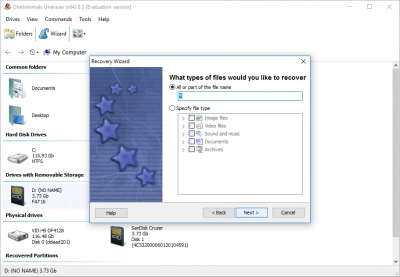
- 3. Scan the disk. It will take some time. Wait for the scanning is complete.
- 4. Preview and restore. In the new window you will see all the recovered documents that you need, marked with a red cross.
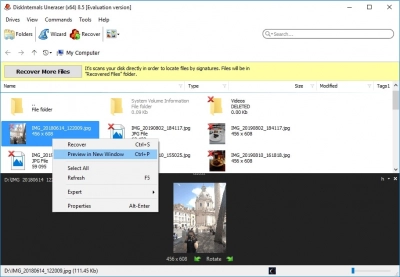
- You can even view them. Then select the files you want to restore. After all this, left-click "Recovery". The process is automatic.
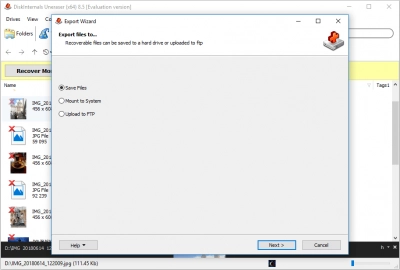
- 5. Save the recovered data. To do this, you just need to purchase a license and enter the license key. Then click on the “Save” button. Save your recovered documents in a safe place on the hard disk with the name different from the original. Better yet, be sure to back up your important files on different storage media.
Good luck with using DiskInternals Uneraser!


