How to Recover Permanently Deleted Videos on Android Device
In today's digital era, videos have become an integral part of our lives, capturing precious moments and serving as a means of communication and entertainment. However, accidentally deleting videos from your Android device can be a distressing experience. Fortunately, there's hope even when you think you've lost those cherished memories forever. With the right tools and knowledge, you can successfully recover permanently deleted videos from your Android device.
In this article, we will guide you through the process of recovering deleted videos on your Android device, ensuring that you regain access to those irreplaceable files. Whether you accidentally pressed the wrong button, encountered a software glitch, or experienced data loss due to a system failure, we've got you covered.
Throughout this guide, we will emphasize the significance of taking immediate action and provide step-by-step instructions, regardless of whether you're a tech-savvy individual or a beginner. By following our recommendations and being cautious, you can increase your chances of successful video recovery.
Now, let's embark on this journey to recover your permanently deleted videos on your Android device. With our guidance and the right tools at your disposal, you can bring back those special moments and regain peace of mind.
Method 1: How to Recover Permanently Deleted Videos Android (Internal Storage)
DiskInternals Uneraser is a powerful data recovery tool that can help you retrieve permanently deleted videos from your Android device's internal storage. By following these step-by-step instructions, you can increase your chances of successfully recovering your precious video files.
Before you begin:
- 1. Download and install DiskInternals Uneraser on your computer. Ensure that you choose the version compatible with your operating system.
- 2. Enable USB debugging on your Android device by going to Settings > About Phone > Tap on "Build Number" seven times to enable Developer Options > Go back to Settings > Developer Options > Enable USB Debugging.
Step 1: Connect your Android device to your computer
Use a USB cable to connect your Android device to your computer. Ensure that your device is recognized and visible on your computer.
Step 2: Launch DiskInternals Uneraser

Launch DiskInternals Uneraser on your computer. You will see a list of available drives and storage devices.
Step 3: Select your Android device's internal storage

Identify your Android device's internal storage from the list provided in DiskInternals Uneraser. Select it and click on the "Next" button to proceed.
Step 4: Choose the file types to recover
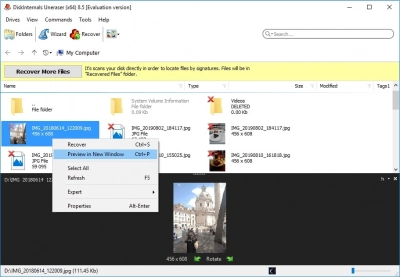
Since you are specifically looking to recover videos, select the "Video" option from the list of file types. You can also choose other file types if you want to recover additional data. Click on the "Next" button to continue.
Step 5: Scan the Android device's internal storage
DiskInternals Uneraser will now perform a thorough scan of your Android device's internal storage, searching for deleted videos. The scanning process may take some time, depending on the size of your storage and the amount of data stored.
Step 6: Preview and recover the deleted videos
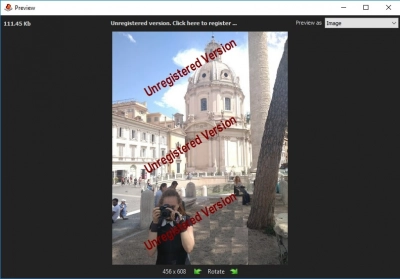
Once the scan is complete, DiskInternals Uneraser will display a list of recoverable videos. Preview the videos to ensure they are intact and recoverable. Select the videos you want to recover and click on the "Recover" button.
Step 7: Choose a destination for the recovered videos
Select a destination folder on your computer where you want to save the recovered videos. It is recommended to choose a different location from where the recovered videos were originally stored to avoid overwriting any data.
Step 8: Complete the recovery process
DiskInternals Uneraser will now begin the recovery process and save the selected videos to the specified destination folder. Once the process is complete, you can access your recovered videos from the chosen location.
Congratulations! You have successfully recovered permanently deleted videos from your Android device's internal storage using DiskInternals Uneraser. Remember to regularly backup your data to prevent future data loss and to avoid overwriting deleted files.
Method 2: Use Google Photos for Deleted Video Recovery Android
If you have enabled backup and sync in Google Photos, there's a good chance that your deleted videos are still recoverable. Google Photos offers a convenient way to automatically back up your media files, including videos, to the cloud. Here's how you can use Google Photos to recover deleted videos on your Android device:
Step 1: Open Google Photos Launch the Google Photos app on your Android device. If you don't have the app installed, you can download it from the Google Play Store.
Step 2: Sign in to your Google account Sign in to your Google account that is associated with the Google Photos backup. Make sure you are using the same account that was used for the backup.
Step 3: Access the Trash folder Tap on the three-line menu icon located at the top left corner of the screen to open the menu. From the menu, select "Trash" or "Bin" (the name may vary depending on your device).
Step 4: Select and restore the deleted videos Browse through the Trash folder to find the deleted videos you wish to recover. Tap on the desired video to select it. You can select multiple videos by tapping on each of them. Once selected, tap on the "Restore" or "Restore & Keep" option to restore the video(s) back to your device's gallery.
Step 5: Check your device's gallery After the restoration process is complete, go to your device's gallery app and check if the recovered videos are now available. In most cases, they should be restored to their original location.
Note: Google Photos keeps deleted items in the Trash folder for 60 days before permanently deleting them. Therefore, it's crucial to act promptly and check the Trash folder as soon as possible for the best chance of recovery.
By utilizing Google Photos' backup and sync feature and following these steps, you can potentially recover your deleted videos and safeguard those cherished memories.
Method 3: How to Recover Deleted Videos from Android Phone Using OneDrive
If you have been utilizing Microsoft OneDrive to back up your videos on your Android device, you have a chance to recover deleted videos through the cloud storage service. OneDrive offers seamless synchronization and backup options, making it possible to restore deleted videos. Follow the steps below to recover your deleted videos using OneDrive:
Step 1: Open the OneDrive app Launch the OneDrive app on your Android device. If you don't have the app installed, download it from the Google Play Store and sign in with your Microsoft account.
Step 2: Access the Recycle Bin Tap the hamburger menu icon (three horizontal lines) located at the top-left corner of the screen. From the menu, select "Recycle Bin" or "Deleted files." This will open the Recycle Bin where deleted files, including videos, are stored.
Step 3: Select and restore the deleted videos Browse through the list of deleted files and locate the videos you wish to recover. Tap on the desired video(s) to select them. You can select multiple videos by tapping on each of them. Once selected, tap on the "Restore" button or the icon that resembles a file with an arrow pointing upward to initiate the restoration process.
Step 4: Check your device's gallery After the restoration process is complete, navigate to your device's gallery app and check if the recovered videos are now available. In most cases, the videos should be restored to their original location.
Note: OneDrive retains deleted items in the Recycle Bin for a limited time, typically 30 days. Therefore, it is advisable to act promptly and check the Recycle Bin as soon as possible to increase the chances of successful video recovery.
By leveraging the backup and synchronization capabilities of OneDrive and following these steps, you can potentially recover your deleted videos and safeguard those precious moments captured on your Android device.
Method 4: How to Retrieve Deleted Videos on Android from Google Drive
If you have been using Google Drive to store and back up your videos on your Android device, there's a possibility of recovering deleted videos through the cloud storage service. Google Drive offers robust features for file synchronization and recovery, allowing you to restore deleted videos. Follow the steps below to retrieve your deleted videos using Google Drive:
Step 1: Open the Google Drive app Launch the Google Drive app on your Android device. If you don't have the app installed, download it from the Google Play Store and sign in with your Google account.
Step 2: Access the "Trash" folder Tap on the menu icon (three horizontal lines) located at the top-left corner of the screen. From the menu, select "Trash" or "Bin" (the name may vary depending on your device). This will open the Trash folder where deleted files, including videos, are temporarily stored.
Step 3: Select and restore the deleted videos Scroll through the list of deleted files and locate the videos you want to recover. Tap on the desired video(s) to select them. You can select multiple videos by tapping on each of them. Once selected, tap on the "Restore" or "Restore from trash" option to initiate the restoration process.
Step 4: Check your device's gallery After the restoration process is complete, go to your device's gallery app and check if the recovered videos are now available. In most cases, the videos should be restored to their original location.
Note: Google Drive keeps deleted items in the Trash folder for a limited time, typically 30 days, before permanently deleting them. Therefore, it's crucial to act promptly and check the Trash folder as soon as possible for a higher chance of successful video recovery.
By leveraging the backup and synchronization capabilities of Google Drive and following these steps, you can potentially retrieve your deleted videos and regain those valuable memories captured on your Android device.
How to recover permanently deleted videos from android phone without computer
Method 1: How to Recover Recently Deleted Videos on Android Gallery
If you have recently deleted videos from your Android phone and want to recover them without using a computer, you can try the following method to retrieve them from the Android Gallery itself. Please note that this method is applicable only for recently deleted videos and may not work for videos deleted a long time ago.
Step 1: Open the Gallery app Launch the Gallery app on your Android phone. The Gallery app is typically pre-installed on most Android devices and is used to view and manage your photos and videos.
Step 2: Access the "Trash" or "Recently Deleted" folder Look for an option in the Gallery app that says "Trash" or "Recently Deleted." This folder stores the recently deleted videos and photos for a certain period before permanently deleting them.
Step 3: Select and restore the deleted videos Tap on the "Trash" or "Recently Deleted" folder to open it. Browse through the list of deleted videos and locate the ones you want to recover. Tap on each video to select it. You can select multiple videos by tapping on each of them. Once selected, look for an option to restore or recover the videos. The exact wording may vary depending on your device and the version of the Gallery app, but it's typically labeled as "Restore" or "Recover."
Step 4: Check your Gallery After the restoration process is complete, go back to your Gallery app's main screen and check if the recovered videos are now available. In most cases, the videos should be restored to their original location.
Note: The availability and functionality of the "Trash" or "Recently Deleted" folder may vary depending on the Android device and the version of the Gallery app installed. If you can't find the folder or the videos you are looking for, consider trying alternative methods or seeking professional assistance.
By following these steps, you can attempt to recover recently deleted videos directly from the Android Gallery without the need for a computer. Remember to act quickly and check the "Trash" or "Recently Deleted" folder as soon as possible for a higher chance of successful video recovery.
Method 2: Android video recovery via Google Photos
If you have been using Google Photos to back up your videos on your Android device, you can utilize the app's built-in features to recover deleted videos. Google Photos offers seamless synchronization and backup options, making it possible to restore deleted videos. Follow the steps below to recover your deleted videos using Google Photos:
Step 1: Open Google Photos Launch the Google Photos app on your Android device. If you don't have the app installed, download it from the Google Play Store.
Step 2: Sign in to your Google account Sign in to your Google account that is associated with the Google Photos backup. Make sure you are using the same account that was used for the backup.
Step 3: Access the "Trash" or "Bin" folder Tap on the menu icon (three horizontal lines) located at the top-left corner of the screen. From the menu, select "Trash" or "Bin" (the name may vary depending on your device). This will open the folder where deleted media files are temporarily stored.
Step 4: Select and restore the deleted videos Browse through the list of deleted videos and locate the ones you want to recover. Tap on each video to select it. You can select multiple videos by tapping on each of them. Once selected, look for an option to restore or recover the videos. The exact wording may vary depending on your device and the version of the Google Photos app, but it's typically labeled as "Restore" or "Recover."
Step 5: Check your device's gallery After the restoration process is complete, go to your device's gallery app and check if the recovered videos are now available. In most cases, the videos should be restored to their original location.
Note: Google Photos keeps deleted items in the "Trash" or "Bin" folder for a limited time, typically 60 days, before permanently deleting them. Therefore, it's crucial to act promptly and check the folder as soon as possible for a higher chance of successful video recovery.
By leveraging the backup and synchronization capabilities of Google Photos and following these steps, you can potentially recover your deleted videos and safeguard those valuable memories captured on your Android device.
Method 3: How to retrieve deleted videos on android via Google Drive
If you have been using Google Photos to back up your videos on your Android device, you can utilize the app's built-in features to recover deleted videos. Google Photos offers seamless synchronization and backup options, making it possible to restore deleted videos. Follow the steps below to recover your deleted videos using Google Photos:
Step 1: Open Google Photos Launch the Google Photos app on your Android device. If you don't have the app installed, download it from the Google Play Store.
Step 2: Sign in to your Google account Sign in to your Google account that is associated with the Google Photos backup. Make sure you are using the same account that was used for the backup.
Step 3: Access the "Trash" or "Bin" folder Tap on the menu icon (three horizontal lines) located at the top-left corner of the screen. From the menu, select "Trash" or "Bin" (the name may vary depending on your device). This will open the folder where deleted media files are temporarily stored.
Step 4: Select and restore the deleted videos Browse through the list of deleted videos and locate the ones you want to recover. Tap on each video to select it. You can select multiple videos by tapping on each of them. Once selected, look for an option to restore or recover the videos. The exact wording may vary depending on your device and the version of the Google Photos app, but it's typically labeled as "Restore" or "Recover."
Step 5: Check your device's gallery After the restoration process is complete, go to your device's gallery app and check if the recovered videos are now available. In most cases, the videos should be restored to their original location.
Note: Google Photos keeps deleted items in the "Trash" or "Bin" folder for a limited time, typically 60 days, before permanently deleting them. Therefore, it's crucial to act promptly and check the folder as soon as possible for a higher chance of successful video recovery.
By leveraging the backup and synchronization capabilities of Google Photos and following these steps, you can potentially recover your deleted videos and safeguard those valuable memories captured on your Android device.
FAQ
How to recover permanently deleted videos from an Android phone without root access?
If you have permanently deleted videos from your Android phone and don't have root access, the options for recovery become more limited. However, you can still try the following methods:
1. Check Google Photos: If you have enabled backup and sync in Google Photos, your deleted videos may still be available in the "Trash" folder of the app. Open the Google Photos app, tap on the three-line menu, and select "Trash" or "Bin" to see if your videos are recoverable. Keep in mind that Google Photos retains deleted items for a limited time, typically 60 days, before permanent deletion.
2. Use a File Recovery App: There are several file recovery apps available on the Google Play Store that claim to recover deleted files, including videos, without requiring root access. These apps scan your device's storage for traces of deleted files and attempt to restore them. However, the success rate may vary, and there is no guarantee that all videos can be recovered.
3. Use DiskInternals Uneraser
how to recover permanently deleted videos from gallery on Android?
Recovering permanently deleted videos from the gallery on an Android device can be a challenging task. However, you can try the following methods to increase your chances of successful recovery:
Method 1: Check Google Photos Backup:
- 1. Open the Google Photos app on your Android device.
- 2. Tap on the three-line menu icon at the top-left corner of the screen.
- 3. Select "Trash" or "Bin" from the menu. This will show you the deleted photos and videos that are still recoverable.
- 4. Look for the deleted videos you want to recover and tap on them.
- 5. Tap on the "Restore" button to recover the selected videos back to your gallery.
Method 2: Use a File Recovery App:
- 1. Install a reliable file recovery app from the Google Play Store, such as DiskDigger, Dumpster, or Dr.Fone - Data Recovery.
- 2. Launch the file recovery app and grant the necessary permissions.
- 3. Select the storage location where your videos were originally stored (internal storage or SD card).
- 4. Start the scanning process to search for deleted videos.
- 5. Once the scanning is complete, the app will display a list of recoverable videos.
- 6. Select the videos you want to recover and tap on the "Recover" or "Restore" button.
Method 3: Check Device Backup: If you have previously created a backup of your Android device, you may be able to restore the deleted videos from that backup. The steps for restoring from a backup vary depending on the backup method used, such as Google Backup or manufacturer-specific backup solutions. You can usually find the backup settings in the "Backup and Reset" or "System" section of your device's settings.
is there any way to recover deleted videos on Android?
Yes, there are several ways to potentially recover deleted videos on Android. Here are a few methods you can try:
1. Check the "Trash" or "Recently Deleted" Folder: Some Android devices and gallery apps have a built-in "Trash" or "Recently Deleted" folder where deleted files, including videos, are temporarily stored before permanent deletion. Open your gallery app and look for this folder to see if your deleted videos are still there. If they are, you can restore them to their original location.
2. Utilize Backup Services: If you have enabled backup services like Google Photos, Dropbox, or OneDrive on your Android device, deleted videos may be stored in the cloud. Open the respective app or website associated with the backup service and check if your videos are available for recovery. These services typically retain deleted items for a certain period of time.
3. Use Data Recovery Apps: There are various data recovery apps available on the Google Play Store that can scan your Android device's storage and attempt to recover deleted videos. Examples include DiskDigger, Dr.Fone - Data Recovery, and MobiSaver. Install a reputable data recovery app, follow the instructions provided, and perform a scan to search for deleted videos.
4. Seek Professional Help: Use DiskInternals Uneraser.
