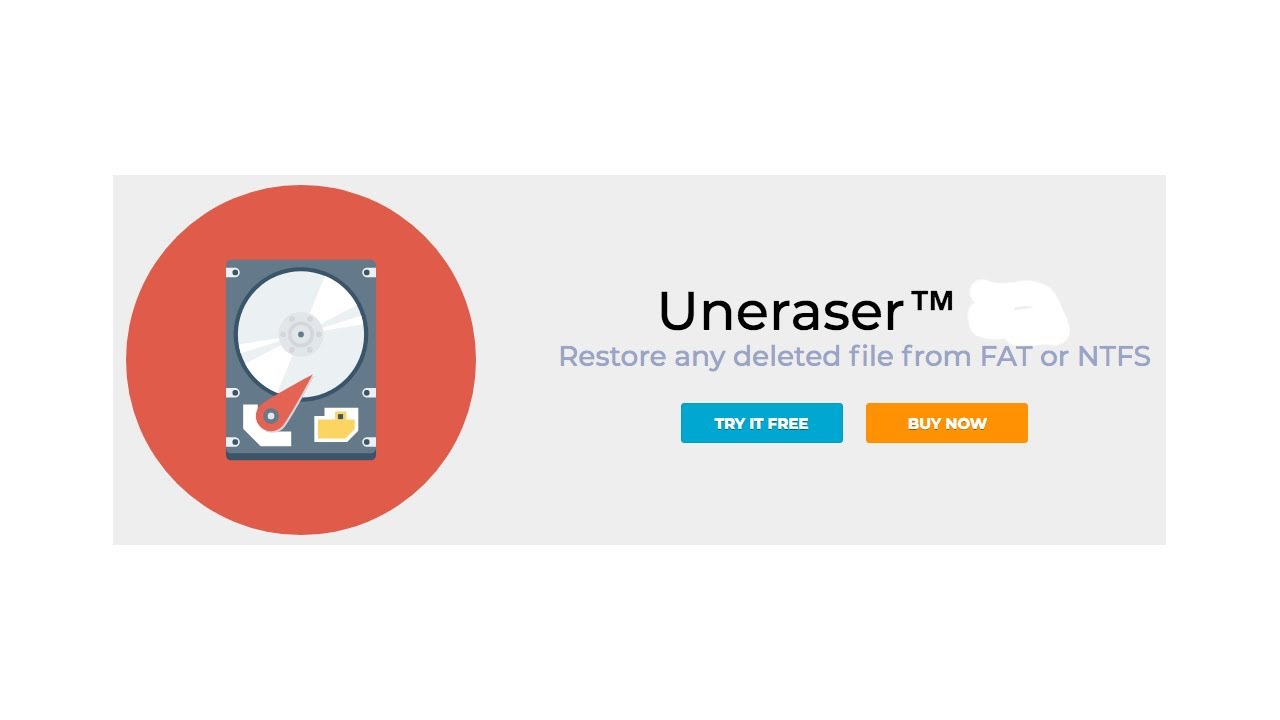How to recover an orphaned file?
Here you will find out:
- what an orphaned file is
- how to recover orphaned files
- how DiskInternals can help you
Are you ready? Let's read!
What is an orphaned file?
As the name implies, an orphaned file is a file that is previously associated with an uninstalled program. Put simply, an orphaned file is a program file that is no longer associated with the program – more like a leftover file from an uninstalled program. However, sometimes, due to a computer error, some program files may be separated from the program’s folder; hence, these files now stand “alone” as “orphaned” files.
How is an orphaned file recovered?
Normally, orphan files are in bytes and do not seem necessary, but sometimes, they are needed for your PC programs to run smoothly. You may have come across a blue screen with several prints of “recovering orphaned files…” When you see that, it means your PC is attempting to fix separated program files and get them back to their initial folders so that your PC can function properly.
How to recover orphaned files
Run System Restore
Orphaned files are related to different programs, when you uninstall a program from your computer; there are usually some leftover files; those are orphan files. So, when you reinstall the program to your computer again, the program scans your hard drive for its orphaned files and automatically recovers them back to the folder.
Sometimes, orphaned files are needed for the PC program to function properly. An example of important orphaned files is custom game data files – your custom game settings may not delete when you uninstall the game, and if you reinstall the game, you may need those files to start playing from where you stopped instead of starting from scratch. If you can't find the program to reinstall it, then you should run a system restore to roll back your PC to a previous restore point.
- Open Control Panel and search for "Recovery".
- Click on "Recover" and then "Open System Recovery".
- Follow the instructions.
Run check disk utility
Windows' built-in “Check Disk” utility helps to fix corrupted files and other PC problems. This utility can also help to recover orphaned files from your hard drive.
- Right-click on the Windows “Start” icon and select “Command Prompt (Admin)”
- When the terminal launches, enter the Check Disk command: CHKDSK C
Note: “C” is the letter of your hard drive; if yours is not "C," then replace the letter with that of your hard drive.
Alternatively, open Windows File Explorer, right-click on your hard drive, go to Properties, navigate to the Tools tab, and click “Check Now.”
Recover orphaned files with efficient software
If the above methods did not work, then you should consider using third party software. DiskInternals Uneraser specializes in recovering deleted or corrupted files from virtually all storage devices. It is an advanced software utility that features an intuitive interface and a couple of handy data recovery tools. DiskInternals Uneraser supports multiple file systems and is compatible with Windows 7/8/10.
You can use DiskInternals Uneraser to recover orphaned files and get your PC or a particular program to be working as expected. The software works for both internal and external storage, and it is free to download.