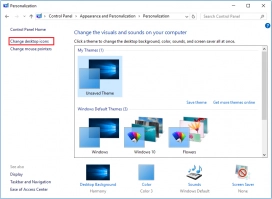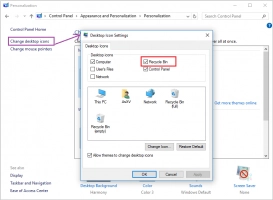If your Recycle Bin is corrupted...
Here, you will find out:
- about the Recycle Bin is corrupted issue
- methods, on how to fix the corrupted Recycle Bin
- how to restore files from corrupted Recycle Bin
Are you ready? Let's read!
About the Recycle Bin corrupted error
The Recycle Bin is a great option for intentionally or accidentally deleted files.
It caught them in time; it went into the basket and returned what you need. But it sometimes happens that something goes wrong and you get a Recycle Bin is corrupted message. Unfortunately, this is known to occur in the latest versions of Windows. At the same time, you can not only restore, but also delete the required files. This cannot be overlooked, since garbage is always enough for the correct operation of the system; it needs to be cleaned at least sometimes.
So you need to fight the problem of when the Recycle Bin is corrupted! And this article will show you how to do it.
Before you start
Before you begin, make sure you are an administrator or log in as an administrator. Otherwise, some methods may not work very well or may not work at all.
Method 1. Search for malware

To get started, launch your antivirus program (we hope you have it and it is fully updated). Check the system for malware and viruses; it is likely that they are the source of the “the Recycle Bin on your pc is corrupted” problem.
Method 2. Use the command line to fix a corrupted Recycle Bin
Try dumping the Recycle Bin onto the computer as follows.
Go to the Command Prompt (Right-click on Start -> Command Prompt).
You will see a window on the screen where you will enter "rd /s /q C: \$ Recycle.bin".
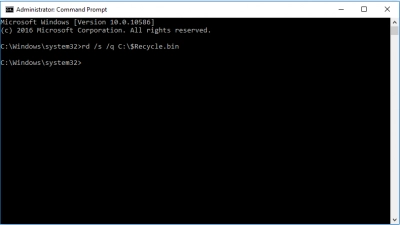
Then just press Enter. After you restart the system, the Recycle Bin will work correctly.
Method 3. Clean Recycle Bin Reinstallation
If the previous method did not suit you, try to delete the Recycle Bin, and then reinstall it. In this case, the "Recycle Bin is corrupted on Windows 10" should no longer interfere with your normal work.
So, to delete: right-click Start -> Control Panel. From this list, you need to select the Personalization section. Next, in the new window on the left, left-click on the Change desktop icons. Uncheck “Trash” and apply the settings. Restart your computer, and now restore it back.
This can be done in exactly the same way through the Control Panel, only recheck the Trash item and apply the settings. Try to open it; you should succeed.
Method 4. Recover files after Recycle Bin being corrupted
It may be a surprise, but it is possible. After Recycle Bin is corrupted in Windows 10, you can return any necessary data with DiskInternals Uneraser very quickly and effortlessly. And if you try to do it immediately (before overwriting), then you can restore data that was already deleted, but present.
What you need is:
- Windows 10,8,7, etc.
- A file system such as NTFS, NTFS 4, NTFS 5, FAT12/16/32, VFAT, etc.
- A sufficient amount of free disk space to save the restored information.
Beyond that, nothing more is needed. The recovery wizard will load immediately when the program starts and tell you what to do next. Do not forget to use the free preview option before recovery; it never hurts, but it will certainly help to make the right choice.
Thus, let's begin to restore a corrupted Recycle Bin in Windows 10.
Load any version of DiskInternals Uneraser (trial or paid).
Open the program and wait until the recovery wizard gives you instructions:
- select the repository where the corrupt Recycle Bin in Windows 10 was located.
- select the type of files that will be searched for (optional).
Click the Scan Full button. Be patient and don’t worry.
After that, perform Preview Files: right-click on the file and choose "Preview in New Window".
Then, save files. This step will be available after purchasing a license. Recover files deleted from recycle bin with ease with DiskInternals Uneraser!