SD Card Recovery
Lost your anniversary pictures? Or maybe your last vacation photos? It’s a big deal to lose important files on an SD card. Family pictures, group pictures, and many more...
To find the perfect SD card recovery software and recover data from your SD card can be a daunting task, but it is essential.
An SD card files recovery tool can take control of the situation with the ability to recover data from SD cards, such as pictures, videos, and other types of files.
Beginner’s SD card recovery
The best way is not to use it at all, because you can accidentally overwrite lost data with new files.
The next step, if you can't access data on the SD card, is to find a different card reader. If you insert the SD card into a built-in slot in your computer and it's not detected, try to do it with another computer before you start the SD card recovery process. There are some situations when it's the reader's fault and to recover data from the SD card, you need just to fix the reader.
SD card file recovery is possible
As you may guess, in almost all cases, your files are not lost. There is software that can undelete/restore files in a matter of minutes.
Of course, you may have heard it recommended to recover SD card data with the CMD and "chkdsk" commands. BUT! That process chops your data into 512b pieces and so re-damages it. And this results in, not SD recovery, but SD card's recoverable files be re-damage. There will be a smaller chance to recover files from the SD card in good condition.
With SD card data recovery tools, you can get deleted or lost files from the SD card easily.
SD card recovery software scans selected locations and detects ALL recoverable photos and provides image recovery from SD cards as from hard drives, SSDs or other storage devices. SD cards are very popular as media storage, so of course, you can recover pictures from an SD card as photos too! It restores most popular types of photos, such as RAW, CR2, CRW, TIFF, JPEG and other file types from SD cards.
DiskInternals offers for this situation Uneraser. Its trial versions for SD card recovery is free.
DiskInternals Uneraser can be used as SD card recovery tool and be a bridge between lost files and you. This recovery tool can be applied to retrieve deleted, formatted, or lost pictures, video files, music, and other data.
DiskInternals Uneraser as SD card data recovery gives you the ability to preview lost images after the scanning process is done, and can determine if your data is recoverable. DiskInternals’ software has a Wizard that helps you to retrieve files from an SD card, so you don't need to have any knowledge of SD card file recovery technologies.
Data recovery from SD cards is not so hard as it seems in the beginning. The good news is that you can try DiskInternals Uneraser as free SD card recovery software, by using a trial version. It has all the benefits of the licensed version, except the ability to save found files.
DiskInternals software guide to recover SD card files
First of all, you need perfect SD card recovery software, such as DiskInternals Uneraser. It is a wise choice for you to quickly get lost data back from SD cards, Micro SD cards, CF cards or SDHC cards, etc.
DiskInternals Uneraser works with all versions of Windows OS, including Windows 7, 8, 10, and old versions as well.
If you are a Windows user, it’s perfect for you.
- 1. Download and launch DiskInternals Uneraser software.

- 2. Connect your SD card to your PC; it will be recognized as an external disk.
- 3. The Wizard will start automatically. A new window will be opened to select drives and folders for scanning. Pick your SD card (it will be shown as an external drive) and click on the Next button.

- 4. Select the type of the file you would like to restore. It can be photos, videos, documents - or everything.
- 5. The scanning begins. It may take some time.
- 6. In the end, you will see the list of files and you will be able to recover files. Found files (pictures, documents, etc.) will be marked with a red cross in the upper left-hand corner.
- 7. To preview found files, right-click on the picture and select “Preview”.
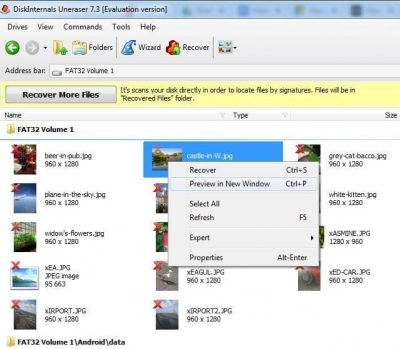
- In a new window, you will see the file’s content.
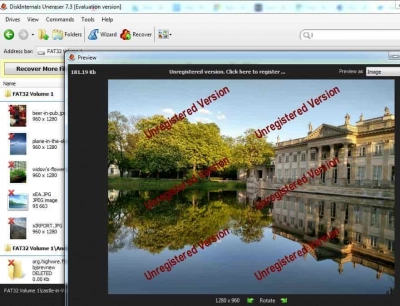
- 8. To restore files that you selected, click on the red cross named “Recovery”.
DiskInternals Uneraser has a free trial version and you can purchase the license if you are satisfied with the software. With this SD card recovery tool you can recover deleted, formatted, or lost pictures, music files, videos, and other data! Good luck and let your SD card data be with you!

