Solution to recover deleted photos on Windows 10
Significant events, leisure, daily life — all can be captured in pictures.
But what do you do if photos are deleted by accident? How do you recover deleted photos from a laptop running Windows 10?
It is unlikely that you ever thought about such a turn of events on your new Windows computer. But now, how do you recover deleted photos from Windows 10?
After all, this news can lead you to shock at the loss of so many beautiful memories.
Do not be upset at this!
You can retrieve the photos. There are several ways to recover deleted photos on Windows 10. And this article is about that problem.
Deleted photos: How does that happens?
Let's see how you have deleted your photos. Most often, photos are deleted temporarily. Try searching for them on your desktop in the Recycle Bin. If they are there, then you will be able to restore them.
If the photo is not in the Recycle Bin, then everything is not so simple. Most likely for deleting, you used the key combination Shift + Del. Such files are called permanently deleted. Or you just emptied the Bin while your photo was there.
Another way to lose your photos is to damage them as a result of a virus attack. Recovery of such photos is also difficult. But, do not worry, all is not lost; there is an opportunity to restore them.
There is another thing to consider. A lot of people recently discovered that their data was lost due to the Windows 10 October 2018 update. Users upgraded to Windows 10 and then discovered that the My Documents folder simply disappeared. Consequently, all their files were also gone. Maybe that problem affected you?
Recovery software for deleted photos in Windows 10
How do you provide photo recovery in Windows 10?
You can try to check Windows Backup, and that is a nice option. But only if you have set the backup. If you haven’t, then this method is definitely useless.
Of course, you can find information on how to recover deleted photos on Windows 10 using the command line. But it is very risky. The CHKDSK utility will cut your files into fragments of 512 Kb. And this is irreversible. CHKDSK is better to use to restore the file system after a crash, but not to restore photos.
So, only one option is left. If you want to quickly recover deleted photos on Windows 10 with high quality and without any problems, it is better to use special software that is built for such purposes. In this case, you will be assured of a good result.
How to recover lost or deleted photos in Windows 10
The best software to recover deleted photos on windows 10 for you will be DiskInternals Uneraser. The program recovers all formats for photo files, such as JPG, PNG, GIF, BMP, JPEG, TIFF, MEF, PSP, MOS, etc.
This software has a convenient and simple built-in wizard that will help you to return your photos, even if you are doing it for the first time. You can preview the recovered photos and pictures before saving, absolutely for free. DiskInternals Uneraser perfectly well works under Windows 10 and previous versions.
It also supports both popular and uncommon file systems, such as NTFS, FAT12/16/32, ExFAT, HFS+, Ext4, ReFS, UFS, ZFS and others.
Before buying the software, to be sure that your photos are recoverable, download and try a free trial version. It has all benefits of the licenced version above for saving files.
All you have to do is download and install DiskInternals Uneraser and follow the step-by-step instructions described below.
- 1. Download and run DiskInternals Uneraser to restore deleted photos on Windows 10.

- 2. The installation wizard will prompt you to select the disk that will be used to search for deleted photos; do it.
- 3. Scanning will take some time; wait for the process to complete.
- 4. Preview and recover deleted photos on Windows 10. Before restoring your photos and pictures, you can use the Preview function. By doing this, you will be convinced that your data is recovered correctly.
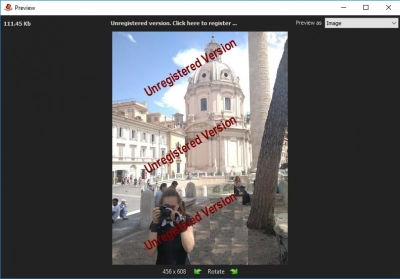
- 5. Save the recovered photos. To do this, you just need to buy a license for this product and enter the license key. Save your recovered photos in another safe place.
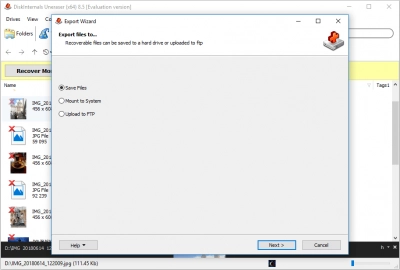
How do you recover deleted photos on Windows 10? Everything is very simple with DiskInternals Uneraser. There is not a single unnecessary step; everything is consistent and clear and will not be difficult to use, even for a novice user.
Good luck in applying DiskInternals Uneraser!


