Restore SVG files today!
Here you will find out:
- what is an SVG file
- how to restore SVG picture
- how DiskInternals can help you
Are you ready? Let's read!
What is an SVG file?
If you don't already know, the SVG file is a vector image widely used by web developers, especially recently.

Designers took up this format for a number of reasons; for example, the SVG file will easily display in any resolution, while the quality will always be excellent. Where can you find an SVG file?
It can be found on any site with a bunch of special effects, animations, diagrams, logos, etc. To create this type of file, a regular text editor can be used, so editing is very simple. However, keep in mind that a regular photo in this format is not available, just a vector image. And yet, if you work with an SVG file, l do not use outdated browsers, as they hardly support this format.
If you have previously used such files and lost them (no matter the reason), this article will help you with SVG file recovery.
Increase your chances of SVG recovery!
In order to increase your chances of recovering an SVG file, you must take into account some of the subtleties of this matter.
So, at the moment, you have two main enemies: time and rewriting. In other words, the longer you delay recovery, the likelier it is the data will be overwritten and recovery will become impossible.
Take note of this!
Method 1. If you made the SVG file by yourself
If you did this, this means that you can restore the SVG file with the software in which you created it. (This includes Adobe Illustrator or Inkscape).
You need to go into the application and select File on the taskbar, then click on Revert. The last saved version will be immediately available.
If you are not the creator of these files, then this method is useless.
Method 2. Restore SVG files with DiskInternals Uneraser
DiskInternals Uneraser will help you return SVG files in any situation, even if you were not involved in their creation. This approach is very appealing since it has no downsides.
This type of image, like any other, can be restored from any portable or stationary storage medium. You can also save the restored file to any drive. You just have to have Windows 7, 8, 10 or above and have a recognized file system (FAT12, FAT16, FAT32, VFAT, NTFS, etc.).
You may have already noticed that there are two versions of the program: a free trial with all the basic functions and a paid version for exporting recovered files. Try the first option first, and then, after seeing the results (and they will be unsurpassed), download the paid one and purchase a license at the last stage.
So, let's start:
After you have downloaded and completed the installation of the DiskInternals Uneraser program, you will see a new dialog box with the Wizard button. Click on it and the Recovery Wizard will help you quickly and painlessly with SVG file recovery.
- 1. When prompted for the disk on which the scan will be performed, click on the storage where the SVG files were. Click on the Next button.

- 2. Select preferable file types(pictures).
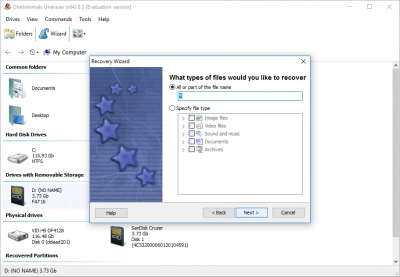
- 3. Click on the Next button. The scanning will starts immediately.
- 4. View found files using Preview. This is also free, so you can be sure of the quality of the program and its developers.
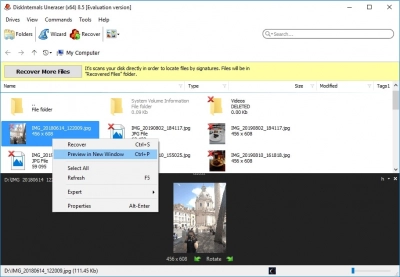
- 5. As mentioned above, you can save files after purchasing a license. You will be given a unique license key, by which you will be able to export the recovered data.
