Here is how to deal with The Device is Unreachable issue (0x80070141 error code)
Here you will find out:
- how to deal with issue
- how DiskInternals Partition Recovery can help you
Adjust Phone Preferences
So, first, check your phone settings, as this error appears when you try to connect your iPhone to a Windows 10 PC.
Therefore, go to the Settings Section and open Photos and Camera. Next, enable the features:
- Photo Sharing on Your Phone.
- My Photo Stream.
- Sharing iCloud Photos.
You are now able to transfer files from your iPhone without error.
If that doesn't work, try setting your phone to act as a multimedia device. More often than not, the phone will be configured by default to connect to a PC as a camera, so you may encounter Error 0x80070141.
So, go to the Settings section on your phone and select the Storage option. Now activate the option Connect as a Multimedia Device and calmly transfer the data you want.
Also, as an alternative solution to the problem, you can reinstall the device. This workaround can be done as follows:
Connect your phone to your computer and press Windows Key + X. You will be taken to the Device Manager menu, where you should select the Scan for Hardware Changes icon. If necessary, repeat this step several times until your iPhone appears in Device Manager. Alternatively, you can simply remove the iPhone from Device Manager and scan for hardware changes. Now feel free to restart your computer and reconnect the device for data transfer.
Use the Right Connection
Most older phones are not compatible with USB 3.0. Therefore, you will have to transfer files through the USB 2.0 port. Then the data transfer will be 100% guaranteed, despite the significantly slow data transfer.
More often, this situation occurs with the iPhone 5S, but it can also happen on any other smartphone.
In addition, the connection may be broken due to a damaged cable. Therefore, visually inspect your cable. If you notice any damage, then try using a different test cable to connect your phone and computer.
Please note that certain phones only work with the default USB cable. So try using the original cable and check if the Device is Unreachable iPhone problem persists.
Move Files to Your Disk
If you've tried to move files to your NAS drive and you got the error “the device is unreachable,” then there is a proven way to fix it. It's as simple as copying the data you need directly to your computer and then transferring it to the NAS. Yes, it will take longer, but you will achieve your goal.
Work with Files
Also, the bug under investigation can happen when trying to access files using the Caliber application. Usually, the cause lies in the long file path, since Windows has a certain limitation on the length of the file path. Therefore, you need to change the file path (move them to a different directory) or rename the file you are trying to access. You should be fine after that.
Make Sure Your Data is Safe!
If, during the transfer of data, you have lost some data or in general everything did not go according to your plan and you have lost all the accumulated data, do not be upset prematurely.
he first thing you need to do is recover the lost information and create an image of this disk for the future. The longer you hesitate, the less likely you will be to recover all the data you need. This is due to data overwriting, which can happen at any time. Therefore, do not waste time and do not let the data overwriting occur. Download and use DiskInternals Uneraser.
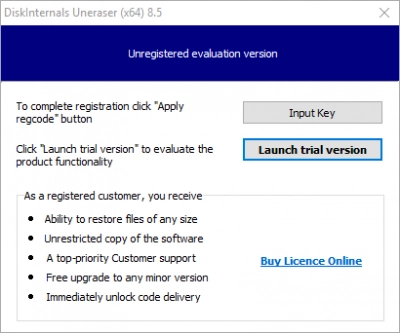
This professional application will recover any information from the disk. In addition, you can set filters to search for specific file formats for your convenience. DiskInternals Uneraser has a free recovery wizard to guide you through the recovery process, and creating a disk image is so easy that you won't need a wizard here. The scanning process, especially a full scan, may take some time; it all depends on the size of the disk being examined.

If you do not have time, and the data is needed urgently, you can use surface scanning; it will take a few minutes. The preview feature is a free and required feature of DiskInternals Uneraser. The last and most requested feature of the application is the export of all these recovered files; this is only in the paid version, which requires a license purchase. You can get the license key online, after which the Recovery Wizard will complete the job.
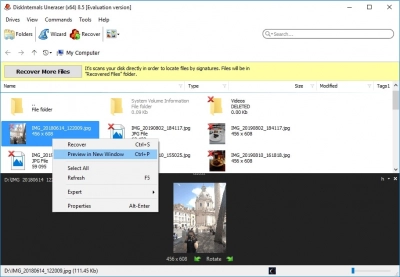
When it comes to creating a disk image, it won't cost you a cent, and you will have a copy of your system and no longer be afraid of sudden system crashes.
