USB error code 43? You can easily solve it!
Windows has a lot of error message and one of them - 43 code. How to fix it? You will find out that information here.
Are you ready? Let's read!
What is USB error code 43?
Visually, USB code 43 looks like this: on the screen you see the message “Windows has stopped this device because it has reported problems (code 43).” This indicates that the device manager has stopped USB operations due to a device malfunction.
Unfortunately, as a result of this error, you cannot access the data. This is really bad. So, how do you fix USB code 43 and access the device? This is explained in more detail below.
Method 1. Restart the computer and try another USB port
Sometimes, USB error code 43 in Windows 10/11 can be fixed by a computer restart.
Also try inserting the USB device into another port; maybe the old one works incorrectly. If this simple solution did not help to get rid of USB error code 43, proceed to the next method; you will definitely succeed.
Method 2. Try another PC and eject the USB drive properly
Try connecting the USB drive to another computer; you can even use with a different operating system. If the other PC is working properly, congratulations! Now, to erase code 43 on the USB, you need just to eject the USB drive properly.
After that, you can try to reconnect the device to the previous computer, and it’s likely that here the Windows error code 43 will disappear.
If these actions did not produce any positive results or you have no opportunity for using another computer, read on the following method.
Method 3. Update the USB drivers or roll it back
Another common cause of Windows error code 43 is outdated USB device drivers. You can download the latest updates on the Internet from the official website of the manufacturer and follow the instructions to install them.

Or you can do it yourself: right-click Start and select Device Manager. In the new window you will see all devices connected to the computer. Select your USB with the right mouse button. Then click Disk Drivers -> USB disk. Now right-click and select Update Driver -> Automatic Search for Updated Driver Software tab.
The update process will take some time. Wait for completion and restart the computer. Now check if the Windows error code 43 is now missing.
Method 4. Use DiskInternals Uneraser
Professional software DiskInternals Uneraser will allow you to recover data of any type from a damaged storage device, including USB drives.
DiskInternals Uneraser has a convenient and simple built-in wizard. Even if you are not a professional, but a regular user, you can do a great job with file recovery. First use a free trial version that you can download right now. You only need to purchase a license for this product if you want to save the recovered data. Also, this application is equipped with a free preview before recovery feature. As you can see, all you need is to use these step-by-step instructions and the program will do everything itself.
- 1. Connect USB drive to the computer.
- 2. Download and launch DiskInternals Uneraser.
- 3. In the new window, you will see all the storage devices that are on your computer; left-click your USB drive.

- 4. Scanning. Select a scanning method: quick or full (recommended). Wait until the process is complete.
- 5. Preview. Select the desired file, right-click it and click “Preview in a new window”.
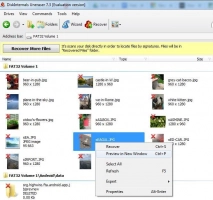
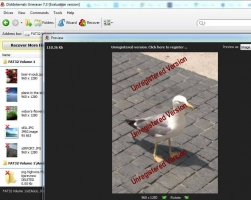
- 6. Preservation. You just need to purchase a license and enter the license key. Then left-click on the “Save” icon. Store data in another safe place to avoid overwriting data.
Good luck!
