Windows 8: Recover Deleted Photos
Photos help preserve the happy moments of life.
But, what if you just cannot find them on your Windows 8 computer?
Your first questions are:
What happened? How do I recover deleted photos in Windows 8?
Do not worry! You will find your answer here.
Photo loss on Windows 8
There are many situations where photos can be lost on your computer.
Here are some reasons for deleted photos on Windows 8:
- Incorrect use of the command line may cause deletion of pictures.
- “Recycle Bin pass”. You deleted a few files, including photos, with the Shift + Del key combination. Another option is to delete pictures with the option “Do not move files to the recycle bin. Delete files immediately after deletion."
- You or someone else emptied the Recycle Bin where your photos were.
- Deletion of images from SD cards, memory cards, USB drives and other external storage devices connected to a computer with Windows 8.
- Damage of photos with a virus on your Windows 8 computer.
Best photo recovery software on Windows 8
In all the cases listed above, deleted photos, images, and pictures are not saved in the Recycle Bin. Recycle Bin recovery is the simplest method to recover any file type on Windows, including photos.
What do you do now?
There is a great option for you!
To solve the problem of retrieving deleted photos from Windows 8, you need powerful and reliable software, like DiskInternals Uneraser.
The best way to recover deleted photos in Windows 8 is to use DiskInternals Uneraser software. It restores all popular photo formats, such as JPG, ARW, BMP, CRW, CR2, DCR, TIFF, TIF, PNG, GIF, BMP, PSD, RAW, JPEG, and many others.
For user convenience, DiskInternals Uneraser has a built-in wizard. It helps you quickly and automatically restore any kind of file, including photos, even if you are new to this. The recovery wizard means you do not need to know how to recover the video manually with certain skills.
You can use a free trial before purchasing a license for this software. With DiskInternals Uneraser, you will retrieve deleted photos from Windows 8 as easy as one-two-three.
Recover deleted photos step-by-step with DiskInternals
Recovering deleted photos in Windows 8 is easy with this detailed guide for the use of DiskInternals Uneraser.
Remember: You should not write/create new information on your computer, as the data may be overwritten and you will no longer be able to recover deleted photos on Windows 8.
Step 1.Download and run the software to retrieve deleted photos from Windows 8.

Step 2.In the new window, you will see all the storage devices that are on your computer. Select the desired drive, then click Next.

Step 3.Scan. It will take time, depending on the drive size, so please wait for the process to complete.
Step 4.Preview and retrieve deleted photos from Windows 8. Select the photo you are interested in, right-click "Preview in a new window" or press the Ctrl + P hotkeys. After reviewing the files, you can recover them. This process is automatic.
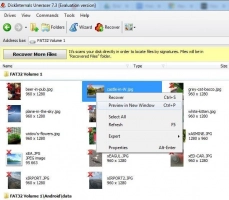
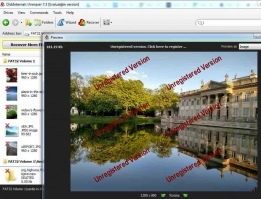
Step 5.Saving. You just need to purchase a license and enter the license key.
As you can see, recovering deleted photos from Windows 8 is pretty easy and simple with DiskInternals Uneraser. Its friendly recovery wizard has been helping both professionals and beginners for more than 15 years to recover photos and documents from any storage media.
Good luck!

