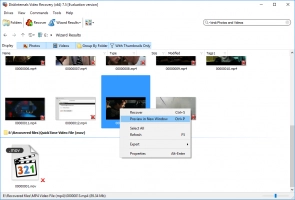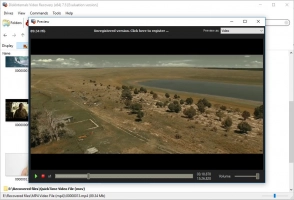4k Video Recovery
This article is dedicated to 4k video and its recovery. Here you will find out:
- why 4k video becomes so popular
- the best advice for 4k video recovery
- the best recovery software for 4k and other video types
Are you ready to restore lost 4k video? Let's read!
4k video files introduction:
Nowadays, the 4K video format is quite popular because of its high picture quality. There are two standard resolutions: 4096 x 2160 pixels (most often used to create movies and YouTube videos) and 3840 x 2160 pixels (used on television and monitors). The 4K video format, in other words, is high-definition video and four times better than 1080p HD.
But still it is a video and it is saved on storage media like a computer’s hard drive or external SSD like any other file. So if you suddenly lose a 4k video due to accidental deletion, formatting, virus attacks, etc., you will be very upset.
But do not worry; this article describes the best way for 4k video recovery without any loss in quality.
The best advice for 4k video recovery:
Loss of 4k video can happen on absolutely any type of media: SD memory cards, internal hard drives, external SSDs, USB drives, etc. Therefore, pay attention to the following tips that will help you for 4k video recovery in the future.
- 1. Never install software to recover deleted 4k videos in the same place as the deleted file (for example, if the video was lost on logical drive D, install the recovery program on partition E).
- 2. Never restore 4k video (or any others) in the place where it was lost (in the example above, save the restored video file on partition E).
- 3. 4k video recovery should happen as soon as possible.
If you continue to use the storage where the video was lost, you have a very high chance of overwriting it. It is not always possible to avoid using a storage device: it is easy when the video is small and kept on an SD card or an external hard drive. But it is harder to not use your work computer with only one partition (as is popular on eMMC drives).
If you neglect even one of these tips, then most likely the new data will overwrite the old and it will be almost impossible to recover 4k video even in the most reliable ways.
Now that you know all the details in this matter, you need to choose good software to recover lost 4k videos.
The best software for 4k video recovery
If you have lost a 4k video, use DiskInternals Video Recovery. This software restores video files without loss of image quality, even for 4k videos. You might ask, what is in this software that is worth paying money for?
Well, you don’t need to pay anything right away. You can easily use a completely free, full-featured trial version of DiskInternals Video Recovery. In this case, with the Preview feature, you will be assured that your video will be restored with the original level of quality. Another bonus is the presence of a built-in recovery wizard, which is good if you have never done restoration before.
In any case, you can contact our support and figure out any difficulties you are facing.
This software features:
- Support for all file systems: FAT12, NTFS, NTFS5, UFS, XFS, FAT16, ExFAT, FAT32, VFAT, ReFS, etc.
- No limit to the amount of recoverable data.
- Works with Windows 7, 8, 10 and newer versions.
- Recovers videos regardless of file type. There is no need to select the video format; after recovery is done, you can browse for all desired video files.
Use these step-by-step instructions for DiskInternals Video Recovery, and very soon you will see your deleted 4k video.
Guide on how to recover deleted/lost 4k video
Step 1. Download and install DiskInternals Video Recovery.

Step 2. The recovery wizard will start automatically.
Step 3. Select the storage where you want to restore video file.

Step 4. Scan the disk. Select scan mode: fast or full. It is recommended to choose the last option, although it will take more time, but you will have more of a chance to find what you need. Then wait for the process to be completed.
Step 5. Preview and restore. After scanning, you will see files that can be recovered. (They will be indicated by a red cross in the lower right-hand corner.) Right-click on your video and select "Preview in a new window." Recovery will occur automatically.
Step 6. Saving. To do this, you just need to purchase a license and enter the license key in the appropriate window.
Remember: do not save recovered videos in the same place where they were lost.
Good luck!