What is H.264 video files and how to restore it? Find out that today!
Here you will find out:
- what is an H.264 video file
- how to restore that kind of videos
- how DiskInternals can help you
Are you ready? Let's read!
What is an H.264 video file?
Most likely, you also use H.264 video files, as this is perhaps the most common video format. So what is its uniqueness?
It's all about having the highest image quality with small file size. In addition, it can be used by most video players (for example, Windows Media Player). And it is compatible not only with high-resolution devices but also with many other platforms (PSP, iPod, iPhone, Android, iPad, etc.).
What could happen to lead to H.264 video loss
H.264 video files may disappear from your computer, phone, etc. This can happen as a result of many things:
- formatting the drive (forced or accidental)
- deleting files and emptying trash
- damage to the hard disk, file system, or registry
- system failure
- virus attack
- damage to drive where h264 video files were stored
How to increase chances for recovery
You can recover deleted H.264 files. But, this can be done before the disk is overwritten with new information. So, to avoid this, you need to start video recovery as soon as possible and quickly. Also, stop using the device on which the H.264 video file or other video files were lost.
This is fundamentally important!
Recover H.264 videos with DiskInternals Video Recovery
In order not to lose time, right in this article, there is a guide for using excellent software to recover lost or deleted H.264 files: DiskInternals Video Recovery. Many formats that can be restored thanks to the application, including MPEG, HD/Full HD, MPEG-4, MP4, MOV, AVI, DIVX MKV, etc.
You can retrieve the file from any information source (hard drive, flash drives, SD cards, etc.).
Your lost video file can be of any size; its recovery is possible with this application. There are convenient free options, including preview (with one click of the right mouse button), full and fast recovery, etc. You can familiarize yourself with the application in more detail by downloading by “try it free” button. The wizard guides you and helps you recover files without hesitation.
Guide:
After installing the application, the Recovery Wizard will welcome you.

It will prompt you to choose the following
- The place where the file was lost (hard disk or removable media)

- The type of files to recover (videos)
Click Next.
When the scan is complete, proceed to Preview. It is extremely simple: select the file, right-click on it and then click on the Preview line. Now enjoy the video! If you view the file, it means it can be restored and saved. In this case, recovery will occur automatically.
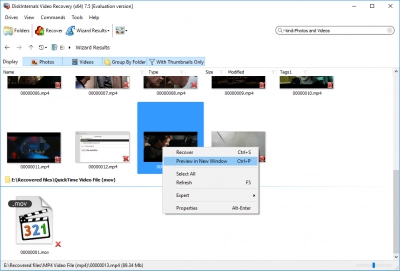
The last step is to save. You need to buy a license and enter the license key in the window that the Wizard will open for you. Now you just have to choose a new repository for the recovered files.
Good luck!
Frequently Asked Questions
- 🔷How to restore ipod video?The best to recover files from your iPod device is to use an iOS data recovery software on your MacBook or laptop.
- 🔶How to recovery trash video?Open the trash folder, click on the video name and select “Restore” or “Recover” from the menu bar.
- 🔷How to restore edited video on ipad?iPads don't have recycle bins or trash folders; hence, the only way to recover files from them is to connect them to a computer and use iTunes.
- 🔶How to restore a video on iphone?Connect the iPhone to a computer (where you installed iTunes) and run the recovery function to get back your videos.
- 🔷How to restore an ipod video?The most effective way to restore an iPod video is to use iTunes. However, DiskInternals Video Recovery can recover H.263 iPod videos.
