Deleted Video Recovery
Do you have a birthday or a friend's birthday party coming up? Or maybe you're going to a concert of your favorite singer? Do you like to record your pet’s funny games?
In such situations, you often take a camera and a make video of these happy moments of life. All this can be viewed and shown to friends and relatives many times using the captured video.
But what if your video is deleted?
In this article, you will find all the essential information for recovering deleted videos.
A video is deleted? That happens
If have accidentally deleted a video, don’t blame yourself. That could happen to anyone. Moreover, not many people back up deleted videos, even if they have lost it before. Plus, there are a plenty of reasons why videos can be absent on your storage device:
- accidentally deleted video - the “Delete all” button can be easily and inadvertently pressed;
- virus damage - the virus can damage any type of file and the video file is no exception;
- formatting of the storage device: HDD, SSD, flash drive, SD card, etc.
- system errors, mechanical damage to the PC or hard drive, etc.
But if the deleted video was your only copy, then it is a big problem for you. Whatever the reason, the loss of your videos is unpleasant.
What do I do to recover the video?
As soon as you delete the videos from your PC, they are lost. But not forever! The good news is that you can recover deleted videos using special tips or recovery software.
You need to know that recovering deleted videos on a computer is not difficult. There are several ways to recover the deleted videos. If the video is deleted from your computer, these deleted video files will be moved to the Recycle Bin.
How do you find and restore deleted videos from the Recycle Bin?
- 1. First of all, right-click on the icon. Check if there is a video. If you remember the name of the deleted video, search for that name or for the file type, such as MXF, RM, AVI, WMV, MOV or MPEG.
- 2. If you find the deleted video, select the file and right-click "Restore this item." It will take some time. And then you may watch the video.
But to find deleted videos in the Recycle Bin, you need to be very lucky.
In case you emptied the Recycle Bin, software to recover the deleted videos will help you. DiskInternals Video Recovery™ is brilliant choices for you and your friends and colleagues. This program allow even non-tech savvy people to quickly and without difficulty recover the deleted videos with professional results.
But remember, you can recover deleted videos with software until the deleted video from the hard disk of your computer is overwritten by new data. In other words, before you recover a deleted video file, you need to stop using your laptop or computer. It is necessary in order to prevent other data from overwriting this deleted video.
DiskInternals Video Recovery™ - the best software to recover deleted videos by yourself.
Guide to recover deleted video files
Is it hard for you to understand how to use software to recover old deleted videos Android, iOS, Mac, and PC? DiskInternals Video Recovery™ has one of the most convenient and simple interfaces around, and software tool has a Wizard that can recover all deleted videos in a couple of steps.
Here is a step-by-step guide to recover deleted videos.
Step 1. Run the software to recover the deleted videos. Launch the DiskInternals Video Recovery™ installation file.

Step 2. The Wizard will start automatically. Select the location or device where the video was deleted. Click on “Next”.

Step 3. The scanning process can take a while, so have a cup of coffee and relax.
Step 4. Preview deleted videos. After scanning, check your deleted videos in the found files(they are marked with a red cross in the lower right corner).
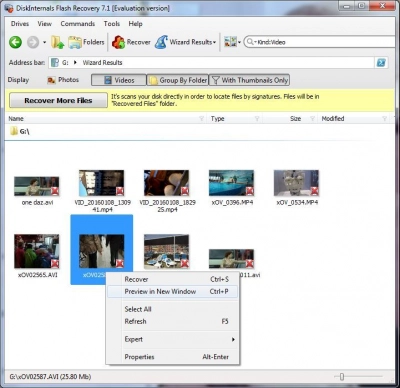
Double-click the right mouse button on one of the found videos and select “Preview”. The window will appear and you will be able to view the deleted video.
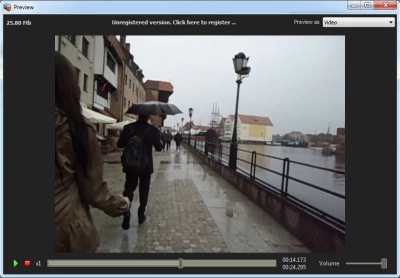
Step 5. Recover deleted videos. Select the video files you want to recover. Click on the red cross named "Recovery". To save the ‘found’ video, you need to purchase a license and enter the license key.
This software remind you to save the recovered files in a different way on your laptop, and not in the original location. Otherwise, lost or deleted videos may be overwritten and become irreparable.
To select the storage path you want to use, click the Browse button. Then another pop-up window will appear in which you can choose the path on your PC. After that, you should click “OK” to save the selected videos to the specified path. The recovery itself is fully automated.
Any time you restore a deleted video, you can refer to the help menu. To access it, you need to right-click "Help". Here you can find answers to any questions you have about restoring videos on your computer. This feature makes the software even more attractive to users. As you can see, recovering deleted PC videos using DiskInternals Video Recovery™ is easy. You just to follow the Wizard and you will never lose your favorite video files, and making videos will only be a pleasure. Recover permanently deleted video from Android effortlessly!
Frequently Asked Questions
- 🔷 How to restore deleted video?Look for the video in your Recycle Bin, and if it’s not there, then you need a video recovery software to help you get it back.
- 🔶 How to recovery delete video?You will need to a video recovery software. DiskInternals Video Recovery software features a built-in wizard that makes video recovery easier and faster.
- 🔷 How to restore old video?Open the Recycle Bin folder and look for the video. When you find it, click on the file name and select “restore this item.”
- 🔶 How to restore video files?If the video files were recently deleted, you will find them in the Recycle Bin folder. Simply select the files and click on “Restore selected items.”
- 🔷 How to restore video clip?DiskInternals Video Recover can recover the old good version of your corrupted video clips. It supports various media formats and features an intuitive interface.
- 🔶 How do i restore video files on my computer?First of all, look for the video clips in their folder, and if they are not there, check the recycle bin and restore them.
- 🔷 How do i restore my video driver?Open Device Manager, expand your video drivers and update or uninstall them. You can also use a 3rd-party software if Device Manager couldn’t help.
- 🔶 How to restore deleted full video?With a professional video recovery software, you can recover all your videos fully as they were. DiskInternals Video Recovery is a reliable software solution for this situation.
- 🔷 How to restore an old video?Launch DiskInternals Video Recovery, scan the drive where the video was previously saved, right-click on the recovered file and choose where to resave the restored video.
- 🔶 How do i restore a deleted video?Newly deleted videos can be restored from the recycle bin folder, while permanently deleted videos can be recovered using a video recovery software.
- 🔷 How can i restore a deleted video?Open the recycle bin folder and check for the video there, if you can’t find the video in recycle bin, use DiskInternals Video Recovery software to restore it.
- 🔶 How to restore a deleted video?Launch DiskInternals Video Recovery, on the wizard interface, click on the drive where the video was saved before, scan the drive and recover your videos.
- 🔷 How to restore deleted video from gallery?Connect your SD card to your computer and launch DiskInternals Video Recovery to use and restore all video files that were previously saved on the SD card.

