MP4 Recovery: All that you need to restore Mp4 file
Have you lost your MP4 video? Or, accidentally deleted it?
The solution exists!
In this article you will find out:
- reasons why MP4 became lost;
- what do you need to recover MP4 files;
- how to perform MP4 recovery.
Are you ready? Let's read!
Mp4 File Loss Reasons
There are many reasons why your MP4 files may be lost or damaged. And this is not surprising: any virtual data may disappear sooner or later.
You may accidentally format a device that had your video on it.
Someone else may unknowingly delete MP4 files using the Shift + Del key combination. A virus may damage the files or a sudden power failure on the computer may occur. In addition, your storage medium may fail.
And this is not the whole list of possible reasons for the loss of MP4 files. In any case, if these files are dear to you, they need to be urgently restored! Let's figure out how to do it.
MP4 Video Recovery Software
It would seem that such a serious problem as the loss of MP4 video would be difficult to solve. But no! If you use good professional MP4 recovery software, such as DiskInternals Video Recovery, you will notice how quickly your video are retrieved. This software is for MP4 recovery files of absolutely any size. Video Recovery supports Windows 7, 8, 8.1, 10, Vista and other previous versions.
The software has a convenient built-in wizard. It will help even an ordinary user perform MP4 recovery video quickly and efficiently. But, if you have enough skills, you can also recover MP4 files manually.
Video Recovery recovers data from the following file systems: exFAT, NTFS, FAT 12, FAT 16, FAT 32, HFS, HFS+, ZFS, Ext2/3/4, Reiser, Reiser4, UFS, etc. There is a free trial version of DiskInternals Video Recovery. You can start with it to make sure that you will not find a better solution to your problem.
The software is equipped with a preview function for the recoverable videos before saving them. Thus, first you make sure that the data is recovered correctly and efficiently. And only then, when you are satisfied with the result, do you get a license and a license key for this product.
Below is a detailed step-by-step guide for using DiskInternals Video Recovery.
Step-by-Step MP4 File Recovery
Step 1. Download the DiskInternals Video Recovery software for MP4 recovery.

Step 2. The program installation driver will automatically start. Just press the Next button until the software is installed. Then the installation wizard will start.
Step 3. You will see all storage devices (removable and local) that are connected to your laptop. You must select the drive on which your video was lost. Press Next.

Step 4. The scanning process will begin. Wait for the scan to complete and proceed to the next step.
Step 5. Preview and start MP4 recovery. As a result, you should see a list of files that can be recovered. Next, find and select the lost video and right-click on it. Select "Preview in New Window". Recovery of the found files will occur automatically.
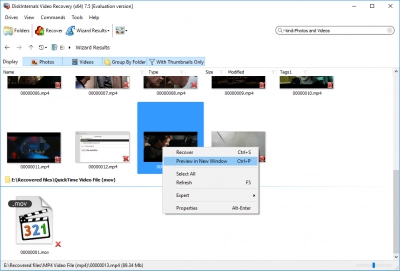
Step 6. Saving. For the last step, you just need to purchase a license and enter the license key. The program itself will ask you to choose a place to save the video. However, it is best not to save files in the same place.
Good luck!


