Deleted or Lost GoPro Video? Recover GoPro Files Today!
Here you will find out:
- what kind of GoPro files exists
- how to increase chances for GoPro file recovery
- how DiskInternals Video Recovery can help you
Are you ready? Let's read!
What are GoPro files and what are their extensions?
The GoPro camera application simultaneously creates several files with the same name and in different formats. For example, you might see at first sight three identical files, but if you pay attention, there will be three GoPro file formats: LVR, THM and MP4.
And here are the differences between them:
- GoPro THM files are available for low-quality images (160 x 120 ps). These are used to show small images of video clips, so that a person can see in advance what kind of video it is.
- GoPro LRV files show low-quality videos as well. You see these when watching a video in the GoPro application.
- MP4 is a high-quality video format that is the main video format. If you rename the THM file to MP4, the video will be played in high quality.
This is the main feature of this camera’s application: it offers you low-quality video, but much smaller than MP4. As a result, the video loads faster, the network does not overload, the processor does not wear itself out, and in the end you save battery power on your device.
Why do GoPro files become lost?
Loss of GoPro files can happen to any user and there are many reasons for this. Most often, you accidentally delete files when formatting an SD card or because of some other accident. Virus attacks, malware damage, improper data transfer, system crashes — all these also lead to damage and loss of GoPro files.
How do you recover deleted GoPro videos? This is the most frequent question users have in such situations. To save your time, this article was created, where you will find everything you need to recover deleted GoPro video files in minutes.
How to increase your recovery chances
To start with, stop using the storage medium where your lost files were.
This is crucial and will determine whether you can correctly recover lost GoPro video files or not. And what is the reason for this? The fact is that any actions on the storage device (copying, deleting, adding, etc.) will result in data overwriting and, thus, GoPro file recovery will be impossible. For the same reason, do not hesitate to recover deleted GoPro video files. In your case, this will not lead to anything good.
Now it's time to get down to business.
How to recover GoPro video files
Because the LRV and THM files are less important for your purposes than MP4 files, you can use the software tool DiskInternals Video Recovery.
From many years of experience, it is known that using the application to recover lost GoPro video files will guarantee that the video will be restored to its original quality, which is often extremely important. DiskInternals Video Recovery offers a free trial, so you will understand that this is a professional program and performs its tasks at 100% quality. In addition, there is a Preview feature you can use before you buy a license, to make sure that the video can be restored.
In short, do not waste time; click the Download button now and begin recovery of deleted GoPro video files.
Guide for working with DiskInternals Video Recovery:
Step 1. Download the installation file and run DiskInternals Video Recovery.

Step 2. Next, select the location where your missing files were and then click the Next button.

Step 3. Scan. This process may take some time.
Step 4. Preview and restore.
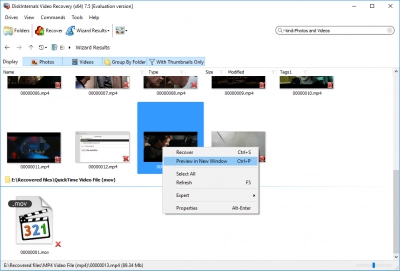
This function can be done as follows: right-click on the found file and select Preview.
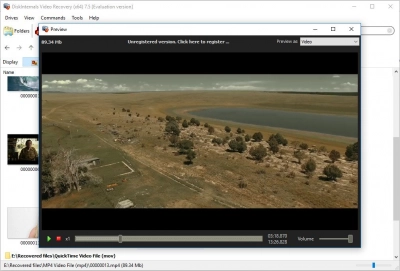
Step 6. Saving. You just need to purchase a license for this software and a license key. Then, the wizard will help you complete recovery of deleted GoPro video files.
Frequently Asked Questions
- 🔷 How to recovery a video deled from go pro?Remove the SD card in the Go Pro camera and connect to a computer. Then launch DiskInternals Video Recovery and scan the SD card for the lost files.
- 🔶 How to restore gopro video?Remove the SD card in the Go Pro camera and connect to a computer. Then launch DiskInternals Video Recovery and scan the SD card for the lost video.
