How to deal with error code 0x80004005? Here are the best decisions for your VM!
Here you will find out:
- 3 ways to fix 0x80004005 error
- when DiskInternals can help you
Are you ready? Let's read!
Error 0x80004005 differs from other error codes in that it has no known cause; as a result, it displays a "Unspecified Error" message on a Windows system instead of the usual "Reason(s) for the Error" statement. This suggests that there were several potential causes of the inaccuracy. What exactly are these? We'll see.
Error 0x80004005 On Virtual Machines
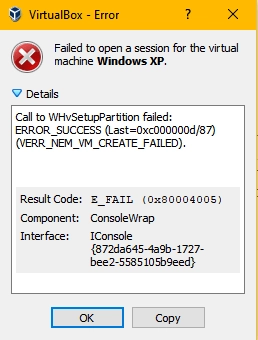
Usually, getting the error 0x80004005 message when launching VM appears with a VirtualBox E_FAIL error. If you got the error 0x80004005 message when starting a virtual machine (VirtualBox), then it could have appeared due to corrupt system files or Hyper-V API issues.
Possible Reason For The Error 0x80004005 Message: Corrupt System Files
The most common cause of error 0x80004005 appearance is corrupt system files.
However, regardless of whatever caused the error to occur, you should use a data recovery solution to retrieve all files and data that may have been lost from the system that threw up the error 0x80004005 message.
DiskInternals VMFS Recovery can help you with virtual machine data recovery tasks. Now the solutions to error 0x80004005.
How To Clear Error 0x80004005 Message
1. If It Occurred On VirtualBox
If you got the error while trying to access your VirtualBox, the most common cause is registry-related issues, which are fixable using the Regedit CLI tool.
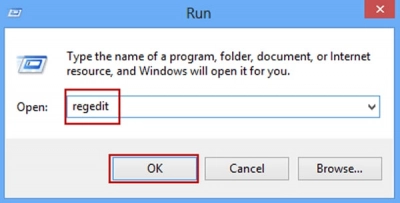
Steps:
- Launch the RegEdit tool via the Run Dialogue box.
- Go to
HKEY_LOCAL_MACHINE\SOFTWARE\Microsoft\Windows NT\CurrentVersion\AppCompatFlags\Layers
"C:\Program Files\Oracle\VirtualBox\VirtualBox.exe"="DISABLEUSERCALLBACKEXCEPTION"
- Delete the key, and if that doesn’t work, disable your antivirus app or uninstall it completely.
2. Error 0x80004005 Blocks Access To Shared Drives/Folders
This can also be fixed by modifying the Registry Editor. In this case, you need to create a new registry entry - LocalAccountTokenFilterPolicy Value.
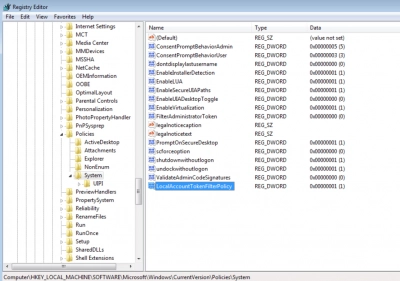
Steps:
1. Launch the RegEdit tool via Windows Run Dialogue box.
2. Go to HKLM\SOFTWARE\Microsoft\Windows\CurrentVersion\Policies\System
- On 32-bit systems, create a new DWORD value and name it LocalAccountTokenFilterPolicy.
- On 64-bit systems, create a QWORD value and name it LocalAccountTokenFilterPolicy.
3. Whichever Windows OS version you use, set the newly created file's value to 1.
Tip: if the LocalAccountTokenFilterPolicy file already exists in your registry, double-click on it and change the value 1.
4. Click OK to save
5. Restart the system.
But, if this doesn't work. Reopen the Run Dialogue Box and type hdwwiz.cpl to launch Windows Device Manager. Then go to Network Adapters, navigate to "View" on the menu tab and activate "View Hidden Devices." Expand the Network Adapters row and delete (right-click and click Delete) all "Microsoft 6to4 Adapters" you may see there. After this, restart the system.
3. If The Error Appears When Installing Windows OS or Server Editions
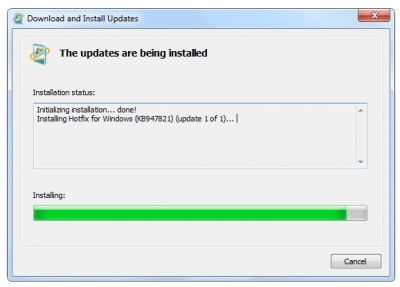
For this scenario, it is advisable to use the CheckSUR tool first to check the system's compatibility. After the check, run an SFC Scan via PowerShell (Admin) or Command Prompt (Admin).
4. E_FAIL 0x80004005 Error When Configuring VirtualBox on Ubuntu
Here's a pro tip; when allocating more than 3GB of RAM space to a new virtual machine, ensure that the host PC runs on 64-bit OS and also enable true hardware pass-through (VT-x). Here's how to fix different virtual machine E_FAIL 0x80004005 error messages.
4.1.: Failed Opening Sessions
If the error 0x80004005 appeared when starting a VM session, you could clear it out by changing your network adapter settings.
- Open Network Center.
- Select Change Adapter Settings.
- Right-click on your Virtualbox host-only adapter.
- Go to the Properties.
- Enable “Virtualbox NDIS6 Bridget Networking Driver”.
- Try the session again.
4.2 Uninstall Microsoft 6to4 Adapters
Another solution to the E_Fail error 0x80004005 message is deleting/uninstalling all Microsoft 6to4 adapters shown on Device Manager. But before you can see the 6to4 adapters, you need to enable Show Hidden Devices (available under the View menu option).
5. Error 0x80004005 During File Extraction
Did the 0x80004005 error appear while trying to extract an archive file? Maybe you should disable your antivirus or use another file extraction software app.
5.1.: Use Another Tool
You could fix the error message by simply using another tool to extract the file. There are many archive extraction tools to choose from, including WinZip, 7Zip, WinRAR, and quite many others.
5.2.: Disable Your Antivirus’ Realtime Protection Feature
While installing antivirus software on your PC is important, sometimes, the antivirus algorithms interrupt several operations from third-party applications or even OS applications.
So, you should consider turning off the "Realtime Protection" feature and try extracting the file again. In most cases, this simple act just solves the problem. This also applies if you enabled Windows Defender - turn it off and run the extraction; afterward, you can turn it back on.
5.3.: Re-register jscript.dll and vbscript.dll
This may seem a little bit complex, but it’s definitely not. This fix implies re-registering some DLL (Dynamic Link Libraries) entries via Command Prompt or Windows PowerShell. But for this fix to work for you, it is important to log in with an admin account on the system. You can run PowerShell or Command Prompt effectively without admin access on the system.
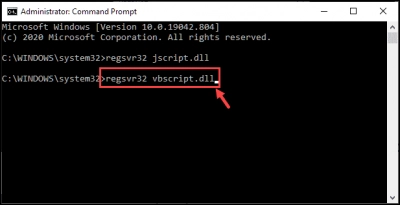
Steps:
- Right-click on Start and select PowerShell (Admin) or Command Prompt (Admin).
- Type regsvr32 jscript.dll and hit the ENTER key.
- Also, type regsvr32 vbscript.dll and hit the ENTER key again.
- Restart the system afterward.
jscript.dll is a library for running JScript and vbscript.dll is a modular API for VBScript.
Conclusion
In conclusion, the error 0x80004005 message can be fixed in quite several ways, as explained throughout this article. However, before attempting any of these solutions, running a data recovery process is important to get back the previous versions of all your files. The DiskInternals VMFS Recovery tool can help for effective data recovery.
