VMware ESXi repair install
Have you ever meticulously documented the network configuration of an ESXi host before reinstalling it only to discover that your storage, management, and network ports are all mismatched? Here are some basic recommendations for reinstalling ESXi as well as how to get ready for this scenario.
Article content:
- what is VMware ESXi, ESX server meaning
- how to repair ESXi
- how DiskInternals can help you
Ready? Let's read!
VMware ESXi
A bare-metal hypervisor created by VMware for vSphere is known as VMware ESXi, sometimes known as VMware ESXi Server. One of the key elements of the VMware infrastructure software package is ESXi.
Because ESXi is a Type 1 hypervisor, it may operate without an operating system on system hardware. Because they operate directly on hardware, type 1 hypervisors are sometimes known as bare-metal hypervisors. On a physical server, hypervisors make it easier to efficiently operate many VMs.
Small businesses, individuals, and corporations are the target markets for ESXi. The VMkernel of ESXi communicates with VMware agents and authorized third-party modules directly. Using the Lifecycle Manager plug-in and a vSphere client, administrators may update and customize VMware ESXi. Direct installation of ESXi occurs on a local drive on the host computer. A resource request is sent to the actual hardware of the host when it is received by a VMkernel. In ESXi 7.0, fresh virtual machines may also be built.
Key features of VMware ESXi
As a component of vSphere, VMware ESXi supports the following key features:
- traffic shaping,
- memory ballooning,
- role-based security access,
- logging and auditing,
- a GUI,
- vSphere PowerCLI,
- configuration of up to 768 processor cores.
Instead of a command-line interface, administrators may control ESXi via remote tools. Along with having a rapid installation procedure and a smaller attack surface, ESXi also boasts a lightweight design and a compact codebase. Learn how to fix VMware ESXi repair boot here!
How to repair instal ESXi
1. Reinstall ESXi with correct version.
I hope your ESXi hosts are getting patches. This indicates that the installation media you used was for an earlier version than the one now active in your environment. You will need to obtain an EARLIER version of ESXi than the one you are running if you don't have installation media, and it's probable that you won't find the exact version you are running accessible to download: After installation, patching will be necessary if this is the case, as it typically is.
2. Setup CIMC (or any other out-of-band management present on your server)
Do yourself a favor and set up Out-Of-Band Management so that you may complete the installation from your cozy sofa at home, unless you love sitting on a datacenter floor.
3. Check Physical Network Connections
Create a diagram of all the network cables connecting your Switching Infrastructure to the ESXi host. Whether or whether the actual network connections have changed, do not skip this step if you are just recreating a host that was previously setup.
4. Configure First Management network from DCUI
Using CICM (or your OOBM tool of choice) setup a single network connection for management.
The remaining actions can be carried out remotely.
5. Setup Networking
The reason I'm creating this blog post is because of this step because it contains a trap that makes rebuilding a host extremely difficult.
5.1: Setup IP addresses for pertinent VMkernel ports for Storage, Management, ETC. You should be utilizing ALL network interfaces on your system.
5.2: The six interfaces in a typical PEI build will have the following settings.
- Two interfaces for Management & Storage
- Two interfaces for Virtual Machine Trusted Subnet
- Two interfaces for Virtual Machine DMZ Subnet
5.3: Network interface order.
5.4: Check that you can ping every VMkernel IP address you previously configured.
5.5: Your map will be useful if you are unable to ping all or any of your VMkernel IPs.
5.6: On a physical network switch, check EVERY port that is attached to an ESXi.
5.7: Do the ports correspond to the VLANs you expect?
5.8: If any physical ports are not assigned to the VLANs that you anticipate in ESXi, make the necessary modifications on the Network Switch or in ESXi.
5.9: Because it changed during your setup, don't forget to log into your SAN and update the IQN.
5.10: At this point, your host is prepared to be added to vCenter and you should be able to see storage.
Recover Lost VMFS Data Easily
While the two above techniques provide you with a delicate and complex way of recovering your lost VMFS partition from your disk, there is an easy way to carry out VMFS partition table recovery. To take care of any disk issue, human error, or array corruption, you can trust DiskInternals VMFS Recovery software to read and repair your VMDK architecture while recovering your file.

DiskInternals software is an easy-to-use software that guarantees you 100% chance of recovering your data from your faulty or corrupt VMFS partition table directory. It packs several outstanding features that cater to other data recovery needs for its user.
To recover data from your VMware, you can connect via ESX/ESXi server or vSphere.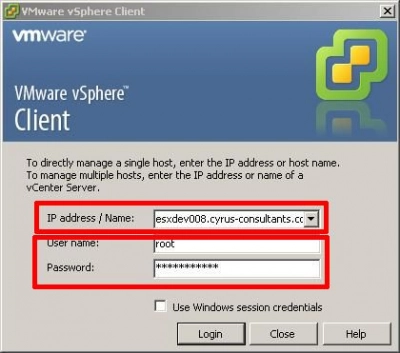
Here, you will have to enter your login credentials before gaining access. After your login is complete, select the machine you wish to perform recovery. Make sure the data store is added to the list before proceeding to click on the VMFS volume.

Next, right-click on the volume and open it. This triggers the search for lost files and your volume structure.

On completion, you should be able to preview the content of lost files. Select the files you wish to restore. Right-click on your selection and click on the export option. Select the folder you wish to save your files and recover your files to this folder.

Video Guide
VMFS data recovery software from DiskInternals allows you to scan and recover lost data on your VMware environment. You can use this software to access damaged or deleted disks on your VMware. One thing you should know is that when you finish scanning, you can preview your recovered files for free to ascertain that the recovered data is correct.
Tip: how to work with VMware Home Lab