Here is everything you need to know about E_Invalidarg (0x80070057) Error
If you run VirtualBox on a Windows system, chances are that you have, or may still come across this error - failed to import appliance result code: e_invalidarg (0x80070057). This error usually occurs when Windows is unable to access your system’s storage drive (HDD or SSD), or you have insufficient space on the drive. File systems incompatibility can also cause this error, and malware/virus attacks can be contributing factors, too.
Here you will find out:
- about E_Invalidarg (0x80070057) Error
- how to fix it
Are you ready? Let's read!
How To Fix The Error?
Here are few methods that can be helpful and any of them can be your solution.
1. Clean Up Your Disks
First things first, clean up your disks.
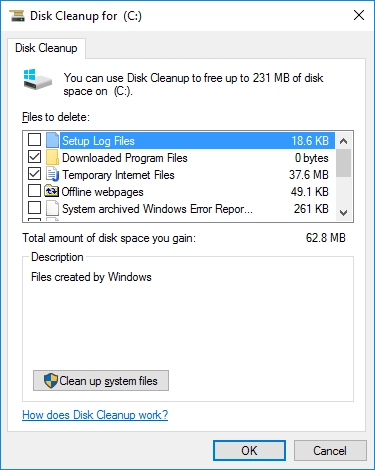
This means deleting unnecessary or expired files to get more free storage space.
2. Format Hard Drive And Change Its File System
Since file system format incompatibility can cause this error, it is advisable to format your hard drive and change its file system.

However, formatting your drive will delete everything inside; so, you may need to create a backup first.
3. Examine Time/Date Preferences
Check your system’s date and time, are they correct? If they are not correct, simply change them to the current time and date.
4. Check For Virus
Another possible cause of the result code: e_invalidarg (0x80070057) error is malware/virus attacks.

Run your antivirus software and check for viruses - remove any threat you discover.
5. Restore Windows
Run “System Restore” to get your system to a previously “Good” state. This can possibly fix this error code. To do this, follow the steps below:
Press Windows key + X and select “Settings” from the context menu.
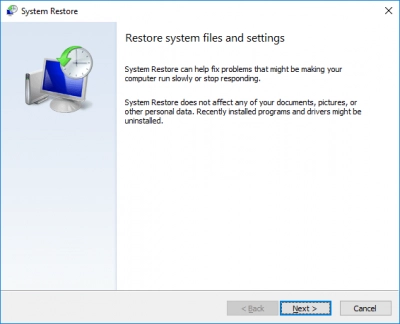
Search for “System Restore” and follow the prompts.
6. Reinstall Windows
If the error persists after trying the methods above, you should try reinstalling Windows OS. However, a clean installation of Windows OS is liable to delete most files from your PC, so you need to create a disk image (backup) before doing that.
How To Protect or Recover Your Data
Most of the methods mentioned above are advanced and may lead to data loss. Thus, there's a need to create a comprehensive backup of your files before proceeding with the steps. In contrast, if you already tried them out and ended deleting some of your important files, there's still a way to get back the files.
Whether you're looking to back up your data or restore deleted data from your Virtual Machines, DiskInternals VMFS Recovery software can help in both aspects. It is professional software that helps to recover data lost due to physical drive issues, RAID array corruption, software failure, malware attack, and human errors.
This VHD recovery software is packed with all the features of DiskInternal's RAID Recovery, and it can also recover data from all VMFS-formatted drives, VMware vSphere, and ESXi/ESX Servers.
FREE DOWNLOAD Latest version, Win GET PRICES Check now!
