User doesn’t have access privileges for Word document? You can solve it!
What to do if you cannot open a word document, cause of access denied? Read the article! Here you will find out:
- methods to fix the document, that MS Word cannot open
- how DiskInternals Word Recovery can help you
Are you ready? Let's read!
Method 1. Get all Word file permissions
Quite often, an error “Word cannot open the document: user does not have access privileges” appears when you save a document with specific permissions and the program checks if you are an authorized user.
So, first of all, get all the permissions for the Word file, as follows:
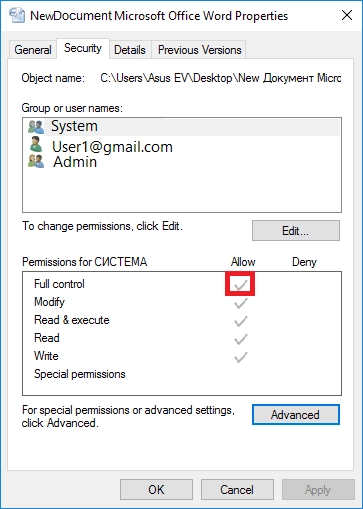
Select the file that gives you the error “Cannot open Word document: access denied” and right-click on it. From the list, select Properties. Then click on Security, then click on the Advanced or Edit tab. Then click Add, then Add Permissions, then Select a Principal, then Advanced. Find permissions and select Authenticated Users. Now click OK. You need to see whether the check mark is in front of the option Full Control, then click OK.
So now you have got all the permissions for the Word file.
If this method did not help, proceed to the following.
Method 2. Remove all personal information
Deleting personal information is a good enough method to get rid of the error “Word cannot open the document: user does not have access privileges”.
To do this, follow these steps:
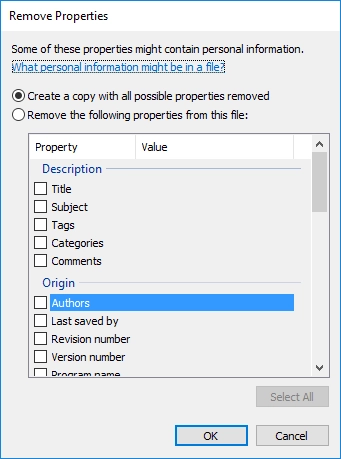
Right-click on the Word file. Now select Properties from the list and then Details. Go to the Details section. You must click on the tab “Delete properties and personal information” and then check the box “Create a copy with all possible properties deleted”. Click the OK button. Now try to open the document.
Did it not work out? Is the error “Word cannot open the document: user does not have access privileges” still present?
Do not worry; proceed to method 3.
Method 3. Use DiskInternals Word Recovery
You can open or recover a Word document (“.doc” or “.docx”.), even if it was lost, deleted, or inaccessible, with the best software available, DiskInternals Word Recovery.
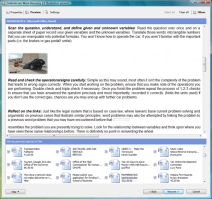
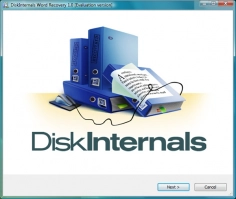
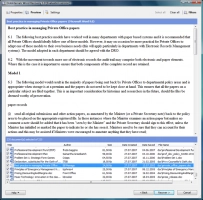
This application has a number of good and useful features, which you can learn about by downloading a free trial version of the program. For example, the Preview feature allows users to browse files before recovery and make sure that they will be restored with a high quality. DiskInternals Word Recovery works with all versions of Windows, including 10, 8, 7, Vista and others.
The application recovers documents in MS Word 2013, 2010, 2007, etc. Also, you can use the Recovery Wizard if you are doing this for the first time, or you can try to return the documents manually. For convenience, below is a step-by-step guide for recovering files using DiskInternals Word Recovery.
Recover Word document with DiskInternals Word Recovery
Step 1. Download and install DiskInternals Word Recovery.
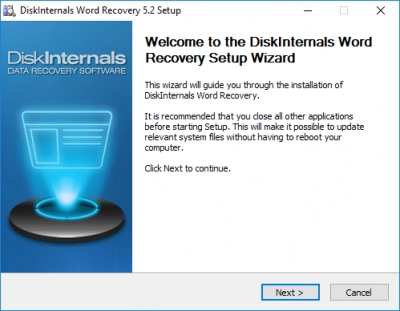
Step 2. You will be prompted to select a disk to scan. Select the one that contains the document with the error “Word cannot be opened the document: user does not have access privileges”.
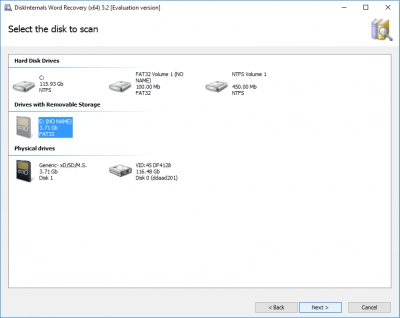
Step 3. Scan. Wait for the process to complete.
Step 4. Preview. Right-click on the found file and select “Preview in a new window”.
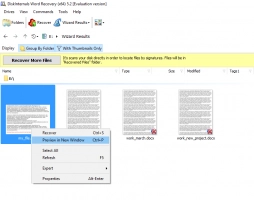
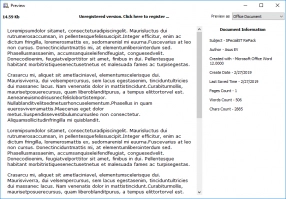
Step 5. Recovery. Select the files you want to restore and click on the red cross with the name "Restore".
Step 6. Next, you can do the following: save files, mount them into the system, and upload to FTP. Before that, you need to purchase a license and enter the license key in the appropriate window.
Good luck!
