What You Need to Know at First in Linux Shell
Here you will find out:
- what is Linux Shell
- how to use it
- when DiskInternals can help you
Are you ready? Let's read!
What is Linux Shell?
A shell is simply a program that converts user commands to actions that are performed by the operating system. For instance, the Linux shell.
Once the shell was a basic command-line interface (CLI). Today, a mix of a graphical user interface (GUI) and a CLI is used.
If you use a major operating system, you will interact with the shell indirectly; however, if you’re using Linux distributions such as Linux Mint or Ubuntu, you can use the terminal to directly interact with the Linux shell.
What is a terminal and how do I launch it?
A terminal is a program that opens a window and allows you to interact with the shell. There are different terminals in different Linux distributions (xterm, rxvt, kvt, eterm, etc.).
To start a terminal, remember:
- Your specific Linux distribution has a specific kind of terminal:
- -If you are a KDE user, the terminal is called Konsole
- -In Gnome, it’s called gnome-terminal
- There are different terminals for Ubuntu, Kali Linux, etc.
- Information on terminals is available on your specific Linux distribution
What is shell scripting?
Generally, shells are interactive, which means they accept user commands as input and execute them. But sometimes we want to execute a bunch of commands routinely, so we end up typing these commands in the terminal every time. Since the shell can also take commands as input to a file, we can write these commands to a file and execute them in the shell to avoid duplicate work. These files are called shell scripts or shell programs.
The Linux shell allows users to avoid repetitive work through automation.
Testing your keyboard on the Linux Bash shell
OK, let's try some typing. Bring up a terminal window. You should see a shell prompt that contains your user name and the name of the machine, followed by a dollar sign.
Something like this:
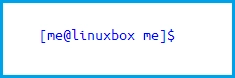
Type random characters on your keyboard. If it worked, you will get an error message:
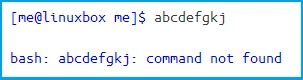
Press the up arrow key. Observe how our previous command "abcdefgkj" was returned. Yes, we have a command history. Press the down arrow and we get the blank line again.
How to get files from Linux to Windows
If you’re dual-booting your Linux machine in Windows or are using a virtual machine, you need to transfer your Linux files onto Windows.




This can be easily done with Linux Reader™. This is an easy to use, powerful software tool with a great GUI, which allows you to easily transfer Linux files without any problems.
With such powerful software, with great functionality as well as free and premium options available, you can get your work done without a hitch.
Try DiskInternals Linux Reader™ today!
