If you Need to Mount Ext4 on Windows
Here you will find out:
- what is mounting
- how to mount Ext4 on Windows
- how DiskInternals can help you
Are you ready? Let's read!
So, how do you mount a Linux drive on Windows?
It’s a bit technical to mount Ext4 on Windows or open Ext4 on Windows; nevertheless, there’s a user-friendly software tool that can help you do this – DiskInternals Linux Reader.
What is mounting?
Simply put, mounting is the process of granting a computer’s operating system access to read and process files on a particular storage device via its file system. Thus, when you mount Ext4 on Windows, it means that you have given the Windows operating system access to read and process the contents of the Ext4 partition on a hard drive or any other storage device connected to the computer.
Mounting is technically difficult and requires caution, so you don’t damage or lose your important files.
Why Ext4 needs to be mounted
You need to mount Ext4 in Windows before you can access its contents.
This is because Ext4 is a Linux file system and is not supported by the Windows operating system by default. Windows, on the other hand, uses the NTFS file system; thus, if your PC has important files that are saved on an Ext4 partition, you must mount the Ext4 partition to grant Windows access to read the files and allow you to modify them.
However, mounting Ext4 on Windows requires third-party software.
Software to mount or open Ext4 disk on Windows
DiskInternals Linux Reader is a free software tool that allows you to quickly mount Ext4 on Windows. The software also lets you open Ext4 in Windows 10/8/7. This software app supports a variety of file systems: Ext2/3/4, ReiserFS, Reiser4, HFS, HFS+, FAT, exFAT, NTFS, ReFS, UFS2, ZFS, XFS, Hikvision NAS and DVR.
With DiskInternals Linux Reader, you will have access to view all Ext4 files from any storage medium, including SSDs, flash drives, memory cards, and HDDs. However, this software does not allow you to edit the files in the Ext4 partitions; it only grants read-only access to the files.
With DiskInternals Linux Reader, you can create a disk image of the Ext4 drives you have access to, which can act as a restore point in the event of data loss.
How to mount and open Ext4 disk on Windows 7, 8, 10
Mounting and opening Ext4 disks on Windows 10, 8, or 7 is easy when you use Linux Reader software. DiskInternals Linux Reader is intuitive to use and has almost the same user-friendly interface featured by Windows explorer.
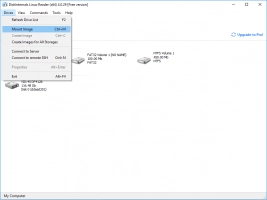
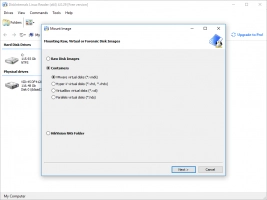
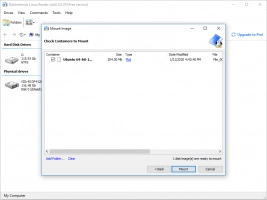
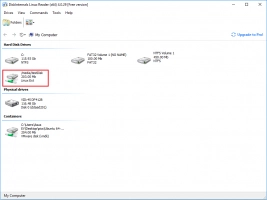
To start mounting and opening Ext4 disks on Windows using DiskInternals Linux Reader, firstly, you have to download and install the software to your computer. After installation, launch the software; it will scan and discover all the Ext4 drives on your computer and you can access the files saved on the drives.
