What is SFTP in bash scripting?
Here you will find out:
- what SFTP in bash scripting is
- how to open an SFTP connection
- how to use the SFTP shell script
- when DiskInternals can help you
Are you ready? Let's read!
SFTP in Bash Scripting
SFTP is a command for accessing and processing files encrypted via SFTP (SSH File Transfer Protocol). SFTP is more secure than FTP and offers all FTP functions; plus, it is easier to set up SFTP connections than FTP. Interestingly, SFTP doesn’t only work for file transfers; it gives the programmer the ability to perform a wide range of operations on remote files over a secure connection.
How to open an SFTP connection
SFTP supports all SSH authentication algorithms and runs on client-server models as a subsystem of SSH. However, to enable an SFTP connection, you need to enter the username and IP address or remote hostname (domain name). If the user you're trying to log in with has a password, you will have to enter the password.
Example:

Input:

If your details are correct, you'll be taken to the SFTP terminal to start your remote programming.
Output:

Check the available commands
To learn all the commands you can use over an SFTP connection, enter “help” or “?”:
Sftp > help
Or:
Sftp > ?
How to use the SFTP shell script
Basically, you need to use Shell over an SSH connection to be able to run remote tasks on a remote domain or server. But in some conditions, the user may only have SFTP access to the remote domain. Thus, you may want to learn the possible commands you can use in an SFTP Shell script.
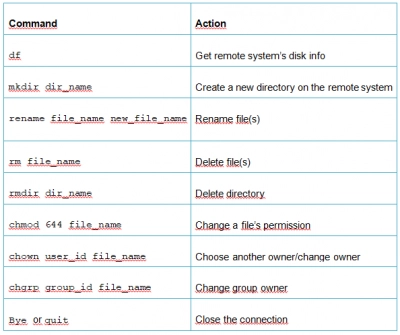
Note: Use the user’s ID when writing CHOWN or CHGRP commands
Do you need to get files from Linux in Windows?
Normally, Windows won’t allow you to access Linux partitions, and you may have some important files in those partitions that you want to access. But with DiskInternals Linux Reader, you can access Linux partitions from a Windows PC. This software works with dual-boot PCs and virtual machines. It features an intuitive user interface that’s similar to Windows File Explorer’s interface.
DiskInternals Linux Reader supports all Linux file systems (Ext2/3/4, ReiserFS, Reiser4, UFS, HFS, HFS+, FAT, exFAT, NTFS, ReFS, UFS2, RAID 0, 1, 4, 5, 50, 10, and JBOD etc.). It can read all files saved in them, including documents and media files. It is an advanced software tool made for Linux programmers who operate with Windows systems.




